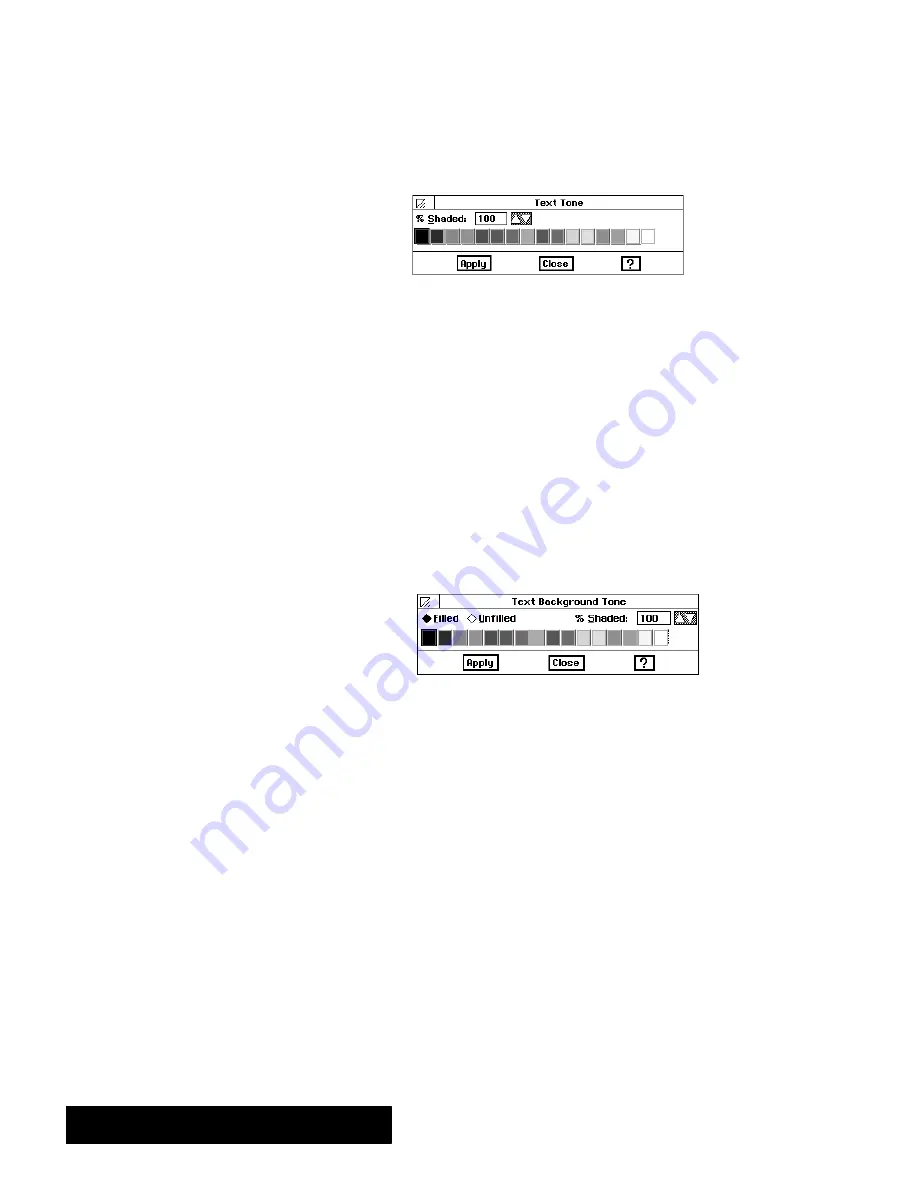
Spreadsheet 166
"
To change the text tones:
1. Select the cells which contain the text to which you want to apply
different tones.
2. Choose Text Tone fromthe Properties menu.
A dialog box appears.
3. Fill in the dialog box, selecting the options you want:
S
% Shaded.
Select the percent shading for the text tone. The lower
the number, the more faded the tone. By default, this setting is
100. If Unfilled is selected, this attribute is set to zero (0).
S
Tone Tools.
Select the text tone fromthe tone palette.
4. ClickApply to apply your changes.
The dialog box remainsonthescreen
until you close it so that you can change the tone of different text
selections.
"
To change the tone of the background:
1. Select the cells for which you want to change the background tone.
2. Choose Text Background Tone fromthe Properties menu.
A dialog box
appears.
3. Fill in the dialog box, selecting the options you want:
S
Filled or Unfilled.
Select Filled to set other options in this dialog
box. By default, the text background tone is unfilled.
S
% Shaded.
Select the percent shading for the text background
tone. The lower the number, the more faded the tone. A setting of
zero (0) causes the text to disappear. By default, this setting is
100.
S
Tone Tools.
Select the text background tone fromthe tone
palette.
4. Click on Apply to apply your changes.
The dialog box remains on the
screen until you close it so that you can change the background tone of
different cell selections.
The background is the cell itself.
If you set the background tone to
white and the text tone to black,
the cell entries will appear as
black text on a white background.
Summary of Contents for Ensemble PDP-100J
Page 11: ......
Page 71: ...Getting Started 60 Optional Accessories Fax Modem Data Modem Scanner Cut Sheet Feeder ...
Page 72: ......
Page 83: ......
Page 152: ......
Page 217: ...Spreadsheet 203 The following dialog box appears ...
Page 219: ......
Page 262: ......
Page 269: ......
Page 284: ......
Page 301: ......
Page 306: ...Calculator 287 Cut and paste Handling Error or Overflow Conditions To clear an error ...
Page 308: ...Calculator 289 Converting Measurements S S S S S S To convert ...
Page 312: ......
Page 325: ......
Page 327: ...Book Reader 306 To close a book Using Information and Text To read a book ...
Page 330: ......
Page 333: ......
Page 337: ...Text File Editor 314 ...
Page 338: ......
Page 345: ......
Page 349: ...Scanner 324 What to do if an error occurs Error Condition Message Solution ...
Page 350: ......
Page 379: ......
Page 387: ...Appendix 360 Color Clip Art SNOWMAN TEA TIGER TURTLECA WANDFLOW WATERLIL ...
Page 396: ...Appendix 369 Print Functions Function Description Example ...
Page 405: ...Appendix 378 Fonts Occidental Font Symbols keyboard International keyboard Math Symbols ...
Page 406: ...Appendix 379 Ping Pong Font Pointer keyboard Numbers keyboard Symbols keyboard Other Symbols ...
Page 407: ...Appendix 380 Shattuck Avenue Font Symbols keyboard International keyboard Math Symbols ...
Page 408: ...Appendix 381 URW Mono Font Symbols keyboard International keyboard Math Symbols ...
Page 409: ...Appendix 382 URW Roman Font Symbols keyboard International keyboard Math Symbols ...
Page 410: ...Appendix 383 URW Sans Font Symbols keyboard International keyboard Math Symbols ...
Page 414: ......
Page 418: ...Glossary 390 ...
Page 420: ...Glossary 392 0 1 1 1 ...
Page 421: ...Glossary 393 text style sheet ...
Page 422: ...Glossary 394 ...
Page 423: ......
Page 428: ...Index 399 D cont d 1 0 1 1 1 1 0 1 0 1 1 0 2 1 0 0 0 1 0 ...
Page 430: ...Index 401 F cont d 1 1 0 0 1 0 0 0 0 0 0 0 0 0 G 1 0 1 ...
Page 436: ...Index 407 S cont d 1 3 3 1 1 0 1 4 0 3 0 0 1 1 3 1 3 1 0 1 1 1 0 1 3 1 0 1 2 ...
Page 440: ......






























