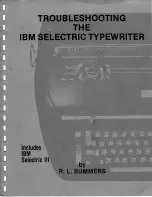Calculator 288
Understanding Memory
You can save the results of your calculation usingCalculator's built-in
memory. The memory function allows you to temporarily store numbers
duringthe current work session.
The Calculator's memory is used to store the number shown in the
Readout bar. You can add to, subtract from, or recall a number stored in
memory. For example, memory is a convenient way to keep track of your
current bank balance as you write checks. Simply store your bank balance
in memory, then deduct the amount for each check from the balance.
The followinglist summarizes how to use the memory:
S
The number shown in the Readout bar can be copied directly to
memory.
S
Only one number can be stored at a time.
S
The stored number can be updated usingthe M-/M+ (subtract/add
keys).
"
To store a number in memory:
1. Enter a number in the Readout bar.
2. Click on the STO button to store the displayed number in memory.
Example: If 100 is displayed and you click on STO, the Calculator
stores the number 100 in memory.
"
To add to or subtract from a number stored in memory:
1. Store the number you want to update in memory. (To do this, follow the
steps described in the previous procedure.)
2. Enter the amount you want to add or subtract in the Readout bar. You
can enter the number directly from the keyboard or it can be the result
of a calculation.
3. Click on M+ to add or M- to subtract the amount.
"
To recall a stored number:
Click on the
RCL button on the screen.
Example: 100 is currently
stored in memory and you want
to add 50. Enter 50 in the
Readout bar and press M+; the
Calculator changes the number
stored in memory to 150.
Example: 150 is currently
stored in memory and you want
to subtract 20. Enter 20 in the
Readout bar and press M– ; the
Calculator changes the number
in memory to 130.
Summary of Contents for Ensemble PDP-100J
Page 11: ......
Page 71: ...Getting Started 60 Optional Accessories Fax Modem Data Modem Scanner Cut Sheet Feeder ...
Page 72: ......
Page 83: ......
Page 152: ......
Page 217: ...Spreadsheet 203 The following dialog box appears ...
Page 219: ......
Page 262: ......
Page 269: ......
Page 284: ......
Page 301: ......
Page 306: ...Calculator 287 Cut and paste Handling Error or Overflow Conditions To clear an error ...
Page 308: ...Calculator 289 Converting Measurements S S S S S S To convert ...
Page 312: ......
Page 325: ......
Page 327: ...Book Reader 306 To close a book Using Information and Text To read a book ...
Page 330: ......
Page 333: ......
Page 337: ...Text File Editor 314 ...
Page 338: ......
Page 345: ......
Page 349: ...Scanner 324 What to do if an error occurs Error Condition Message Solution ...
Page 350: ......
Page 379: ......
Page 387: ...Appendix 360 Color Clip Art SNOWMAN TEA TIGER TURTLECA WANDFLOW WATERLIL ...
Page 396: ...Appendix 369 Print Functions Function Description Example ...
Page 405: ...Appendix 378 Fonts Occidental Font Symbols keyboard International keyboard Math Symbols ...
Page 406: ...Appendix 379 Ping Pong Font Pointer keyboard Numbers keyboard Symbols keyboard Other Symbols ...
Page 407: ...Appendix 380 Shattuck Avenue Font Symbols keyboard International keyboard Math Symbols ...
Page 408: ...Appendix 381 URW Mono Font Symbols keyboard International keyboard Math Symbols ...
Page 409: ...Appendix 382 URW Roman Font Symbols keyboard International keyboard Math Symbols ...
Page 410: ...Appendix 383 URW Sans Font Symbols keyboard International keyboard Math Symbols ...
Page 414: ......
Page 418: ...Glossary 390 ...
Page 420: ...Glossary 392 0 1 1 1 ...
Page 421: ...Glossary 393 text style sheet ...
Page 422: ...Glossary 394 ...
Page 423: ......
Page 428: ...Index 399 D cont d 1 0 1 1 1 1 0 1 0 1 1 0 2 1 0 0 0 1 0 ...
Page 430: ...Index 401 F cont d 1 1 0 0 1 0 0 0 0 0 0 0 0 0 G 1 0 1 ...
Page 436: ...Index 407 S cont d 1 3 3 1 1 0 1 4 0 3 0 0 1 1 3 1 3 1 0 1 1 1 0 1 3 1 0 1 2 ...
Page 440: ......