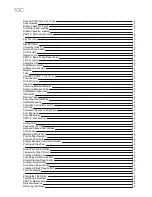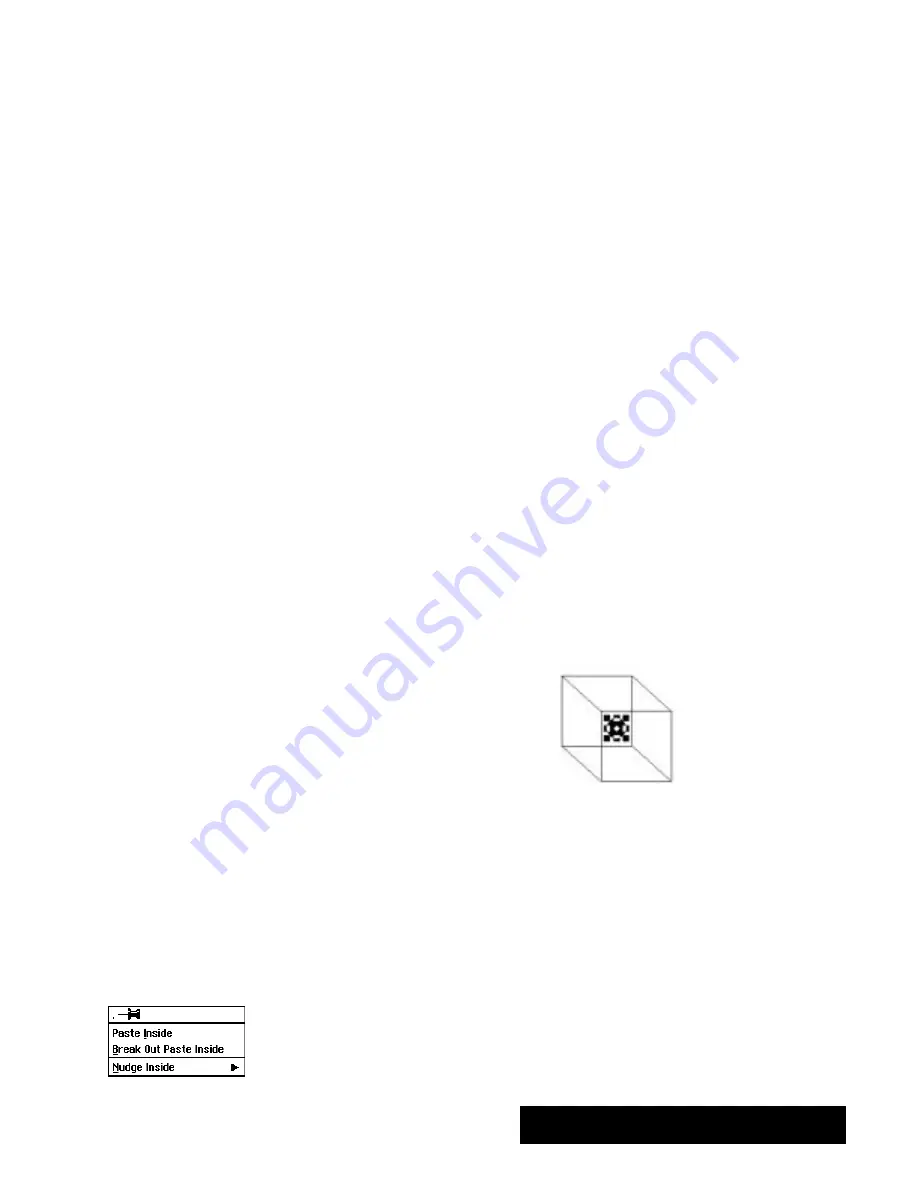
Drawing 229
To group objects:
1. Select the graphic objects you want to group.
A set of handles appears
around each object.
2. Choose Group from the Arrange menu.
Drawing groups the selected
objectstogether as a single graphic object. A single set of handles appears
around the group.
To ungroup objects:
1. Select the group you want to ungroup.
2. Choose Ungroup from the Arrange menu. Drawing separates the
components of the group into individualgraphic objects.
Handles
appear around the individual objects.
Pasting Inside
When you paste an object inside another object, Drawing combines them
into a single object that you can manipulate as you would any other
Drawing object.
The boundaries of the outside object become the boundaries of the inside
object. The following procedure uses an example that shows how you can
paste one object inside another.
To paste inside:
1. Place the inside object over the outside object. Position the inside object
where you want it in the outside object, as shown in the following
example:
2. Select the inside object.
3. Press
CUT
or click on the Cut icon.
OR
Choose Cut from the Edit menu.
Either way, Drawing places the object on the clipboard.
4. Select the outside object.
5. Choose Paste Inside from the Edit menu.
The submenu at the left
appears.
If the two objects do not overlap,
you cannot paste inside.
Be sure to position the interior
object as close as possible to
where you want it. You can fine
tune it later, nudging it one pixel
at a time, but you can save time
by setting the precise position in
this step.
Summary of Contents for Ensemble PDP-100J
Page 11: ......
Page 71: ...Getting Started 60 Optional Accessories Fax Modem Data Modem Scanner Cut Sheet Feeder ...
Page 72: ......
Page 83: ......
Page 152: ......
Page 217: ...Spreadsheet 203 The following dialog box appears ...
Page 219: ......
Page 262: ......
Page 269: ......
Page 284: ......
Page 301: ......
Page 306: ...Calculator 287 Cut and paste Handling Error or Overflow Conditions To clear an error ...
Page 308: ...Calculator 289 Converting Measurements S S S S S S To convert ...
Page 312: ......
Page 325: ......
Page 327: ...Book Reader 306 To close a book Using Information and Text To read a book ...
Page 330: ......
Page 333: ......
Page 337: ...Text File Editor 314 ...
Page 338: ......
Page 345: ......
Page 349: ...Scanner 324 What to do if an error occurs Error Condition Message Solution ...
Page 350: ......
Page 379: ......
Page 387: ...Appendix 360 Color Clip Art SNOWMAN TEA TIGER TURTLECA WANDFLOW WATERLIL ...
Page 396: ...Appendix 369 Print Functions Function Description Example ...
Page 405: ...Appendix 378 Fonts Occidental Font Symbols keyboard International keyboard Math Symbols ...
Page 406: ...Appendix 379 Ping Pong Font Pointer keyboard Numbers keyboard Symbols keyboard Other Symbols ...
Page 407: ...Appendix 380 Shattuck Avenue Font Symbols keyboard International keyboard Math Symbols ...
Page 408: ...Appendix 381 URW Mono Font Symbols keyboard International keyboard Math Symbols ...
Page 409: ...Appendix 382 URW Roman Font Symbols keyboard International keyboard Math Symbols ...
Page 410: ...Appendix 383 URW Sans Font Symbols keyboard International keyboard Math Symbols ...
Page 414: ......
Page 418: ...Glossary 390 ...
Page 420: ...Glossary 392 0 1 1 1 ...
Page 421: ...Glossary 393 text style sheet ...
Page 422: ...Glossary 394 ...
Page 423: ......
Page 428: ...Index 399 D cont d 1 0 1 1 1 1 0 1 0 1 1 0 2 1 0 0 0 1 0 ...
Page 430: ...Index 401 F cont d 1 1 0 0 1 0 0 0 0 0 0 0 0 0 G 1 0 1 ...
Page 436: ...Index 407 S cont d 1 3 3 1 1 0 1 4 0 3 0 0 1 1 3 1 3 1 0 1 1 1 0 1 3 1 0 1 2 ...
Page 440: ......