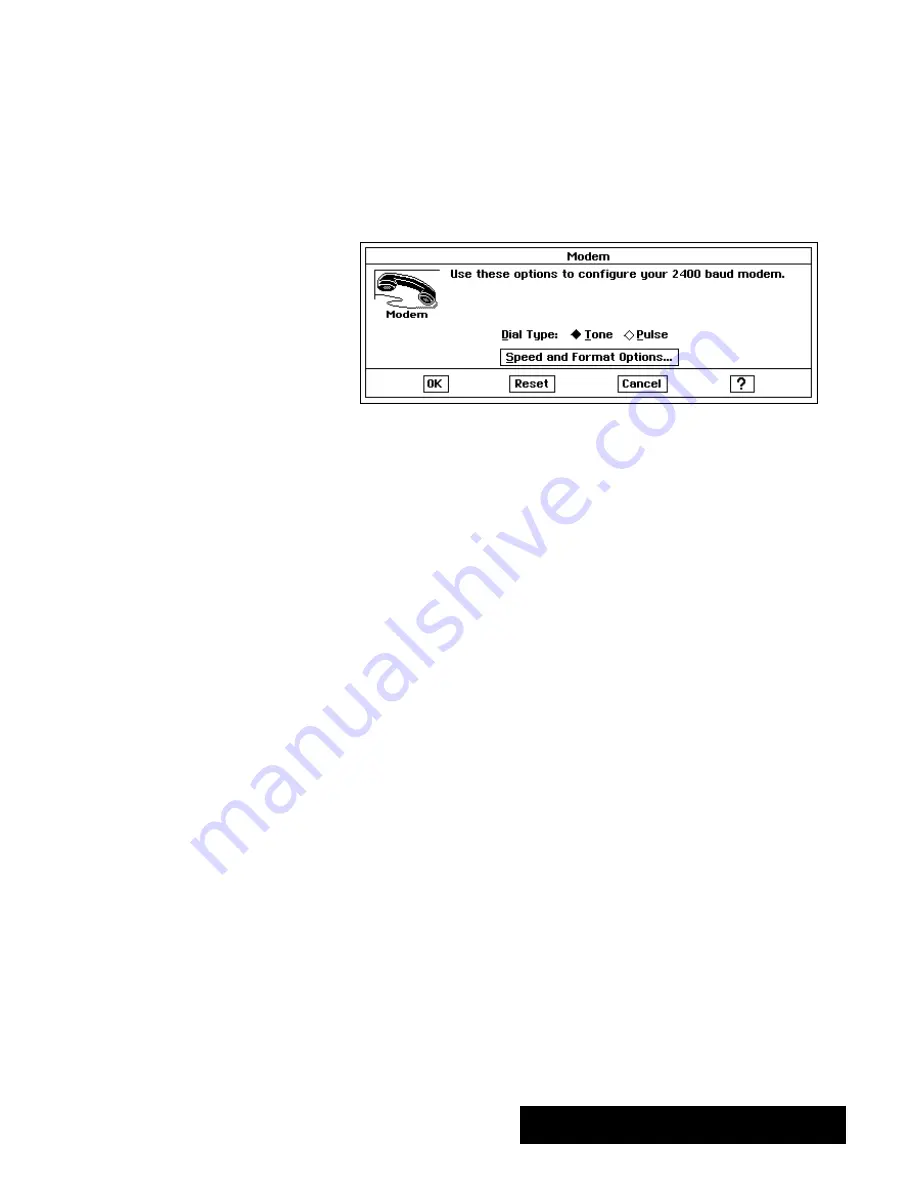
Using a Modem 337
2. Click on Apply to apply your change.
3. Click on Close to close the dialog box.
"
To change the default protocol settings:
1. Click on Preferences on the Main Menu.
2. Click on Modem.
The following dialog box appears:
3. Select whether your phone is tone or pulse.
4. Click on Speed and Format Options.
The Serial Port Options dialog box
appears.
5. Changethe settings to match those you made in the Protocol dialog box.
See page 336 for information on the Protocol dialog box.
6. Click on OK.
The Serial Port Options dialog box closes.
7. Click on OK to close the Modem dialog box.
8. Choose Exit from the File menu.
Choosing the terminal settings
Computers in the workplace and home speak different languages. Before
you communicate with another computer, you must make Ensemble speak
the language of the other computer, or
terminal.
Call the person you
want to communicate with bymodem to find out what kind of terminal he
or she has selected on their computer or word processor. Then, you choose
terminal settings in order to make Ensemble speak the language of the other
terminal.
Also, Ensemble generally must speak the language of another computer
when you hook up to an online service. When you sign up for an online
service, a representative should tell you whether you should use the same
terminal.
The Ensemble Communication application can speak the language of
terminals such as TTY, VT52, VT100, WYSE50, and ANSI by imitating" the
language. Because the imitation is not complete, you may find that some
features do not work as you expect with a certain terminal. However, the
imitation should be adequate for most situations.
The Preferences application is
described in Getting Started.
Summary of Contents for Ensemble PDP-100J
Page 11: ......
Page 71: ...Getting Started 60 Optional Accessories Fax Modem Data Modem Scanner Cut Sheet Feeder ...
Page 72: ......
Page 83: ......
Page 152: ......
Page 217: ...Spreadsheet 203 The following dialog box appears ...
Page 219: ......
Page 262: ......
Page 269: ......
Page 284: ......
Page 301: ......
Page 306: ...Calculator 287 Cut and paste Handling Error or Overflow Conditions To clear an error ...
Page 308: ...Calculator 289 Converting Measurements S S S S S S To convert ...
Page 312: ......
Page 325: ......
Page 327: ...Book Reader 306 To close a book Using Information and Text To read a book ...
Page 330: ......
Page 333: ......
Page 337: ...Text File Editor 314 ...
Page 338: ......
Page 345: ......
Page 349: ...Scanner 324 What to do if an error occurs Error Condition Message Solution ...
Page 350: ......
Page 379: ......
Page 387: ...Appendix 360 Color Clip Art SNOWMAN TEA TIGER TURTLECA WANDFLOW WATERLIL ...
Page 396: ...Appendix 369 Print Functions Function Description Example ...
Page 405: ...Appendix 378 Fonts Occidental Font Symbols keyboard International keyboard Math Symbols ...
Page 406: ...Appendix 379 Ping Pong Font Pointer keyboard Numbers keyboard Symbols keyboard Other Symbols ...
Page 407: ...Appendix 380 Shattuck Avenue Font Symbols keyboard International keyboard Math Symbols ...
Page 408: ...Appendix 381 URW Mono Font Symbols keyboard International keyboard Math Symbols ...
Page 409: ...Appendix 382 URW Roman Font Symbols keyboard International keyboard Math Symbols ...
Page 410: ...Appendix 383 URW Sans Font Symbols keyboard International keyboard Math Symbols ...
Page 414: ......
Page 418: ...Glossary 390 ...
Page 420: ...Glossary 392 0 1 1 1 ...
Page 421: ...Glossary 393 text style sheet ...
Page 422: ...Glossary 394 ...
Page 423: ......
Page 428: ...Index 399 D cont d 1 0 1 1 1 1 0 1 0 1 1 0 2 1 0 0 0 1 0 ...
Page 430: ...Index 401 F cont d 1 1 0 0 1 0 0 0 0 0 0 0 0 0 G 1 0 1 ...
Page 436: ...Index 407 S cont d 1 3 3 1 1 0 1 4 0 3 0 0 1 1 3 1 3 1 0 1 1 1 0 1 3 1 0 1 2 ...
Page 440: ......






























