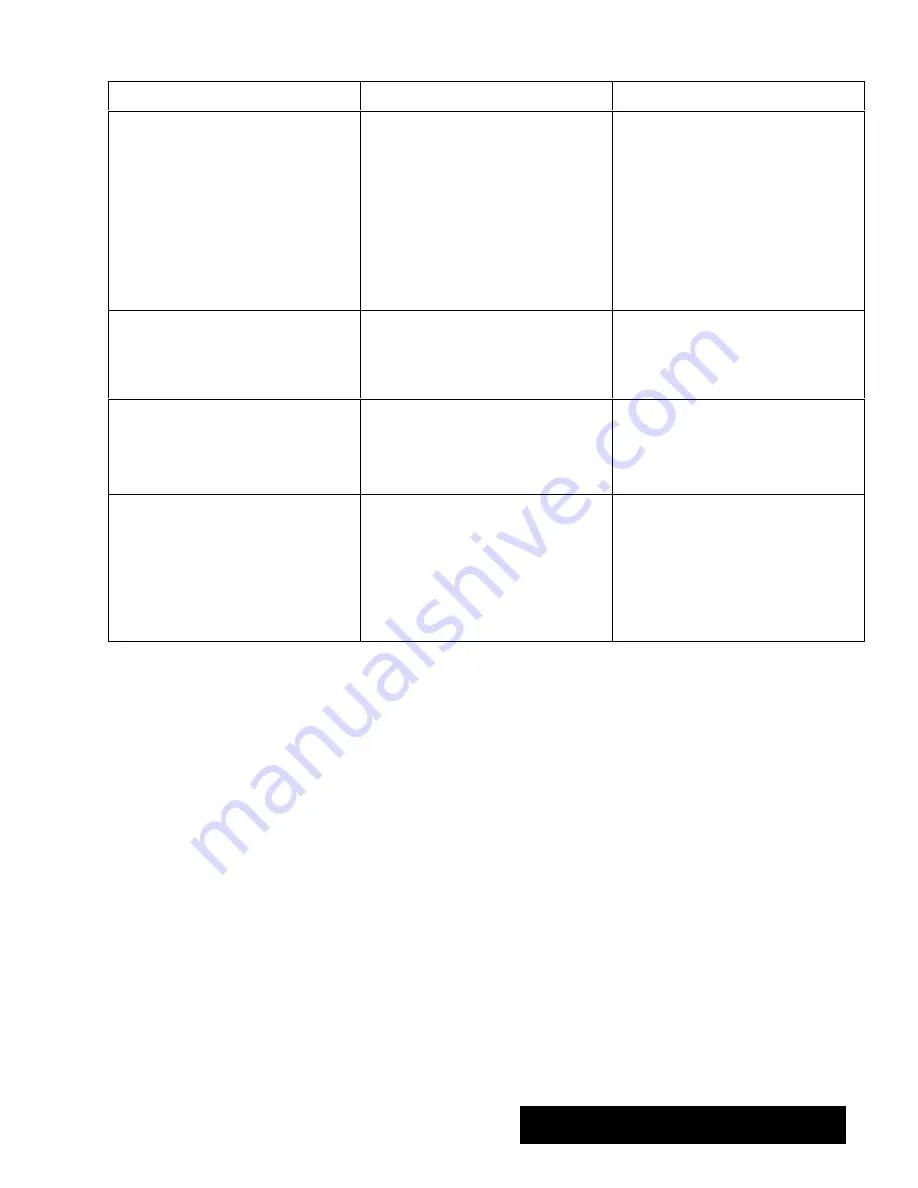
Using a Modem 347
Command
Description
Example
PRINT <text>
Thiscommand instructs Communication
to print <text> in your Script Display
window. This message is not sent to the
other computer or word processor. Use
this command as an indication of what
the script is doing. You can have as
many PRINT statements in your scripts as
you want.
To force carriage returns after the text
display, enter ,CR" at the end of each
line, or add another print command:
PRINT CR
For example:
PRINT Enter Password Now" ,CR
PRINT Password:"
This displays on your screen as:
Enter Password Now
Password:
PULSE
TONE
These commands cause Communication
to use tone or pulse dialing when it dials
a phone number. Otherwise,
Communication uses whatever you have
set in your Modem settings.
To force your script to use pulse dialing,
use the following command:
PULSE
SEND <text>
This command sends the specified text
to the other computer or word
processor. Use a ,CR" at the end of the
text if you want to insert a carriage
return after the text.
For example, to send the word
password" followed by a carriage return
to the other computer, you would put
the following line in your script:
SEND password" ,CR
TERM <terminal type>
Thiscommand instructs Communication
to emulate the type of terminal specified.
Valid terminal types are TTY, VT52,
VT100, WYSE50, ANSI, IBM3101, and
TVI1950.This command is the equivalent
of specifying Select Terminal in the
Terminal Options dialog box. For more
information, see Choosing the Terminal
Settings" in this chapter.
For example, to make Communication
emulate a standard TTYterminal, you
would put this command in your script:
TERM TTY
Summary of Contents for Ensemble PDP-100J
Page 11: ......
Page 71: ...Getting Started 60 Optional Accessories Fax Modem Data Modem Scanner Cut Sheet Feeder ...
Page 72: ......
Page 83: ......
Page 152: ......
Page 217: ...Spreadsheet 203 The following dialog box appears ...
Page 219: ......
Page 262: ......
Page 269: ......
Page 284: ......
Page 301: ......
Page 306: ...Calculator 287 Cut and paste Handling Error or Overflow Conditions To clear an error ...
Page 308: ...Calculator 289 Converting Measurements S S S S S S To convert ...
Page 312: ......
Page 325: ......
Page 327: ...Book Reader 306 To close a book Using Information and Text To read a book ...
Page 330: ......
Page 333: ......
Page 337: ...Text File Editor 314 ...
Page 338: ......
Page 345: ......
Page 349: ...Scanner 324 What to do if an error occurs Error Condition Message Solution ...
Page 350: ......
Page 379: ......
Page 387: ...Appendix 360 Color Clip Art SNOWMAN TEA TIGER TURTLECA WANDFLOW WATERLIL ...
Page 396: ...Appendix 369 Print Functions Function Description Example ...
Page 405: ...Appendix 378 Fonts Occidental Font Symbols keyboard International keyboard Math Symbols ...
Page 406: ...Appendix 379 Ping Pong Font Pointer keyboard Numbers keyboard Symbols keyboard Other Symbols ...
Page 407: ...Appendix 380 Shattuck Avenue Font Symbols keyboard International keyboard Math Symbols ...
Page 408: ...Appendix 381 URW Mono Font Symbols keyboard International keyboard Math Symbols ...
Page 409: ...Appendix 382 URW Roman Font Symbols keyboard International keyboard Math Symbols ...
Page 410: ...Appendix 383 URW Sans Font Symbols keyboard International keyboard Math Symbols ...
Page 414: ......
Page 418: ...Glossary 390 ...
Page 420: ...Glossary 392 0 1 1 1 ...
Page 421: ...Glossary 393 text style sheet ...
Page 422: ...Glossary 394 ...
Page 423: ......
Page 428: ...Index 399 D cont d 1 0 1 1 1 1 0 1 0 1 1 0 2 1 0 0 0 1 0 ...
Page 430: ...Index 401 F cont d 1 1 0 0 1 0 0 0 0 0 0 0 0 0 G 1 0 1 ...
Page 436: ...Index 407 S cont d 1 3 3 1 1 0 1 4 0 3 0 0 1 1 3 1 3 1 0 1 1 1 0 1 3 1 0 1 2 ...
Page 440: ......






























