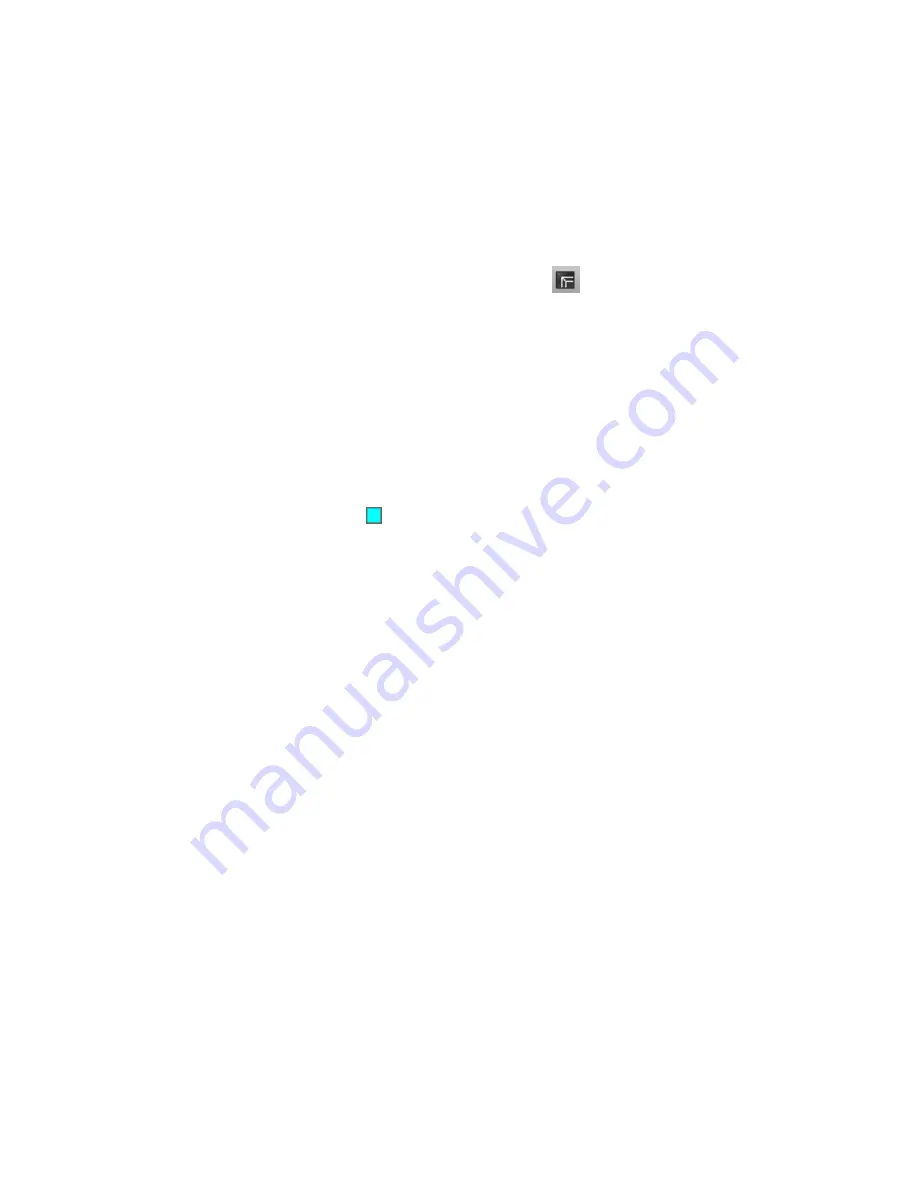
In the Properties window, under Misc, notice the Standard Scale property.
This value should match the drawing scale of the source drawing.
3
Close the Properties window.
4
On the AutoCAD status bar, right-click
Click Display Layout and
Model Tabs.
At the bottom of the drawing, Model, Layout, and Sheet tabs are displayed.
5
Click the Model tab.
Modify a section view
1
Zoom in to the first section view, which is in the lower left-hand corner
of the leftmost section sheet.
2
On the left-hand side of the section view, select the offset and elevation
label.
3
Click the
grip. Drag the grip up and to the right. Click the place the
label.
4
Repeat Steps 2 and 3 to move the offset and elevation label on the
right-hand side of the section view.
5
At the bottom of the drawing, click the Section Sheet - (1) tab.
6
Zoom in to the first section view, which is in the lower left-hand corner
of the layout.
The label changes have been applied to the section view. The model is
dynamically linked to the section view sheets.
Exercise 2: Creating Section Sheets | 817
Summary of Contents for AUTOCAD PLANT 3D 2011 - SYSTEM REQUIREMENTS
Page 1: ...AutoCAD Civil 3D 2011 Tutorials April 2010 ...
Page 58: ...46 ...
Page 70: ...58 ...
Page 73: ...Tutorial Creating and Adding Data to a Surface 61 ...
Page 140: ...128 ...
Page 378: ...7 Press Enter 366 Chapter 10 Parcels Tutorials ...
Page 385: ...8 Press Enter Exercise 2 Swinging One End of a Parcel Lot Line 373 ...
Page 432: ...420 ...
Page 470: ...458 ...
Page 506: ...494 Chapter 13 Corridors Tutorials ...
Page 580: ...568 ...
Page 668: ...656 ...
Page 678: ...23 Change your view to SW isometric 666 Chapter 18 Part Builder Tutorials ...
Page 679: ...24 Change your visual style to Conceptual Exercise 2 Defining the Manhole Geometry 667 ...
Page 706: ...694 Chapter 18 Part Builder Tutorials ...
Page 830: ...818 ...
Page 832: ...tutorial folder AutoCAD Civil 3D installation location Help Civil Tutorials 820 Glossary ...


























