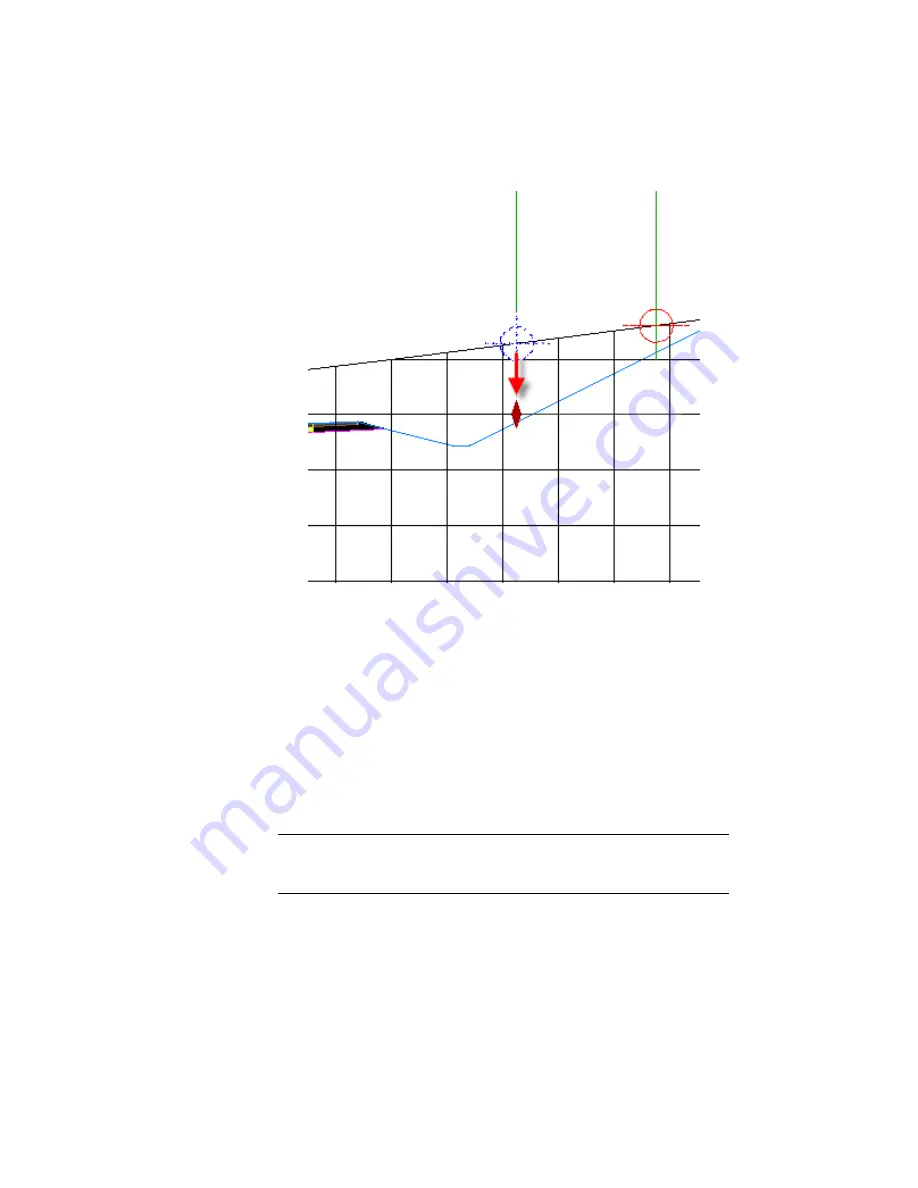
When you click to place the grip, you are notified that the elevation
option for the polyline will be changed to manual. This option enables
you to specify an elevation value for an object at the current station. The
elevation value is applied in the current section view, but the value does
not affect the object in plan view.
3
In the task dialog box, click No.
4
Press Esc.
5
Select section view 13+00. Right-click. Click Section View Properties.
The Projections tab is displayed on the Section View Properties dialog
box. You can use the controls on this tab to change the parameters you
used when you projected objects onto the section view.
NOTE
Like other AutoCAD Civil 3D labels, label parameters are changed by
selecting the desired label, and then using the Labels contextual tab on the
ribbon.
582 | Chapter 15 Sections Tutorials
Summary of Contents for AUTOCAD PLANT 3D 2011 - SYSTEM REQUIREMENTS
Page 1: ...AutoCAD Civil 3D 2011 Tutorials April 2010 ...
Page 58: ...46 ...
Page 70: ...58 ...
Page 73: ...Tutorial Creating and Adding Data to a Surface 61 ...
Page 140: ...128 ...
Page 378: ...7 Press Enter 366 Chapter 10 Parcels Tutorials ...
Page 385: ...8 Press Enter Exercise 2 Swinging One End of a Parcel Lot Line 373 ...
Page 432: ...420 ...
Page 470: ...458 ...
Page 506: ...494 Chapter 13 Corridors Tutorials ...
Page 580: ...568 ...
Page 668: ...656 ...
Page 678: ...23 Change your view to SW isometric 666 Chapter 18 Part Builder Tutorials ...
Page 679: ...24 Change your visual style to Conceptual Exercise 2 Defining the Manhole Geometry 667 ...
Page 706: ...694 Chapter 18 Part Builder Tutorials ...
Page 830: ...818 ...
Page 832: ...tutorial folder AutoCAD Civil 3D installation location Help Civil Tutorials 820 Glossary ...
















































