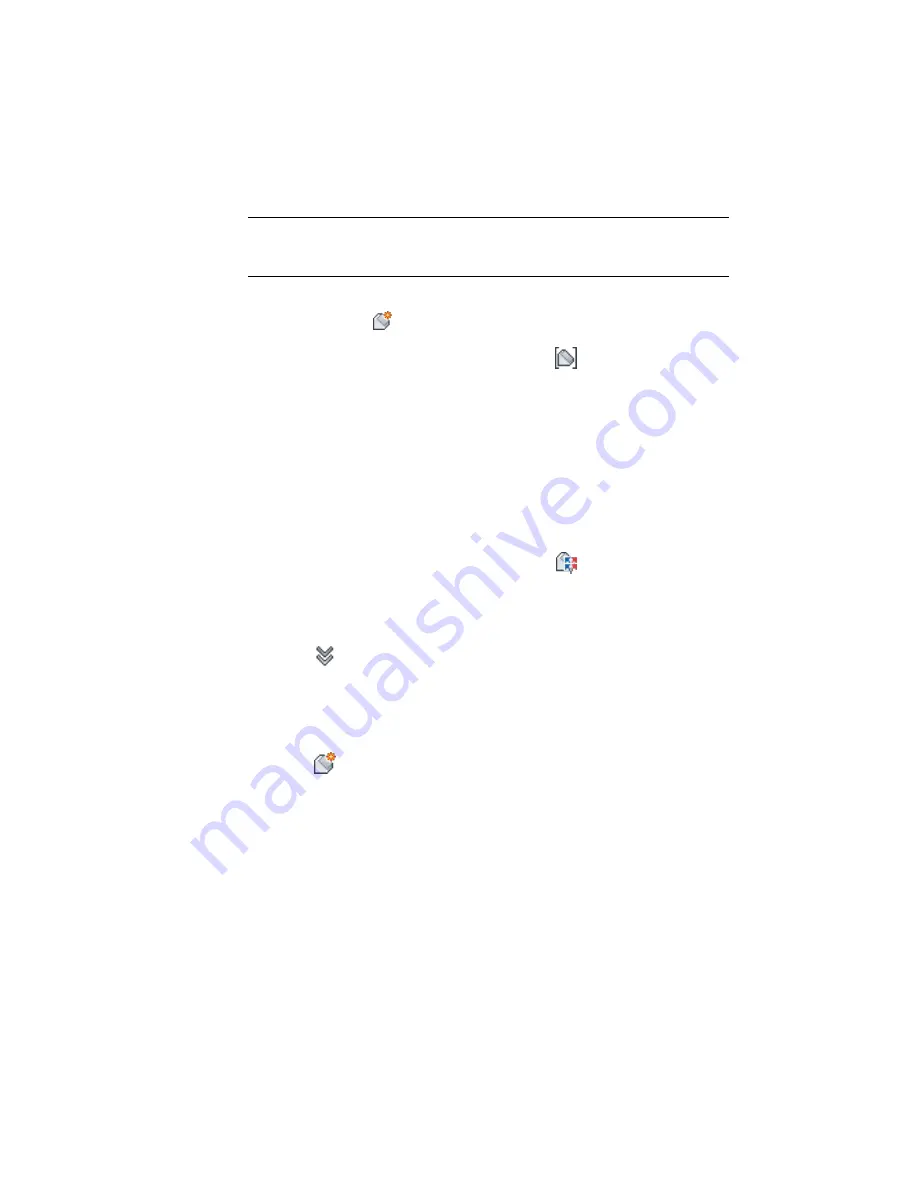
Create a grading group and specify grading creation settings
NOTE
This exercise uses
Grading-2.dwg
with the modifications you made in the
previous exercise, or you can open
Grading-3.dwg
from the
tutorial drawings folder
(page 819).
1
Click Home tab
➤
Create Design panel
➤
Grading drop-down
➤
Grading
Creation Tools
.
2
In the Grading Creation Tools toolbar, click
Set The Grading Group.
3
In the Create Grading Group dialog box, specify the following parameters:
■
Name: Ditch Drainage
■
Automatic Surface Creation: Selected
■
Volume Base Surface: Selected
4
Click OK.
5
In the Create Surface dialog box, click OK.
6
In the Grading Creation Tools toolbar, click
Select a Criteria Set.
7
Select Ditch Criteria Set from the list. Click OK.
8
In the Select A Grading Criteria list, ensure that Distance @ -6% is selected.
9
Click
to expand the Grading Creation Tools toolbar.
10
In the Style list, select Ditch.
Create gradings
1
Click
Create Grading. Click feature line AB.
2
In response to the command-line prompt, click above the feature line to
indicate where to apply the grading.
3
Press Enter (Yes) to apply the grading to the entire length of the feature
line.
4
Press Enter to accept the default distance (10 feet).
The grading is created. Ditch Drainage is added to the grading groups
collection in Site 1 on the Toolspace Prospector tab. This grading creates
398 | Chapter 11 Grading Tutorials
Summary of Contents for AUTOCAD PLANT 3D 2011 - SYSTEM REQUIREMENTS
Page 1: ...AutoCAD Civil 3D 2011 Tutorials April 2010 ...
Page 58: ...46 ...
Page 70: ...58 ...
Page 73: ...Tutorial Creating and Adding Data to a Surface 61 ...
Page 140: ...128 ...
Page 378: ...7 Press Enter 366 Chapter 10 Parcels Tutorials ...
Page 385: ...8 Press Enter Exercise 2 Swinging One End of a Parcel Lot Line 373 ...
Page 432: ...420 ...
Page 470: ...458 ...
Page 506: ...494 Chapter 13 Corridors Tutorials ...
Page 580: ...568 ...
Page 668: ...656 ...
Page 678: ...23 Change your view to SW isometric 666 Chapter 18 Part Builder Tutorials ...
Page 679: ...24 Change your visual style to Conceptual Exercise 2 Defining the Manhole Geometry 667 ...
Page 706: ...694 Chapter 18 Part Builder Tutorials ...
Page 830: ...818 ...
Page 832: ...tutorial folder AutoCAD Civil 3D installation location Help Civil Tutorials 820 Glossary ...






























