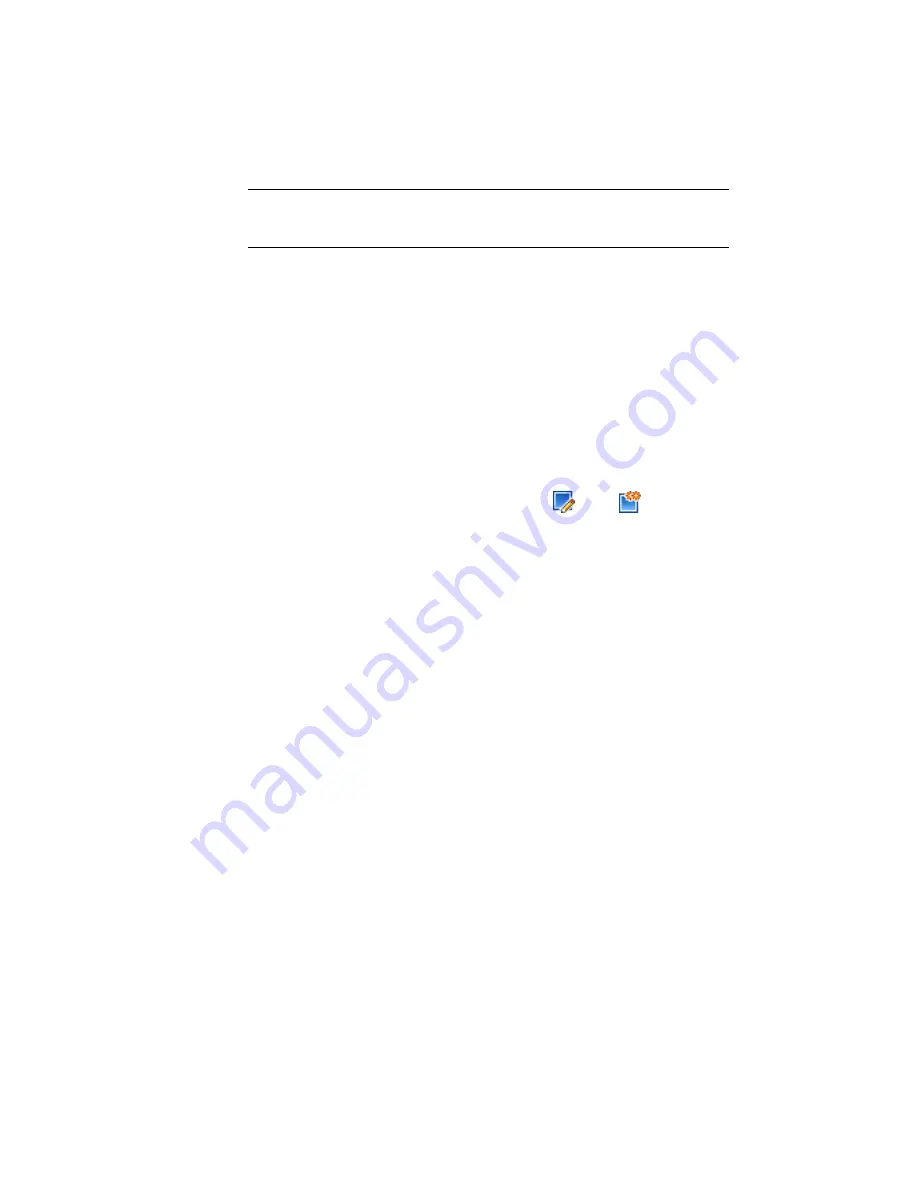
NOTE
The mass haul view style uses many of the same options as the profile view
style. For information about editing the profile view style, see the
Editing the Profile
View Style exercise
(page 305).
For more information, see the AutoCAD Civil 3D Help topic Using Mass Haul
Diagrams.
This exercise continues from
Exercise 2: Balancing Mass Haul Volumes
(page
598).
To edit the mass haul line style
1
Open Mass Haul-2.dwg, which is located in the
tutorial drawings folder
(page 819)
.
2
In the drawing, select the mass haul line. Right-click. Click Mass Haul
Line Properties.
3
In the Mass Haul Line Properties dialog box, on the Information tab, in
the Object Style area, click the arrow next to
. Click
Copy Current
Selection.
4
In the Mass Haul Line Style dialog box, on the Information tab, change
the Name to Free Haul and Overhaul - Balance Point.
5
On the Free Haul tab, in the Free Haul Options area, notice that the
Measure From Grade Point option is selected. Also notice that the graphic
to the right resembles the mass haul diagram in the drawing. Grade points
are the points at which volumes transition from cut to fill. When free
haul is measured from grade points, the highest point (or lowest, if below
the balance line) is the grade point.
6
Select Measure From Balance Point.
Notice that the graphic changes. Balance points are the points at which
the mass haul line crosses the balance line. These are the station at which
the cut volume and fill volume are equal.
7
On the Display tab, in the Component Hatch Display area, in the Free
Haul Area Hatch row, click the Pattern cell.
8
In the Hatch Pattern dialog box, for Pattern Name, select CROSS. Click
OK.
9
In the Mass Haul Line Style dialog box, click the Display tab. In the
Component Hatch Display area, in the Free Haul Area Hatch row, change
the Scale to 30.0000.
602 | Chapter 16 Material Calculation Tutorials
Summary of Contents for AUTOCAD PLANT 3D 2011 - SYSTEM REQUIREMENTS
Page 1: ...AutoCAD Civil 3D 2011 Tutorials April 2010 ...
Page 58: ...46 ...
Page 70: ...58 ...
Page 73: ...Tutorial Creating and Adding Data to a Surface 61 ...
Page 140: ...128 ...
Page 378: ...7 Press Enter 366 Chapter 10 Parcels Tutorials ...
Page 385: ...8 Press Enter Exercise 2 Swinging One End of a Parcel Lot Line 373 ...
Page 432: ...420 ...
Page 470: ...458 ...
Page 506: ...494 Chapter 13 Corridors Tutorials ...
Page 580: ...568 ...
Page 668: ...656 ...
Page 678: ...23 Change your view to SW isometric 666 Chapter 18 Part Builder Tutorials ...
Page 679: ...24 Change your visual style to Conceptual Exercise 2 Defining the Manhole Geometry 667 ...
Page 706: ...694 Chapter 18 Part Builder Tutorials ...
Page 830: ...818 ...
Page 832: ...tutorial folder AutoCAD Civil 3D installation location Help Civil Tutorials 820 Glossary ...






























