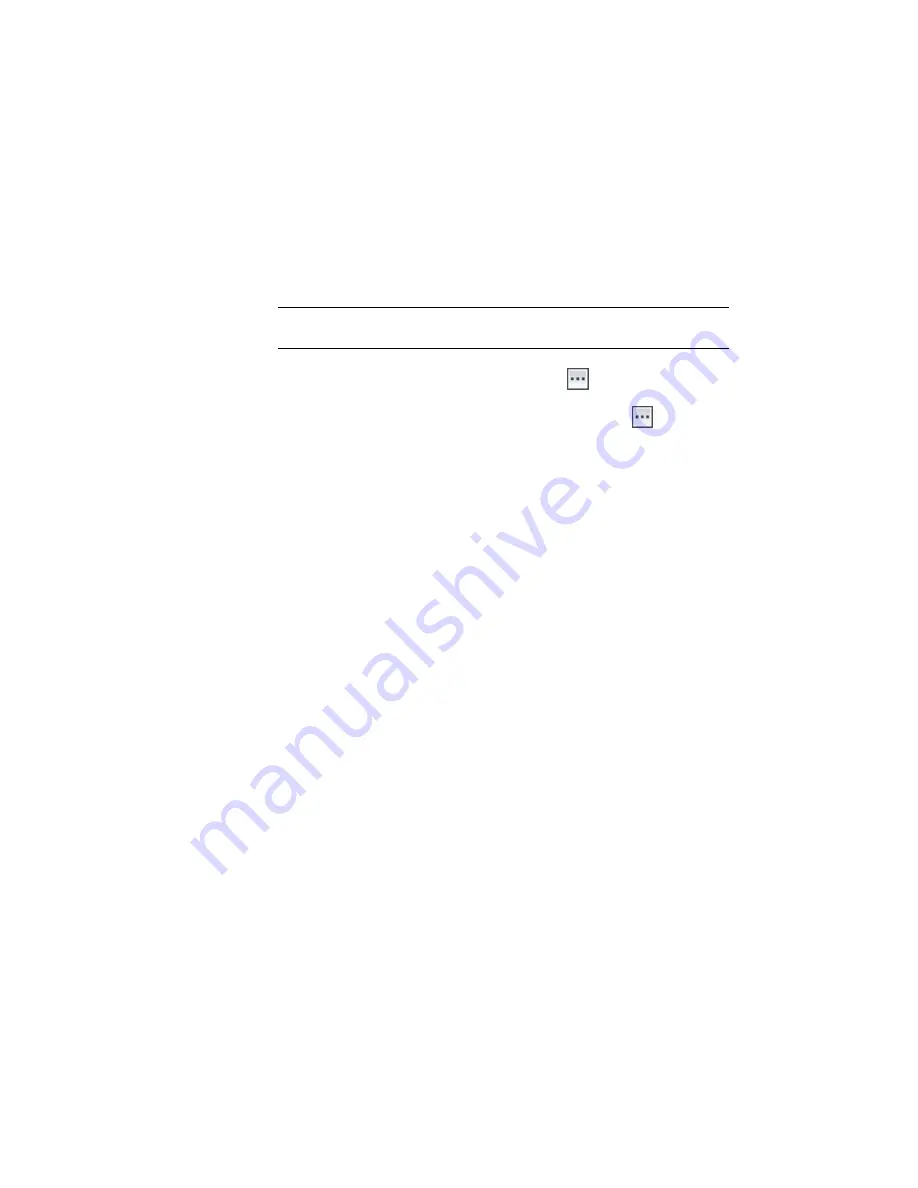
Specify a plot style and a layout template
On the Section Placement page, you specify how the section views are displayed
and arranged in the sheets. Select a template, viewport scale, and the group
plot style.
1
Under Placement Options, select Production.
NOTE
The Draft option creates section views in the current drawing only.
You cannot generate sheets from Draft section views.
2
Under Template for Cross Section Sheet, click
.
3
In the Select Layout As Sheet Template dialog box, click
.
4
In the
Local Template folder
(page 819)
, make sure that Civil 3D (Imperial)
Section.dwt is selected. Click Open.
5
In the Select Layout As Sheet Template dialog box, under Select A Layout
To Create New Sheets, select ARCH D Section 40 Scale.
6
Click OK.
7
On the Create Multiple Section Views wizard, under Group Plot Style,
select Basic.
8
Click Next.
Specify the section view offsets
1
On the Offset Range page, under Offset Range, select Automatic.
Notice that the Left and Right values are 150. This is the sample line
swath width value that you specified in
Exercise 1: Creating Sample Lines
(page 570).
2
Click Next.
Specify the height of the section views
1
On the Elevation Range page, specify the following parameters:
■
User Specified: Selected
■
Height: 100.000’
■
Section Views Height Option: Follow A Section
574 | Chapter 15 Sections Tutorials
Summary of Contents for AUTOCAD PLANT 3D 2011 - SYSTEM REQUIREMENTS
Page 1: ...AutoCAD Civil 3D 2011 Tutorials April 2010 ...
Page 58: ...46 ...
Page 70: ...58 ...
Page 73: ...Tutorial Creating and Adding Data to a Surface 61 ...
Page 140: ...128 ...
Page 378: ...7 Press Enter 366 Chapter 10 Parcels Tutorials ...
Page 385: ...8 Press Enter Exercise 2 Swinging One End of a Parcel Lot Line 373 ...
Page 432: ...420 ...
Page 470: ...458 ...
Page 506: ...494 Chapter 13 Corridors Tutorials ...
Page 580: ...568 ...
Page 668: ...656 ...
Page 678: ...23 Change your view to SW isometric 666 Chapter 18 Part Builder Tutorials ...
Page 679: ...24 Change your visual style to Conceptual Exercise 2 Defining the Manhole Geometry 667 ...
Page 706: ...694 Chapter 18 Part Builder Tutorials ...
Page 830: ...818 ...
Page 832: ...tutorial folder AutoCAD Civil 3D installation location Help Civil Tutorials 820 Glossary ...






























