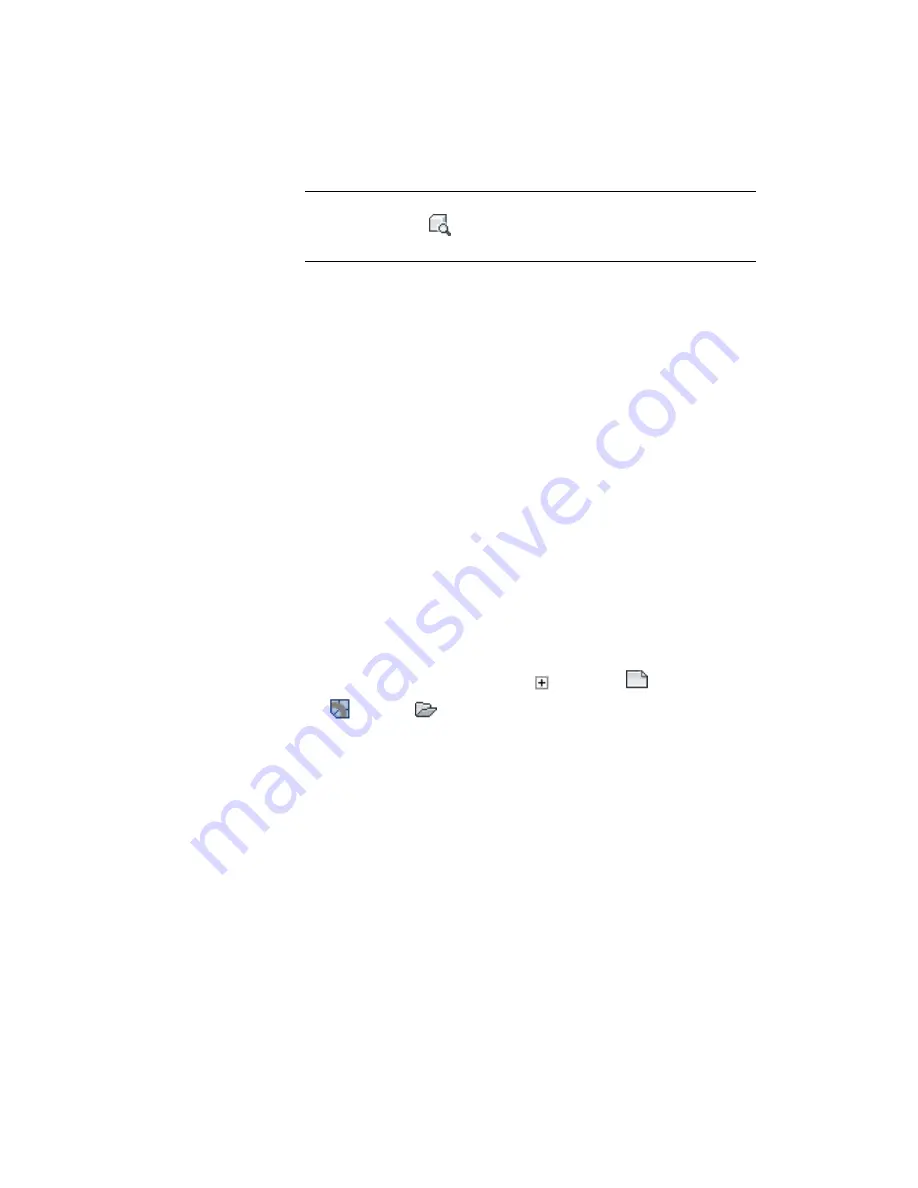
NOTE
If the preview does not work, you can activate it. First, ensure that the
item preview button
at the top of the Prospector tab is pressed in. Then,
right-click the Parcels collection and click Show Preview.
6
Right-click one of the
Single-Family
parcels. Click Properties.
The properties of the parcel are displayed in a dialog box. Note the
detailed survey data shown on the Analysis tab. Review these properties
as you wish, but do not change anything.
7
Click the Information tab. Change the Object Style from
Single-Family
to
Open Space
. Click OK.
Notice that the appearance of the parcel changes in the drawing, and in
the item view preview. The name of the parcel changes in the Parcels
collection on the Prospector tab. This happened because the style name
is part of the naming template that is associated with the parcel.
A distinct set of custom styles for each AutoCAD Civil 3D object type can
be saved in a drawing template. Object styles can be changed as needed
to change the display of an object.
Explore the Settings tab
1
Click the Settings tab.
The Settings tab contains a tree structure of object styles and settings for
the drawing. Like the Prospector tab, it has object collections at several
levels.
2
Expand the Settings tree by clicking
next to the
Intro-1
. Expand
the
Parcel
➤
Parcel Styles collection.
This collection displays the styles that are available in the current drawing.
3
Right-click the
Standard
parcel style. Click Edit.
The object style dialog box displays the current style attributes. Explore
the contents of the tabs to see the various attributes that can be changed
when you create a style.
4
Click Cancel.
Further exploration:
Expand the Settings tree and look at several style
objects and commands. Right-click various objects to see the available
menu selections, but do not change anything.
Exercise 2: Understanding the Toolspace | 11
Summary of Contents for AUTOCAD PLANT 3D 2011 - SYSTEM REQUIREMENTS
Page 1: ...AutoCAD Civil 3D 2011 Tutorials April 2010 ...
Page 58: ...46 ...
Page 70: ...58 ...
Page 73: ...Tutorial Creating and Adding Data to a Surface 61 ...
Page 140: ...128 ...
Page 378: ...7 Press Enter 366 Chapter 10 Parcels Tutorials ...
Page 385: ...8 Press Enter Exercise 2 Swinging One End of a Parcel Lot Line 373 ...
Page 432: ...420 ...
Page 470: ...458 ...
Page 506: ...494 Chapter 13 Corridors Tutorials ...
Page 580: ...568 ...
Page 668: ...656 ...
Page 678: ...23 Change your view to SW isometric 666 Chapter 18 Part Builder Tutorials ...
Page 679: ...24 Change your visual style to Conceptual Exercise 2 Defining the Manhole Geometry 667 ...
Page 706: ...694 Chapter 18 Part Builder Tutorials ...
Page 830: ...818 ...
Page 832: ...tutorial folder AutoCAD Civil 3D installation location Help Civil Tutorials 820 Glossary ...






























