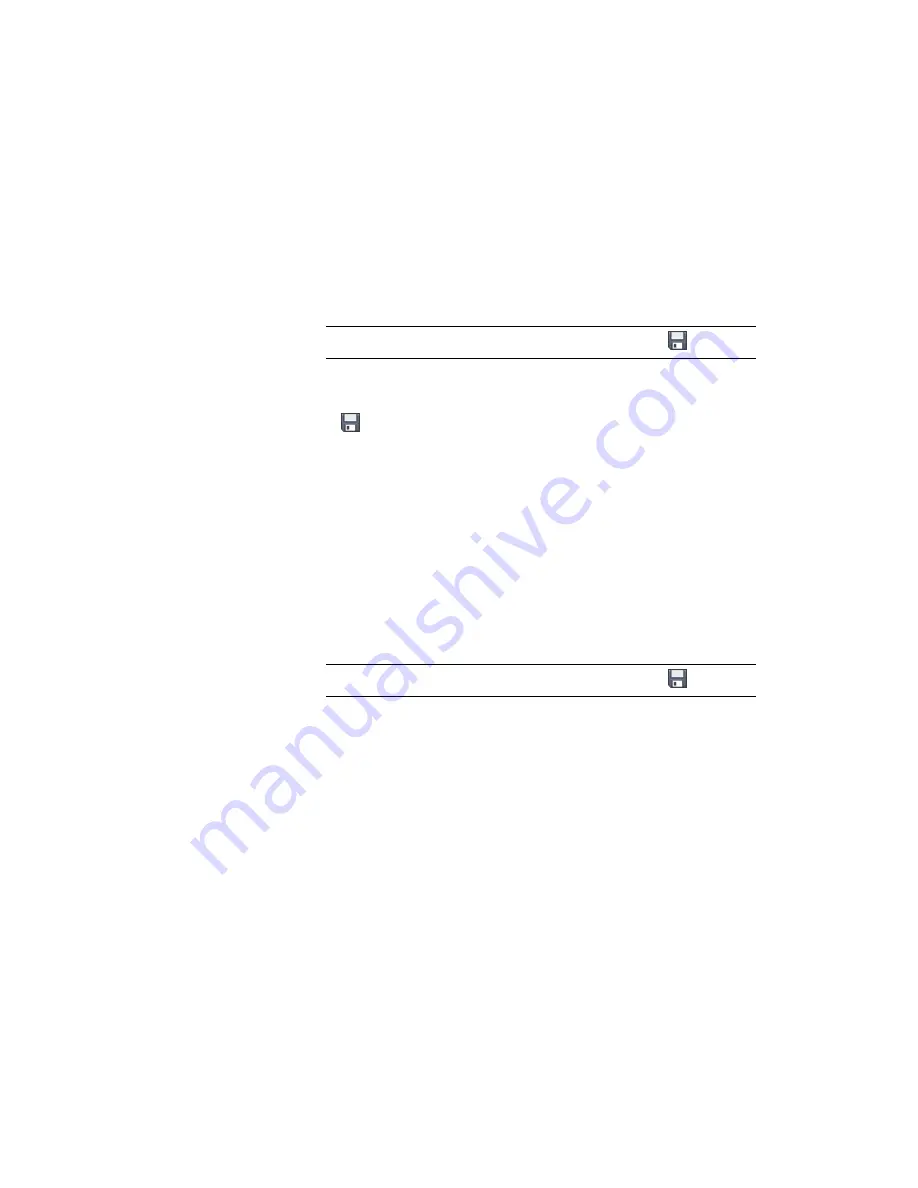
13
In the Observations Editor, right click in the grid. Click New.
14
For the new observation, specify the following parameters:
■
Point Number: 3
■
Angle: 90.0000
■
Distance: 100.00
NOTE
After you enter the Distance value, you must click
.
■
Description: STA 3
15
Click
to save the new observation.
16
Follow steps 9 through 15 to create another setup with an observation.
Information for the new setup:
■
Station Point: 3
■
Backsight Point: 2
Information for the new observation:
■
Point Number: 4
■
Angle: 90.0000
■
Distance: 100.00
NOTE
After you enter the Distance value, you must click
.
■
Description: STA 4
17
Follow steps 9 through 15 to create another setup with an observation.
Information for the new setup:
■
Station Point: 4
■
Backsight Point: 3
Information for the new observation:
■
Point Number: 1
■
Angle: 90.0000
Exercise 1: Creating Survey Data Using the Toolspace Survey Tab | 159
Summary of Contents for AUTOCAD PLANT 3D 2011 - SYSTEM REQUIREMENTS
Page 1: ...AutoCAD Civil 3D 2011 Tutorials April 2010 ...
Page 58: ...46 ...
Page 70: ...58 ...
Page 73: ...Tutorial Creating and Adding Data to a Surface 61 ...
Page 140: ...128 ...
Page 378: ...7 Press Enter 366 Chapter 10 Parcels Tutorials ...
Page 385: ...8 Press Enter Exercise 2 Swinging One End of a Parcel Lot Line 373 ...
Page 432: ...420 ...
Page 470: ...458 ...
Page 506: ...494 Chapter 13 Corridors Tutorials ...
Page 580: ...568 ...
Page 668: ...656 ...
Page 678: ...23 Change your view to SW isometric 666 Chapter 18 Part Builder Tutorials ...
Page 679: ...24 Change your visual style to Conceptual Exercise 2 Defining the Manhole Geometry 667 ...
Page 706: ...694 Chapter 18 Part Builder Tutorials ...
Page 830: ...818 ...
Page 832: ...tutorial folder AutoCAD Civil 3D installation location Help Civil Tutorials 820 Glossary ...






























