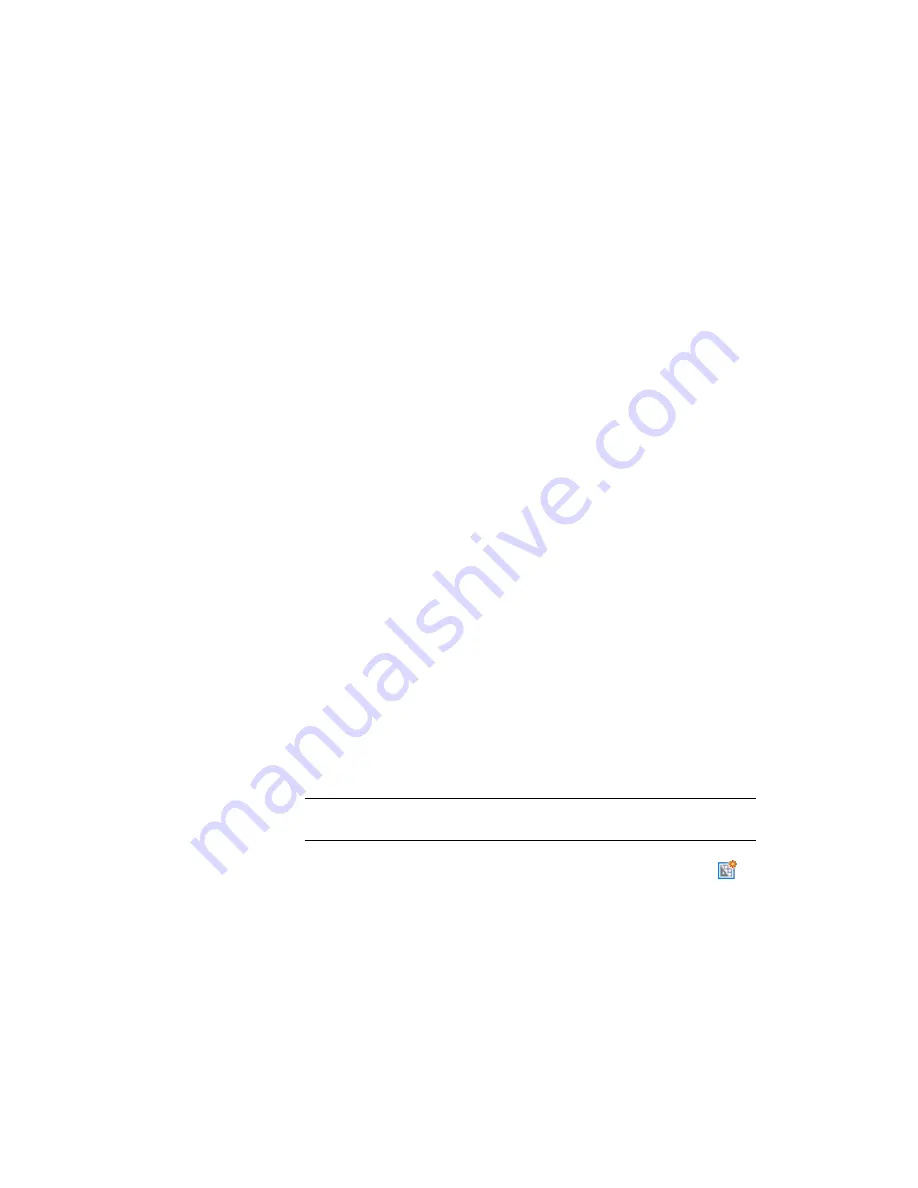
set to Profile. These settings specify that when you use this template in
the plan production process, the plan view of the alignment will appear
in the top viewport, and the corresponding profile will appear in the
bottom viewport.
By default, all templates that are not contained in the
local Template\Plan
Production folder
(page 819)
have their Viewport Type set to Undefined.
To configure your custom templates for use with the plan production
process, you must change the viewport setting as appropriate.
5
Close Civil 3D (Imperial) Plan and Profile.dwt, but do not save it.
To continue this tutorial, go to
Exercise 2: Creating View Frames
(page 807).
Exercise 2: Creating View Frames
In this exercise, you will use the Create View Frames wizard to quickly create
view frames along an alignment.
View frames are rectangular areas along an alignment that represent what is
displayed in the associated viewports on the layouts (sheets) to be created.
Before you create view frames, you must have the desired alignment already
in your drawing. Depending on the type of sheets you want to produce (plan
only, profile only, or plan and profile), you may also need to have a profile
already created. If you are creating plan only sheets, then you do not need to
have a profile in the drawing.
For more information, see the AutoCAD Civil 3D Help topic Creating View
Frames.
This exercise continues from
Exercise 1: Configuring Viewports
(page 806).
Create view frames
1
Open Plan Production-View Frames-Create.dwg, which is located in the
tutorial drawings folder
(page 819)
.
NOTE
In the Select File dialog box, ensure that Files of Type is set to
Drawing
(*.dwg)
.
2
Click Output tab
➤
Plan Production panel
➤
Create View Frames
.
Exercise 2: Creating View Frames | 807
Summary of Contents for AUTOCAD PLANT 3D 2011 - SYSTEM REQUIREMENTS
Page 1: ...AutoCAD Civil 3D 2011 Tutorials April 2010 ...
Page 58: ...46 ...
Page 70: ...58 ...
Page 73: ...Tutorial Creating and Adding Data to a Surface 61 ...
Page 140: ...128 ...
Page 378: ...7 Press Enter 366 Chapter 10 Parcels Tutorials ...
Page 385: ...8 Press Enter Exercise 2 Swinging One End of a Parcel Lot Line 373 ...
Page 432: ...420 ...
Page 470: ...458 ...
Page 506: ...494 Chapter 13 Corridors Tutorials ...
Page 580: ...568 ...
Page 668: ...656 ...
Page 678: ...23 Change your view to SW isometric 666 Chapter 18 Part Builder Tutorials ...
Page 679: ...24 Change your visual style to Conceptual Exercise 2 Defining the Manhole Geometry 667 ...
Page 706: ...694 Chapter 18 Part Builder Tutorials ...
Page 830: ...818 ...
Page 832: ...tutorial folder AutoCAD Civil 3D installation location Help Civil Tutorials 820 Glossary ...






























