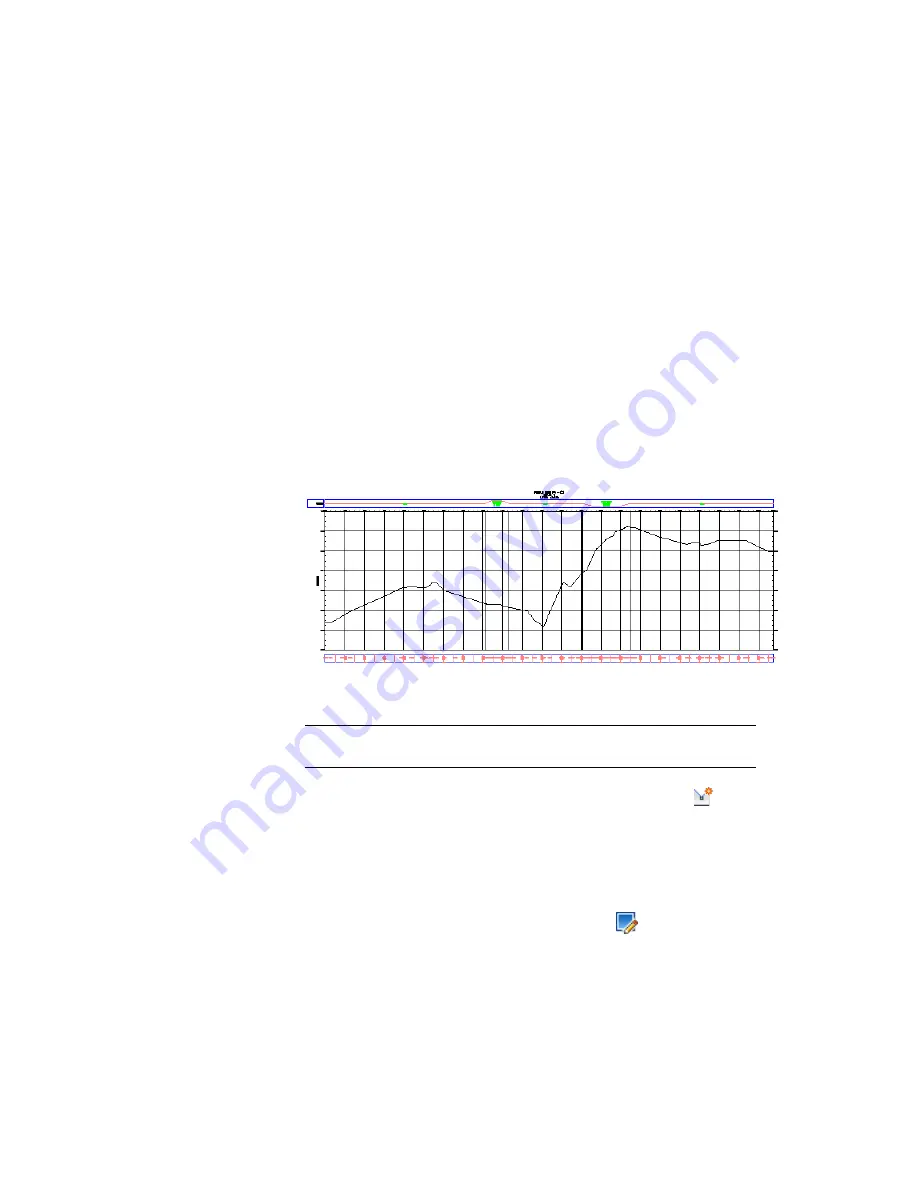
3
In the Profile View Properties dialog box, on the Profiles tab, clear the
Draw check boxes for the right offset and left offset profiles.
The Profiles tab displays all existing profiles for a given horizontal
alignment, both surface profiles and layout profiles. You can use the Draw
check boxes to specify which profiles to display in the profile view.
Further exploration:
You can permanently delete a profile by selecting
it in the drawing (or in Toolspace) and pressing the Delete key. If you
delete a profile, it is removed from all profile views, the list of profiles in
the Profile View Properties dialog box, and Toolspace. To restore a deleted
surface profile, create a new one. The new profile is displayed in any
applicable profile views, and can be edited in the Profile View Properties
dialog box.
To continue with this exercise, ensure that the centerline profile is visible
in profile view PV- (1).
4
Click OK.
Specify the profile creation settings
1 NOTE
Turn off Object Snap (OSNAP). For more information, see
Object
Snapping
.
2
Click Home tab
➤
Create Design panel
➤
Profile drop-down
➤
Profile
Creation Tools.
3
Click the bottom grid to select profile view PV-1.
4
In the Create Profile – Draw New dialog box, change the Profile Style to
Finished Ground.
5
In the Profile Label Set list, select Standard. Click
.
Exercise 1: Creating a Layout Profile | 289
Summary of Contents for AUTOCAD PLANT 3D 2011 - SYSTEM REQUIREMENTS
Page 1: ...AutoCAD Civil 3D 2011 Tutorials April 2010 ...
Page 58: ...46 ...
Page 70: ...58 ...
Page 73: ...Tutorial Creating and Adding Data to a Surface 61 ...
Page 140: ...128 ...
Page 378: ...7 Press Enter 366 Chapter 10 Parcels Tutorials ...
Page 385: ...8 Press Enter Exercise 2 Swinging One End of a Parcel Lot Line 373 ...
Page 432: ...420 ...
Page 470: ...458 ...
Page 506: ...494 Chapter 13 Corridors Tutorials ...
Page 580: ...568 ...
Page 668: ...656 ...
Page 678: ...23 Change your view to SW isometric 666 Chapter 18 Part Builder Tutorials ...
Page 679: ...24 Change your visual style to Conceptual Exercise 2 Defining the Manhole Geometry 667 ...
Page 706: ...694 Chapter 18 Part Builder Tutorials ...
Page 830: ...818 ...
Page 832: ...tutorial folder AutoCAD Civil 3D installation location Help Civil Tutorials 820 Glossary ...






























