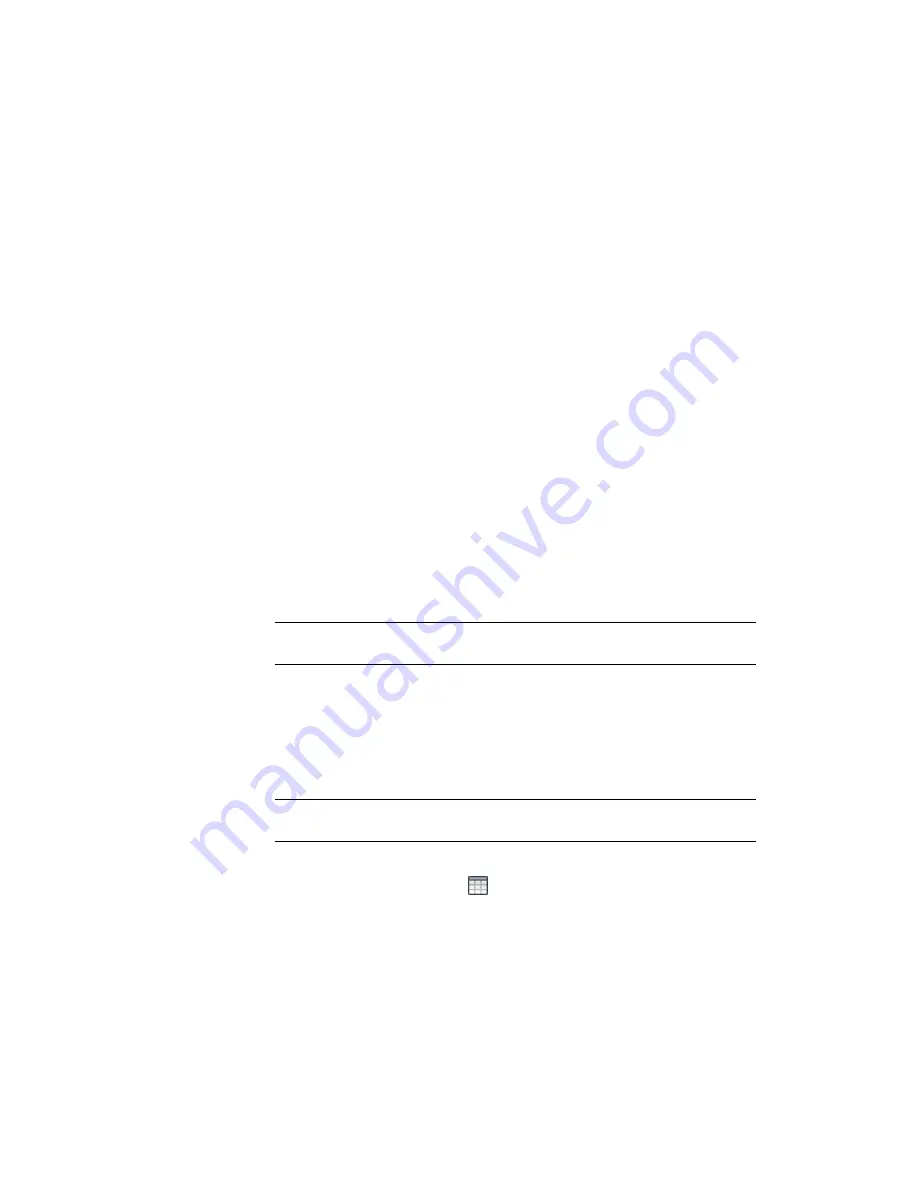
5
Repeat Steps 3 and 4 to apply the No Labels label style set to the entries
in the Change Labels column.
6
Click Create Section View.
7
Zoom and pan to a location for the section view.
8
Click to create the section view at your selected location.
9
If a warning event is displayed, close the Event Viewer window.
10
Zoom and pan to the section view to see the pipe network parts in the
section view.
To continue this tutorial, go to
Exercise 6: Creating Pipe and Structure Tables
(page 653).
Exercise 6: Creating Pipe and Structure Tables
In this exercise, you will create a table that displays information about the
structures in a pipe network. Then, you will create a table style to display other
information.
The procedures for creating pipe and structure tables are very similar. While
this exercise focuses on structure tables, you can use the same procedure to
create pipe tables.
NOTE
For more detailed tutorials on tables, go to the
Labels and Tables Tutorials
(page 739).
For more information, see the AutoCAD Civil 3D Help topic Adding Pipe Tables
and Adding Structure Tables.
This exercise continues from
Exercise 5: Viewing Pipe Network Parts in a
Section View
(page 652).
To create a structure table
NOTE
This exercise uses
Pipe Networks-3C.dwg
with the modifications you made
in the previous exercise.
1
Click Annotate tab
➤
Labels & Tables panel
➤
Add Tables menu
➤
Pipe
Network
➤
Add Structure
.
Exercise 6: Creating Pipe and Structure Tables | 653
Summary of Contents for AUTOCAD PLANT 3D 2011 - SYSTEM REQUIREMENTS
Page 1: ...AutoCAD Civil 3D 2011 Tutorials April 2010 ...
Page 58: ...46 ...
Page 70: ...58 ...
Page 73: ...Tutorial Creating and Adding Data to a Surface 61 ...
Page 140: ...128 ...
Page 378: ...7 Press Enter 366 Chapter 10 Parcels Tutorials ...
Page 385: ...8 Press Enter Exercise 2 Swinging One End of a Parcel Lot Line 373 ...
Page 432: ...420 ...
Page 470: ...458 ...
Page 506: ...494 Chapter 13 Corridors Tutorials ...
Page 580: ...568 ...
Page 668: ...656 ...
Page 678: ...23 Change your view to SW isometric 666 Chapter 18 Part Builder Tutorials ...
Page 679: ...24 Change your visual style to Conceptual Exercise 2 Defining the Manhole Geometry 667 ...
Page 706: ...694 Chapter 18 Part Builder Tutorials ...
Page 830: ...818 ...
Page 832: ...tutorial folder AutoCAD Civil 3D installation location Help Civil Tutorials 820 Glossary ...






























