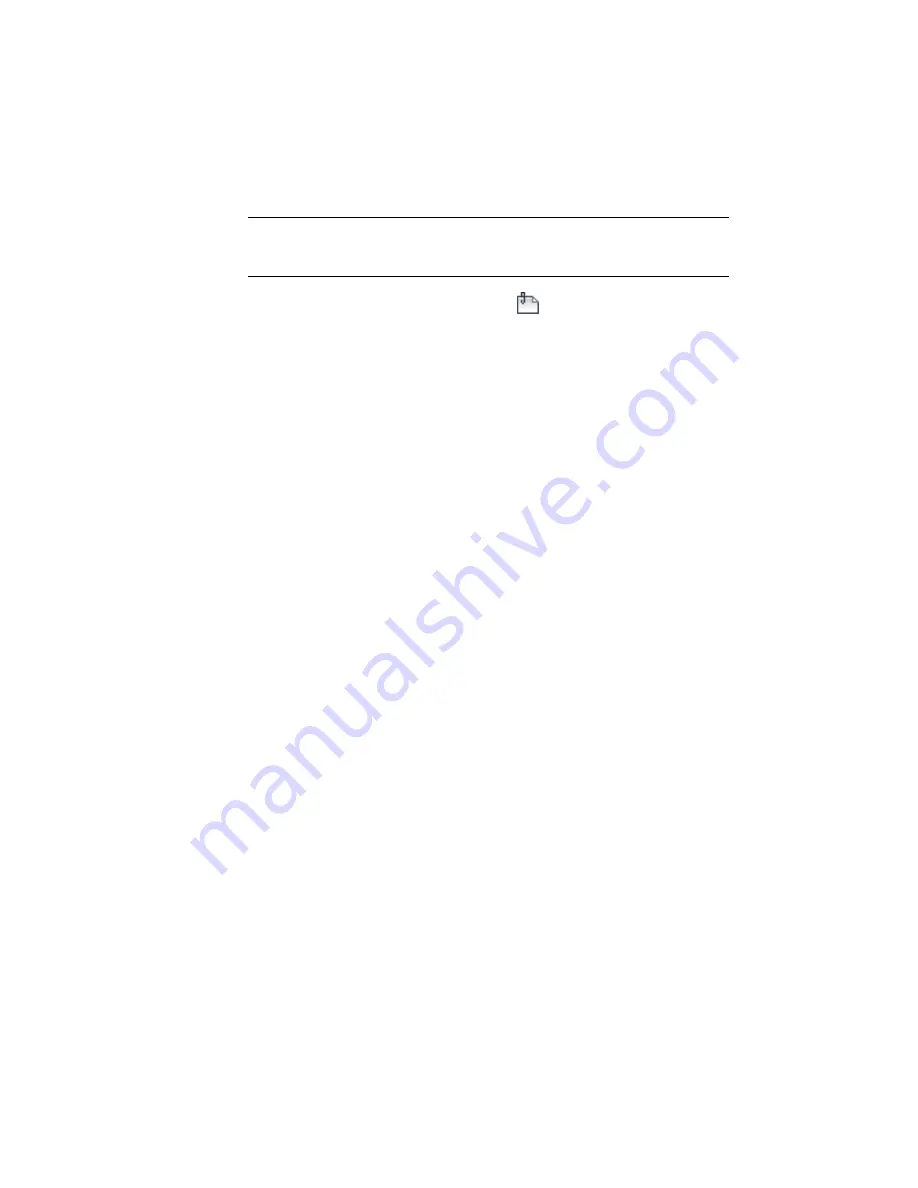
Display an externally referenced drawing
NOTE
This exercise uses Points-1a.dwg with the modifications you made in the
previous tutorial, or you can open Points-2.dwg from the
tutorial drawings folder
(page 819).
1
Click Insert tab
➤
Reference panel
➤
Attach.
2
In the Select Reference File dialog box, make sure that Files Of Type is set
to Drawing (*.dwg). Navigate to the
tutorial drawings folder
(page 819)
and
open Existing Basemap.dwg. Select it and click Open.
3
In the External Reference dialog box, specify the following parameters:
■
Reference Type: Overlay
■
Insertion Point: Cleared
■
Scale: Cleared
■
Rotation: Cleared
4
Click OK.
The basemap appears on the screen, allowing you to see the points of
interest in relation to the road design and other contextual features. This
external reference remains separate from your drawing. There is no risk
of unexpected changes to your drawing. In a later exercise, you will learn
how to detach the external reference.
To continue this tutorial, go to
Exercise 2: Changing the Style of a Point Group
(page 32).
Exercise 2: Changing the Style of a Point Group
In this exercise, you will change the style of a point group. Point styles can
help you distinguish the points more easily from other points in the drawing.
For more information, see the AutoCAD Civil 3D Help topic Changing the
Properties of a Point Group.
This exercise continues from
Exercise 1: Displaying an Externally Referenced
Drawing
(page 31).
32 | Chapter 3 Points Tutorials
Summary of Contents for AUTOCAD PLANT 3D 2011 - SYSTEM REQUIREMENTS
Page 1: ...AutoCAD Civil 3D 2011 Tutorials April 2010 ...
Page 58: ...46 ...
Page 70: ...58 ...
Page 73: ...Tutorial Creating and Adding Data to a Surface 61 ...
Page 140: ...128 ...
Page 378: ...7 Press Enter 366 Chapter 10 Parcels Tutorials ...
Page 385: ...8 Press Enter Exercise 2 Swinging One End of a Parcel Lot Line 373 ...
Page 432: ...420 ...
Page 470: ...458 ...
Page 506: ...494 Chapter 13 Corridors Tutorials ...
Page 580: ...568 ...
Page 668: ...656 ...
Page 678: ...23 Change your view to SW isometric 666 Chapter 18 Part Builder Tutorials ...
Page 679: ...24 Change your visual style to Conceptual Exercise 2 Defining the Manhole Geometry 667 ...
Page 706: ...694 Chapter 18 Part Builder Tutorials ...
Page 830: ...818 ...
Page 832: ...tutorial folder AutoCAD Civil 3D installation location Help Civil Tutorials 820 Glossary ...






























