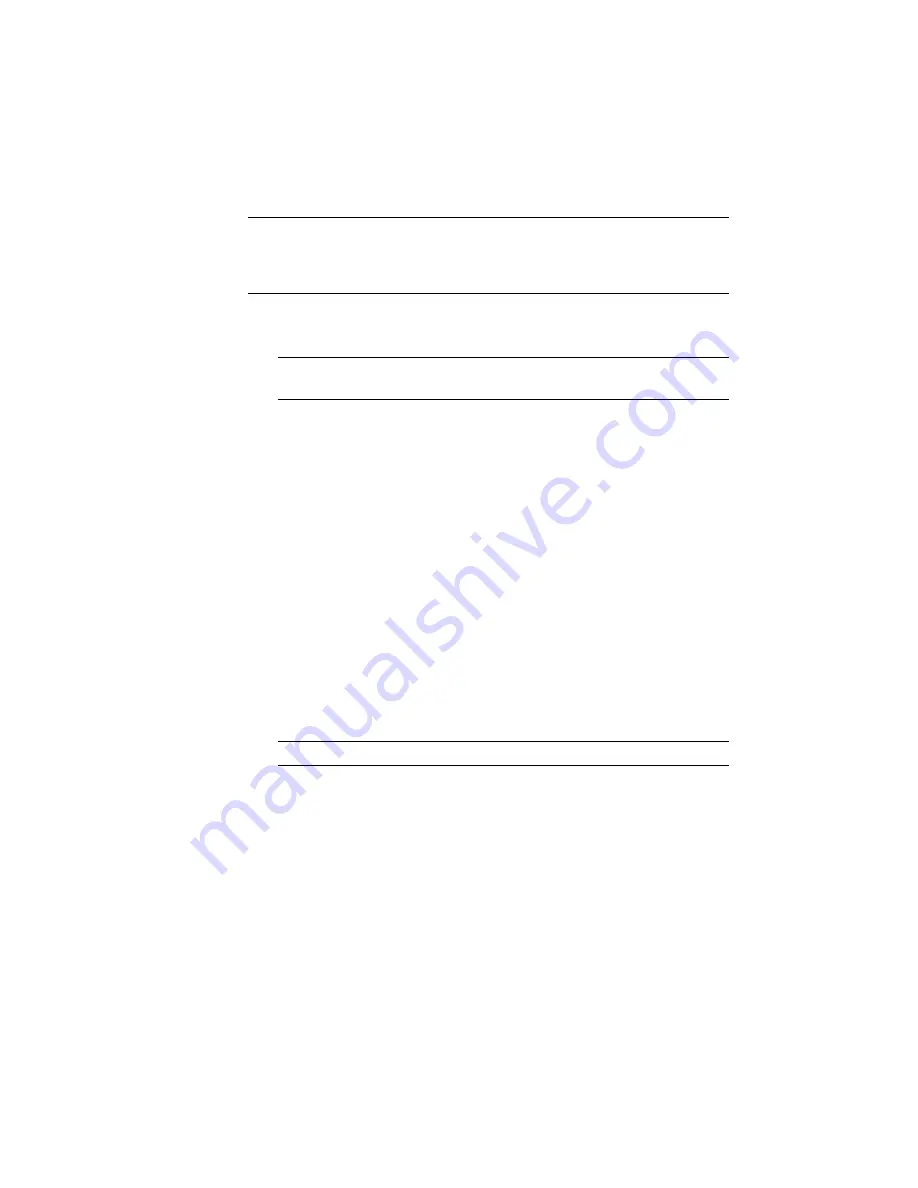
Reprocess the survey points
NOTE
This exercise uses
Survey-2B.dwg
, which you saved in the
My Civil Tutorial
Data folder
(page 819) during the previous exercise. If you did not do this, you can
use the copy of
Survey-2B.dwg
that is in the
tutorial drawings folder
(page 819),
but you will get duplicate objects when you update the survey data.
1
In Toolspace, on the Survey tab, expand the Survey Databases
➤
Survey
1
➤
Import Events collection.
NOTE
If you cannot expand the collection, right-click the database name
and click Open For Edit.
2
Select Import Events.
The import options that were specified when the survey data was imported
are displayed in the Toolspace list view. Notice that Point Identifier Offset
is 10000. This indicates that as each survey point was imported, 10000
was added to the original point number. You will remove this offset value
in the following steps.
3
Under the Survey-1.fbk import event, select Survey Points.
In the Toolspace list view, compare the values in the Number column
with the values in the Original Number column. The Number column
reflects the offset of 10000 that was added to the point numbers when
they were imported.
4
Right-click Survey-1.fbk. Click Re-Import.
5
In the Re-Import Field Book dialog box, clear the Assign Offset To Point
Identifiers check box.
6
Click OK.
NOTE
If you are prompted to abort the import process, click No.
The points are re-imported, and the linework is reprocessed.
Update and reprocess a survey figure
1
In Toolspace, on the Survey tab, select the Survey Databases
➤
Survey
1
➤
Figures collection.
2
In the list view, select BLDG7. Right-click. Click Zoom To.
140 | Chapter 6 Survey Tutorials
Summary of Contents for AUTOCAD PLANT 3D 2011 - SYSTEM REQUIREMENTS
Page 1: ...AutoCAD Civil 3D 2011 Tutorials April 2010 ...
Page 58: ...46 ...
Page 70: ...58 ...
Page 73: ...Tutorial Creating and Adding Data to a Surface 61 ...
Page 140: ...128 ...
Page 378: ...7 Press Enter 366 Chapter 10 Parcels Tutorials ...
Page 385: ...8 Press Enter Exercise 2 Swinging One End of a Parcel Lot Line 373 ...
Page 432: ...420 ...
Page 470: ...458 ...
Page 506: ...494 Chapter 13 Corridors Tutorials ...
Page 580: ...568 ...
Page 668: ...656 ...
Page 678: ...23 Change your view to SW isometric 666 Chapter 18 Part Builder Tutorials ...
Page 679: ...24 Change your visual style to Conceptual Exercise 2 Defining the Manhole Geometry 667 ...
Page 706: ...694 Chapter 18 Part Builder Tutorials ...
Page 830: ...818 ...
Page 832: ...tutorial folder AutoCAD Civil 3D installation location Help Civil Tutorials 820 Glossary ...






























