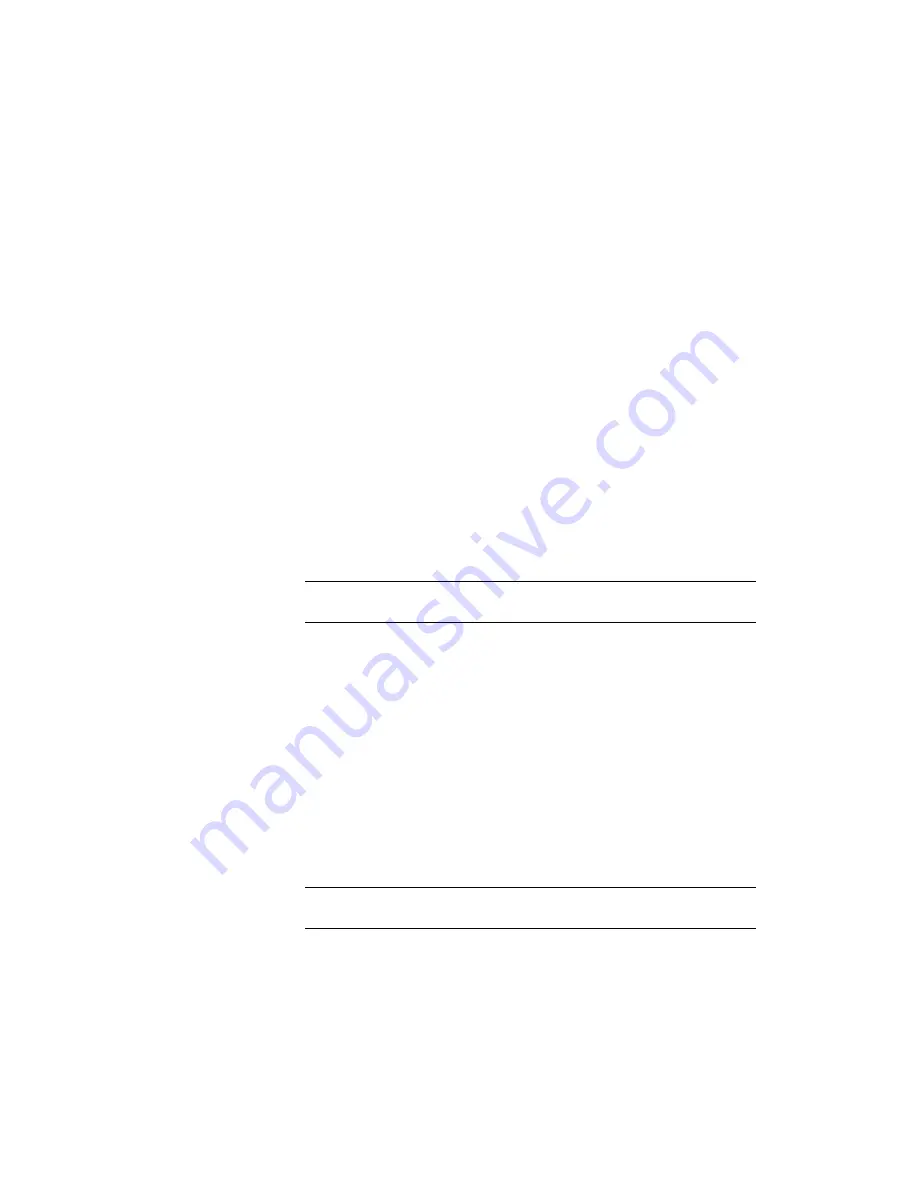
To continue this tutorial, go to
Exercise 5: Creating Surface Breaklines from
Figures
(page 181).
Exercise 5: Creating Surface Breaklines from Figures
In this exercise, you will use figures to add breaklines to a surface.
The breaklines will define the edge of pavement (EP) features, such as retaining
walls, curbs, tops of ridges, and streams. Breaklines force surface triangulation
along the breakline and prevent triangulation across the breakline.
For more information, see the AutoCAD Civil 3D Help topic Creating Breaklines
from Figures.
This exercise continues from
Exercise 4: Working with Mapcheck Data
(page
179).
To create surface breaklines from figures
1
Open Survey-5C.dwg, which is located in the
tutorial drawings folder
(page
819)
.
This drawing contains the empty surface Figure Surface 1, to which you
will add the figure data.
NOTE
For more information about creating surfaces, see the
Creating and
Adding Data to a Surface
(page 59) tutorial.
2
In Toolspace, on the Survey tab, open the survey database Survey 1 and
click the Figures collection.
3
In the list view, click figure EP1.
4
Press the Shift key, click figure EP7.
5
Keeping the Shift key pressed, right-click figure EP7 and click Edit Figures.
The Figures Editor is displayed with only the EP figures that you selected.
6
To change the Breakline property to Yes for all EP figures, right-click the
column heading Breakline and click Edit.
7
Enter Y and press Enter.
The Breakline property for all figures is changed to Yes.
NOTE
The figures are displayed with bold text indicating there are unsaved
changes.
Exercise 5: Creating Surface Breaklines from Figures | 181
Summary of Contents for AUTOCAD PLANT 3D 2011 - SYSTEM REQUIREMENTS
Page 1: ...AutoCAD Civil 3D 2011 Tutorials April 2010 ...
Page 58: ...46 ...
Page 70: ...58 ...
Page 73: ...Tutorial Creating and Adding Data to a Surface 61 ...
Page 140: ...128 ...
Page 378: ...7 Press Enter 366 Chapter 10 Parcels Tutorials ...
Page 385: ...8 Press Enter Exercise 2 Swinging One End of a Parcel Lot Line 373 ...
Page 432: ...420 ...
Page 470: ...458 ...
Page 506: ...494 Chapter 13 Corridors Tutorials ...
Page 580: ...568 ...
Page 668: ...656 ...
Page 678: ...23 Change your view to SW isometric 666 Chapter 18 Part Builder Tutorials ...
Page 679: ...24 Change your visual style to Conceptual Exercise 2 Defining the Manhole Geometry 667 ...
Page 706: ...694 Chapter 18 Part Builder Tutorials ...
Page 830: ...818 ...
Page 832: ...tutorial folder AutoCAD Civil 3D installation location Help Civil Tutorials 820 Glossary ...






























