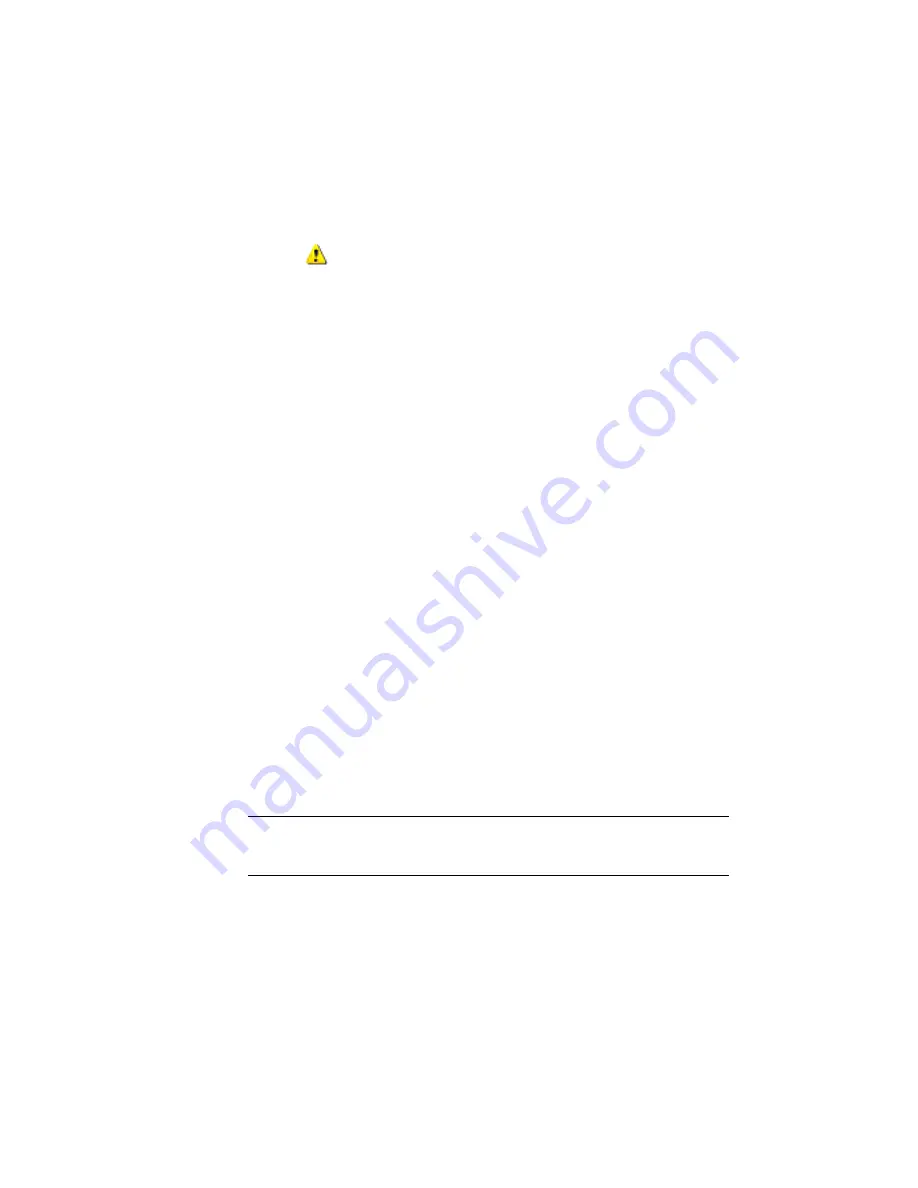
2
Change the Spiral Out Length Value to 33.000m. Press Enter.
3
Change the Curve Radius Value to 100.000m. Press Enter.
The
warning symbol is cleared from the Curve Radius row, as well as
from the Alignment Entities vista.
Notice that the warning symbol is still displayed on all the curve
sub-entity. The curve still violates the design check. To clear the warning
symbols, all sub-entities in the group must meet the values specified in
both the design criteria file and the applicable design checks.
4
In the Alignment Entities vista, in row 2.2, examine the Length column.
Notice that the Length value is less than the value of 40 that is specified
by the design check. Notice that you cannot edit the Length value for
this type of curve. However, you can increase the curve radius to increase
the curve length.
5
In row 2.2, change the Radius value to 200.000m. Press Enter.
6
In the Alignment Entities vista, select row 4. In the Length column,
change the value to 40.000m. Press Enter.
To continue this tutorial, go to
Exercise 3: Working with Design Checks
(page
256).
Exercise 3: Working with Design Checks
In this exercise, you will create an alignment design check, add the design
check to a design check set, and then apply the design check set to an
alignment.
To create a design check, you set up a mathematical formula, using existing
alignment sub-entity properties. The complexity of design check formulas can
vary greatly. In this exercise, you will create a relatively simple design check
that validates whether the tangent length meets a minimum value at a given
design speed.
NOTE
The processes for creating design checks for alignments and profiles are
very similar. The basic workflow that is demonstrated in this exercise can be used
for both alignment and profile design checks.
For more information, see Alignment Design Checks.
256 | Chapter 8 Alignments Tutorials
Summary of Contents for AUTOCAD PLANT 3D 2011 - SYSTEM REQUIREMENTS
Page 1: ...AutoCAD Civil 3D 2011 Tutorials April 2010 ...
Page 58: ...46 ...
Page 70: ...58 ...
Page 73: ...Tutorial Creating and Adding Data to a Surface 61 ...
Page 140: ...128 ...
Page 378: ...7 Press Enter 366 Chapter 10 Parcels Tutorials ...
Page 385: ...8 Press Enter Exercise 2 Swinging One End of a Parcel Lot Line 373 ...
Page 432: ...420 ...
Page 470: ...458 ...
Page 506: ...494 Chapter 13 Corridors Tutorials ...
Page 580: ...568 ...
Page 668: ...656 ...
Page 678: ...23 Change your view to SW isometric 666 Chapter 18 Part Builder Tutorials ...
Page 679: ...24 Change your visual style to Conceptual Exercise 2 Defining the Manhole Geometry 667 ...
Page 706: ...694 Chapter 18 Part Builder Tutorials ...
Page 830: ...818 ...
Page 832: ...tutorial folder AutoCAD Civil 3D installation location Help Civil Tutorials 820 Glossary ...






























