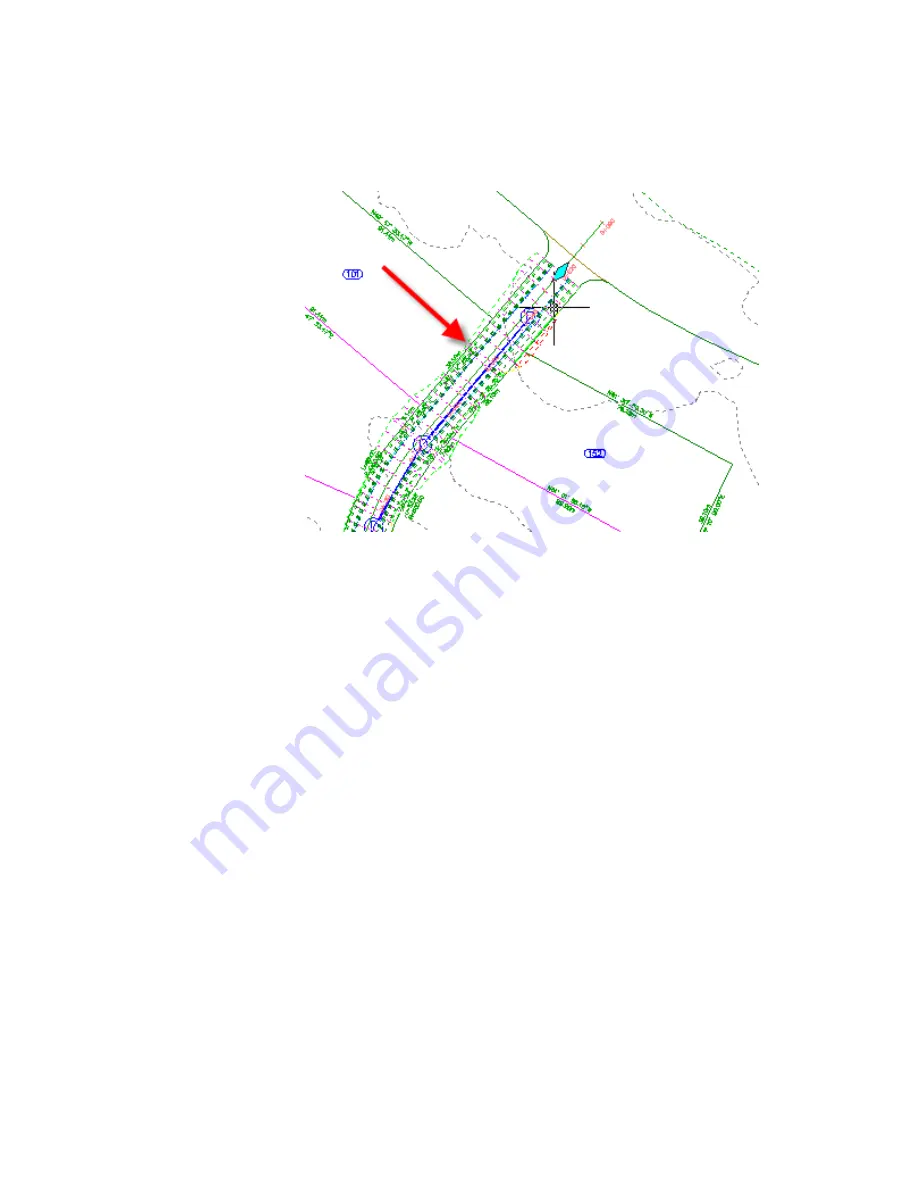
The Corridors tab is displayed on the ribbon. When an object is selected,
the appropriate object contextual tab is available on the ribbon.
7
Press Esc.
The corridor is deselected, and the Home tab is active, and the contextual
tab is removed.
To continue this tutorial, go to
Exercise 2: Understanding the Toolspace
(page
9).
Exercise 2: Understanding the Toolspace
In this exercise, you will learn how to use the AutoCAD Civil 3D Toolspace,
which provides an object-oriented view of your engineering data.
For more information, see the AutoCAD Civil 3D Help topic The Toolspace
Window.
This exercise continues from
Exercise 1: Finding Tools
(page 6).
Exercise 2: Understanding the Toolspace | 9
Summary of Contents for AUTOCAD PLANT 3D 2011 - SYSTEM REQUIREMENTS
Page 1: ...AutoCAD Civil 3D 2011 Tutorials April 2010 ...
Page 58: ...46 ...
Page 70: ...58 ...
Page 73: ...Tutorial Creating and Adding Data to a Surface 61 ...
Page 140: ...128 ...
Page 378: ...7 Press Enter 366 Chapter 10 Parcels Tutorials ...
Page 385: ...8 Press Enter Exercise 2 Swinging One End of a Parcel Lot Line 373 ...
Page 432: ...420 ...
Page 470: ...458 ...
Page 506: ...494 Chapter 13 Corridors Tutorials ...
Page 580: ...568 ...
Page 668: ...656 ...
Page 678: ...23 Change your view to SW isometric 666 Chapter 18 Part Builder Tutorials ...
Page 679: ...24 Change your visual style to Conceptual Exercise 2 Defining the Manhole Geometry 667 ...
Page 706: ...694 Chapter 18 Part Builder Tutorials ...
Page 830: ...818 ...
Page 832: ...tutorial folder AutoCAD Civil 3D installation location Help Civil Tutorials 820 Glossary ...






























