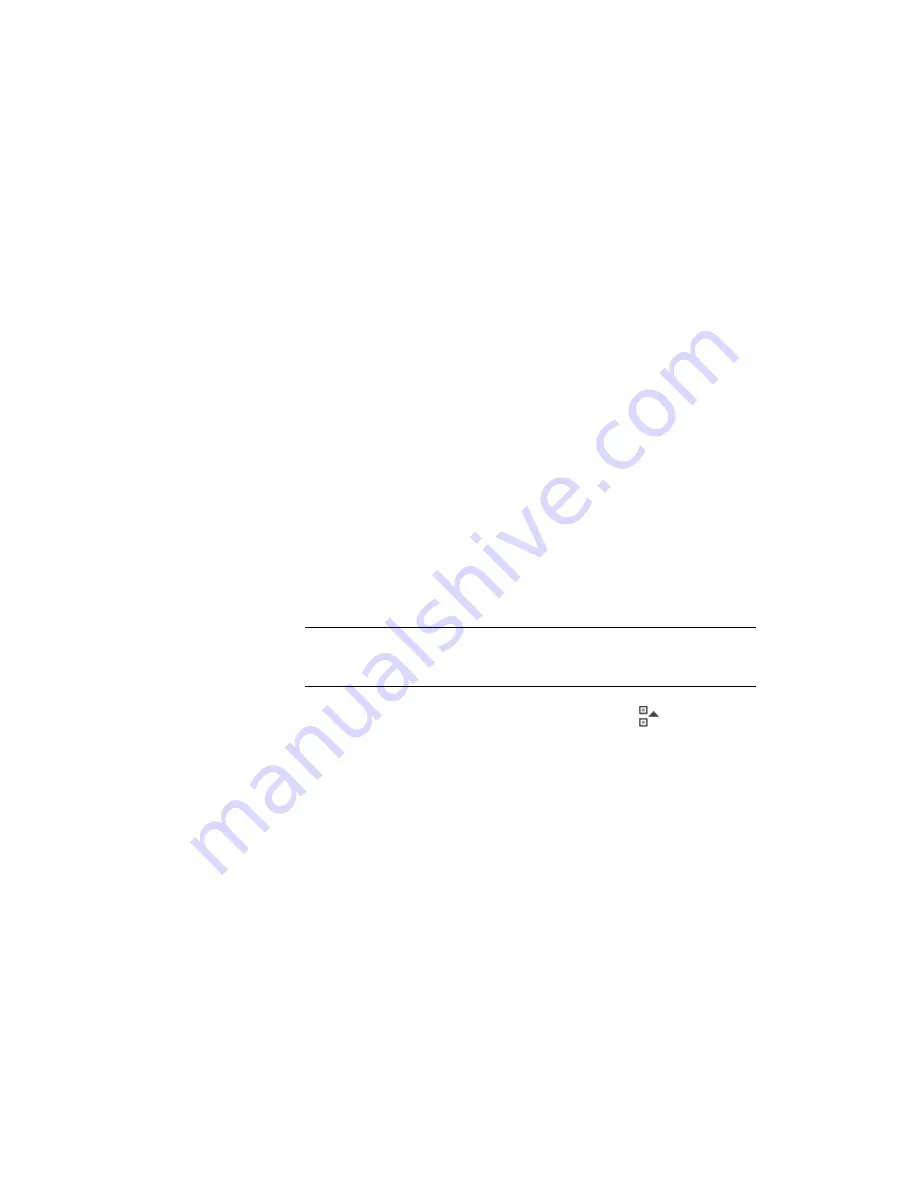
Exercise 4: Editing an Offset Widening
In this exercise, you will change the transition between an offset alignment
and its widening region, and then use grips to modify the widening geometry.
For more information, see the AutoCAD Civil 3D Help topic Editing Offset
Alignments and Widenings.
This exercise continues from
Exercise 3: Adding a Widening to an Offset
Alignment
(page 239).
Change the widening transition
1
Open Align-6D.dwg, which is located in the
tutorial drawings folder
(page
819)
.
The drawing contains a surface and a centerline alignment with two offset
alignments. The offset alignment on the right-hand side of the centerline
alignment has two widening regions.
2
Select the offset alignment that is on the right-hand side of the centerline
alignment. Right-click. Click Edit Offset Parameters.
In the Offset Alignment Parameters dialog box, notice that the offset
alignment is divided into a series of regions and transitions. Each region
represents the offset values of the sequential station ranges along the
centerline alignment. The transitions represent the geometry that joins
one region to the next.
NOTE
The parameters for the first region are displayed in the window. Show
the parameters for subsequent regions by using the Select Widening Region
list or the arrow buttons.
3
In the Offset Alignment Parameters dialog box, click
.
4
In the Property column, select each of the Region and Transition entries
in turn.
Notice that each region and transition is highlighted in the drawing as
you select it.
5
Expand the Transition Out category.
6
Change the Transition Type from Linear to Curve-Line-Curve.
The transition changes to a line with a curve on either end.
Exercise 4: Editing an Offset Widening | 243
Summary of Contents for AUTOCAD PLANT 3D 2011 - SYSTEM REQUIREMENTS
Page 1: ...AutoCAD Civil 3D 2011 Tutorials April 2010 ...
Page 58: ...46 ...
Page 70: ...58 ...
Page 73: ...Tutorial Creating and Adding Data to a Surface 61 ...
Page 140: ...128 ...
Page 378: ...7 Press Enter 366 Chapter 10 Parcels Tutorials ...
Page 385: ...8 Press Enter Exercise 2 Swinging One End of a Parcel Lot Line 373 ...
Page 432: ...420 ...
Page 470: ...458 ...
Page 506: ...494 Chapter 13 Corridors Tutorials ...
Page 580: ...568 ...
Page 668: ...656 ...
Page 678: ...23 Change your view to SW isometric 666 Chapter 18 Part Builder Tutorials ...
Page 679: ...24 Change your visual style to Conceptual Exercise 2 Defining the Manhole Geometry 667 ...
Page 706: ...694 Chapter 18 Part Builder Tutorials ...
Page 830: ...818 ...
Page 832: ...tutorial folder AutoCAD Civil 3D installation location Help Civil Tutorials 820 Glossary ...






























