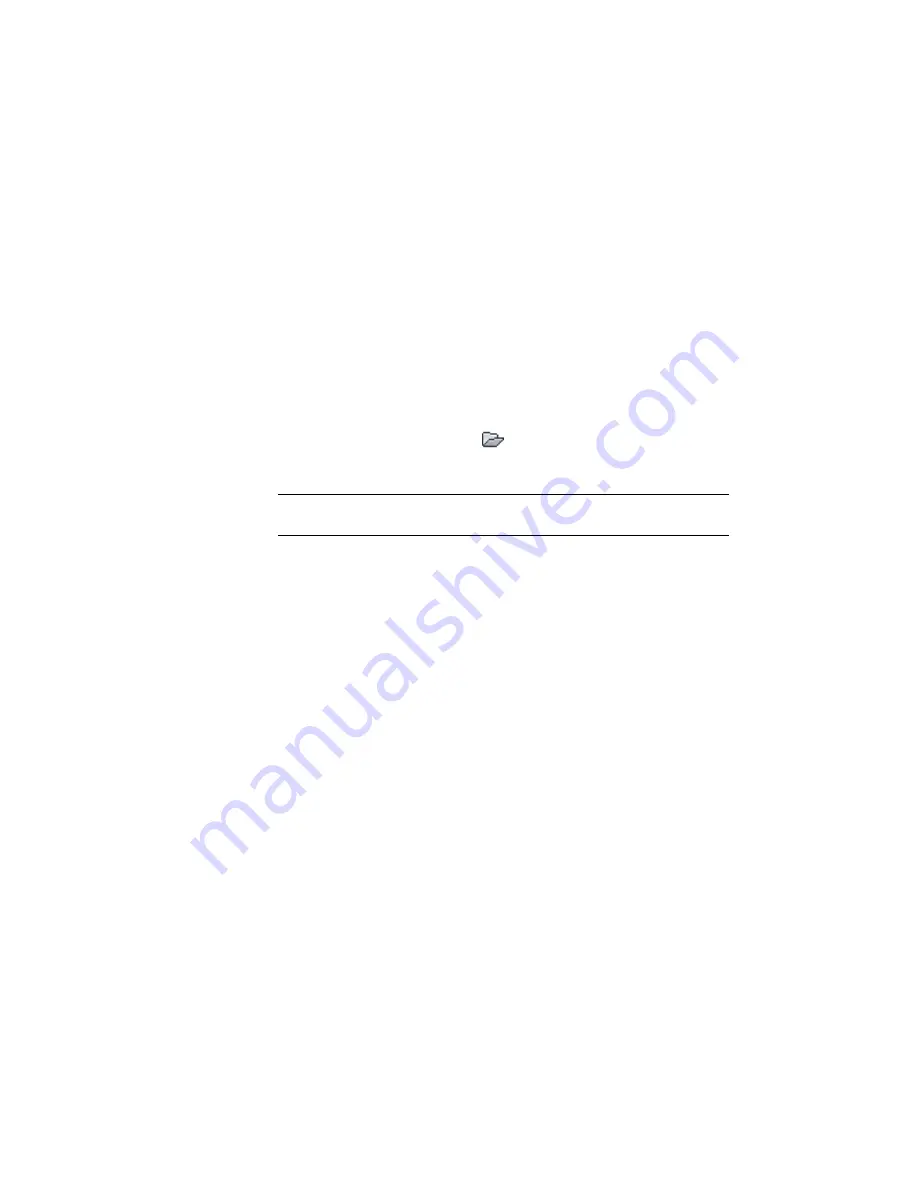
<category type="value" start="" end="" title="Group 141" descrip
tion="Signs">
<category type="value" start="14101" end="" title="Section
14101" description="Speed Limit"/>
<category type="value" start="14102" end="" title="Section
14102" description="Traffic Direction"/>
</category>
</category>
15
Save the pay item list in the
My Civil Tutorial Data folder
(page 819)
. Name
the pay item file Tutorial_QTO_Pay-Item_Categorization.xml.
Load the updated files into a drawing
1
In the QTO Manager vista, click
Open Pay Item File.
2
In the Open Pay Item File dialog box, specify the following parameters:
NOTE
The Pay Item File and Pay Item Categorization File are located in the
My Civil Tutorial Data folder
(page 819).
■
Pay Item File Format: CSV (Comma Delimited)
■
Pay Item File: Tutorial_QTO_Pay-Items.csv
■
Pay Item Categorization File: Tutorial_QTO_Pay-Item_Categorization.csv
3
Click OK.
4
In the QTO Manager vista, expand the Division 140
➤
Group
141
➤
Section 14101 and Section 14102 categories.
Notice that the new pay items and categories are present.
628 | Chapter 16 Material Calculation Tutorials
Summary of Contents for AUTOCAD PLANT 3D 2011 - SYSTEM REQUIREMENTS
Page 1: ...AutoCAD Civil 3D 2011 Tutorials April 2010 ...
Page 58: ...46 ...
Page 70: ...58 ...
Page 73: ...Tutorial Creating and Adding Data to a Surface 61 ...
Page 140: ...128 ...
Page 378: ...7 Press Enter 366 Chapter 10 Parcels Tutorials ...
Page 385: ...8 Press Enter Exercise 2 Swinging One End of a Parcel Lot Line 373 ...
Page 432: ...420 ...
Page 470: ...458 ...
Page 506: ...494 Chapter 13 Corridors Tutorials ...
Page 580: ...568 ...
Page 668: ...656 ...
Page 678: ...23 Change your view to SW isometric 666 Chapter 18 Part Builder Tutorials ...
Page 679: ...24 Change your visual style to Conceptual Exercise 2 Defining the Manhole Geometry 667 ...
Page 706: ...694 Chapter 18 Part Builder Tutorials ...
Page 830: ...818 ...
Page 832: ...tutorial folder AutoCAD Civil 3D installation location Help Civil Tutorials 820 Glossary ...






























