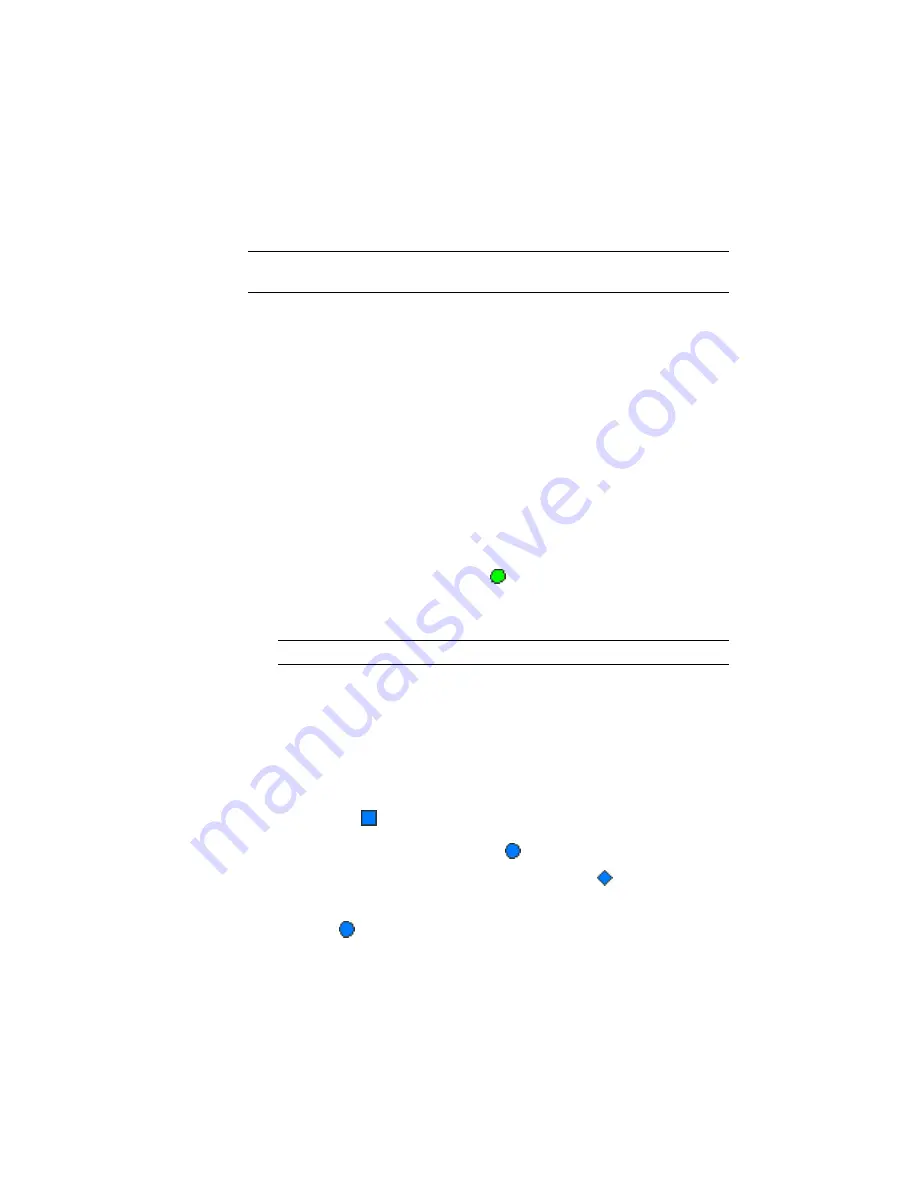
For more information, see the AutoCAD Civil 3D Help topic Editing Points.
Change the point style
NOTE
This exercise uses Points-3.dwg, which is similar to the drawing you used
in the other exercises in the
Displaying and Editing Points
(page 30) tutorial.
1
Open Points-3.dwg, which is located in the
tutorial drawings folder
(page
819)
.
2
Locate point 992 near the right side of the drawing.
Notice that the label for point 992 is obscured by the hatching. In the
next few steps, you will change the point marker style. You will rotate
the point marker so that it is parallel with the nearby road, and then
move the label to a more readable location.
3
Select point 992. Right-click. Click Properties. The AutoCAD Properties
palette displays the properties of individual points.
4
Under Information, select Catch Basin in the Style property.
Rotate the point
1
In the drawing window, click the
grip. The grip turns red.
This is the point rotation grip, which rotates the point marker around
the center point.
TIP
To rotate a group of points, use the AutoCAD ROTATE command.
2
Rotate the point clockwise until the point marker is parallel to the edge
of the road, then click to position the point.
The point marker now matches the angle of the road, but the label is still
obscured by the hatching. You will correct this in the following steps.
Drag the point label
1
Examine the
grip that is offset from the center of the point.
2
This is the drag label grip. Click the
grip above the drag label grip.
This toggles the display of the drag label grip. Three
grips are available.
These grips can be used to drag each line in the point label independently.
3
Click the
grip to return the drag label grip to its original state.
36 | Chapter 3 Points Tutorials
Summary of Contents for AUTOCAD PLANT 3D 2011 - SYSTEM REQUIREMENTS
Page 1: ...AutoCAD Civil 3D 2011 Tutorials April 2010 ...
Page 58: ...46 ...
Page 70: ...58 ...
Page 73: ...Tutorial Creating and Adding Data to a Surface 61 ...
Page 140: ...128 ...
Page 378: ...7 Press Enter 366 Chapter 10 Parcels Tutorials ...
Page 385: ...8 Press Enter Exercise 2 Swinging One End of a Parcel Lot Line 373 ...
Page 432: ...420 ...
Page 470: ...458 ...
Page 506: ...494 Chapter 13 Corridors Tutorials ...
Page 580: ...568 ...
Page 668: ...656 ...
Page 678: ...23 Change your view to SW isometric 666 Chapter 18 Part Builder Tutorials ...
Page 679: ...24 Change your visual style to Conceptual Exercise 2 Defining the Manhole Geometry 667 ...
Page 706: ...694 Chapter 18 Part Builder Tutorials ...
Page 830: ...818 ...
Page 832: ...tutorial folder AutoCAD Civil 3D installation location Help Civil Tutorials 820 Glossary ...






























