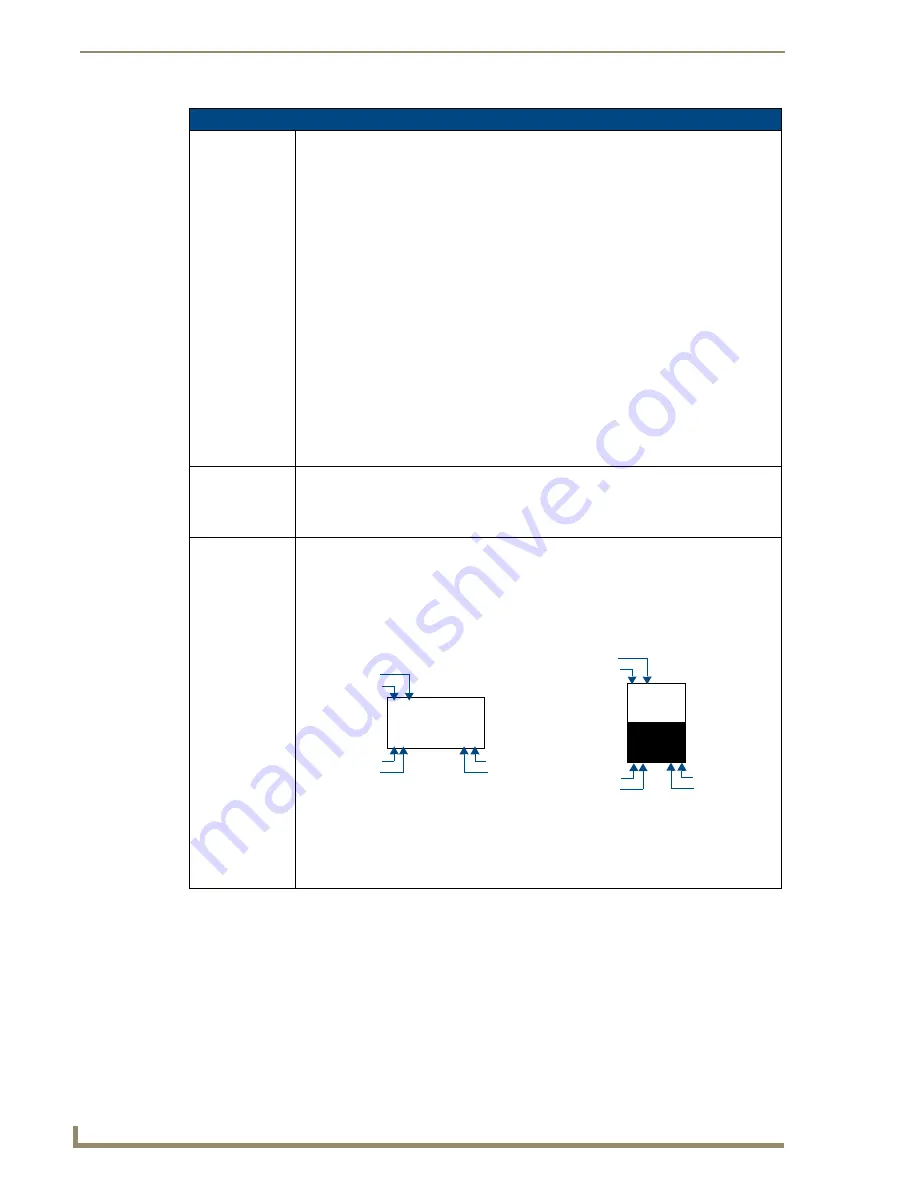
Protected Setup Page
72
TPI-PRO/DVI (Total Presentation Interface)
Protected Setup Page (Cont.)
Protected Setup
Page Navigation
Buttons (Cont.):
•
Other Settings
- Press to open a slide bar with the following options:
Cache
- press to access the
Cache
page, where you can adjust your Flash Cache
settings. Refer to the
Protected Setup (Other Settings) - Cache Page
Passwords
- press to access the
Password Setup
page, where you can specify up to
five security passwords. Refer to the
Protected Setup (Other Settings) - Password
Note: The default password is 1988.
•
Tools
- Press to open a slide bar with the following options:
Panel Logs
- press to access the
Panel Logs
page, where you can view your panel’s
connection history. Refer to the
Protected Setup (Tools) - Panel Connection Logs
Panel Statistics
- press to access the
Panel Statistics
page, where you can view the
connection statistics for your panel. Refer to the
Protected Setup (Tools) - Panel
Connection Utility
- press to open the
Connection Utility
page, where you can view
connection statistics and information for your panel. Refer to the
section on page 84 for details.
•
TakeNote
- Press to access the
TakeNote Control
page, where you can enable or
disable the TakeNote Annotation Application. Refer to the
page 179 for details.
Device ID:
•
Number
- Opens a keypad that is used to set and display the current device number.
•
Name
- Opens an on-screen keyboard used to set and display the current device name.
Note that this device name is displayed in the G4 Web Control page as the
Web Control
Name
(see the
Options:
Allows you to view/edit the following TPI-PRO/DVI features:
•
Function Show
- press to display button function information on each button on the
panel pages:
The
Channel
port and code assignments are displayed in the top left corner.
The
Level
port and code assignments are displayed in the bottom left corner.
The
Address
port and code assignments are displayed in the bottom right corner.
•
Page Tracking
- press to toggle page tracking on the TPI-PRO/DVI. When enabled, the
TPI-PRO/DVI sends page data to the NetLinx Master, or vice versa depending on the
touch panel settings.
•
Telnet
- press to enable or disable direct telnet communication to the TPI-PRO/DVI.
By default, Telnet is
Enabled
.
Button
Channel Code
3,132
2,8
3,50
Channel Port
Level Port
Address Port
Address Code
Level Code
Slider
7,10
4,9
1,8
Channel Code
Channel Port
Level Port
Level Code
Address Port
Address Code
Summary of Contents for TPI-PRO-4
Page 14: ...xii TPI PRO Total Presentation Interface Table of Contents ...
Page 76: ...TPI PRO DVI Configuration Pages 70 TPI PRO DVI Total Presentation Interface ...
Page 172: ...Terminal Telnet Commands 166 TPI PRO DVI Total Presentation Interface ...
Page 180: ...Upgrading Firmware 174 TPI PRO DVI Total Presentation Interface ...
Page 208: ...Supported Input and Output Modes 202 TPI PRO DVI Total Presentation Interface ...
Page 214: ...Appendix 208 TPI PRO DVI Total Presentation Interface ...
Page 217: ...Troubleshooting 203 TPI PRO Total Presentation Interface ...
















































