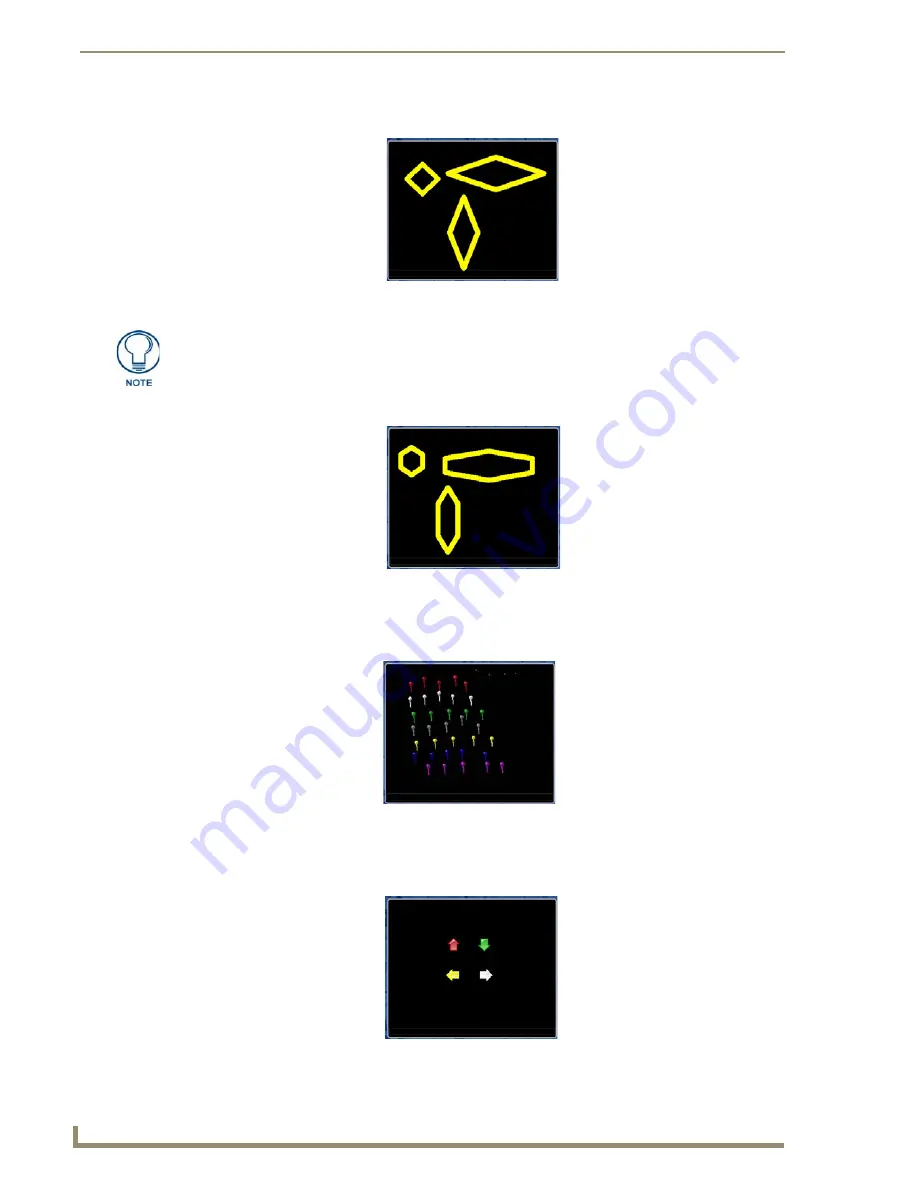
Using Takenote™
186
TPI-PRO/DVI (Total Presentation Interface)
Diamonds
- The diamond tool draws equilateral diamonds (FIG. 110):
Hexagons
- The diamond tool draws equilateral hexagons (FIG. 111):
Inserting a Push-Pin Icon
Select the Push-Pin button and click on the screen to draw a push-pin icon at the cursor location (FIG. 112):
Inserting an Arrow Icon
Select an Arrow button and click on the screen to draw an arrow icon at the cursor location (FIG. 113):
FIG. 110
Drawing Diamonds
Click and drag to define
the shape of the Diamond
Use the color options in the
Pen Options Menu Bar to set
the color of each shape
before adding it to the screen
Use the Rectangle tool (see FIG. 101 on page 181) to draw squares and rectangles.
FIG. 111
Drawing Hexagons
FIG. 112
Adding Push-Pin Icons
FIG. 113
Adding Arrow Icons
Click and drag to define
the shape of the Hexagon
Use the color options in the
Pen Options Menu Bar to set
the color of each shape
before adding it to the screen
Click to place Push-Pin
icons on the screen
Use the color options in the
Pen Options Menu Bar to set
the color of each Push-Pin Icon
before adding it to the screen
Click to place Arrow
icons on the screen
Use the color options in the
Pen Options Menu Bar to set
the color of each Arrow Icon
before adding it to the screen
Summary of Contents for TPI-PRO-4
Page 14: ...xii TPI PRO Total Presentation Interface Table of Contents ...
Page 76: ...TPI PRO DVI Configuration Pages 70 TPI PRO DVI Total Presentation Interface ...
Page 172: ...Terminal Telnet Commands 166 TPI PRO DVI Total Presentation Interface ...
Page 180: ...Upgrading Firmware 174 TPI PRO DVI Total Presentation Interface ...
Page 208: ...Supported Input and Output Modes 202 TPI PRO DVI Total Presentation Interface ...
Page 214: ...Appendix 208 TPI PRO DVI Total Presentation Interface ...
Page 217: ...Troubleshooting 203 TPI PRO Total Presentation Interface ...















































