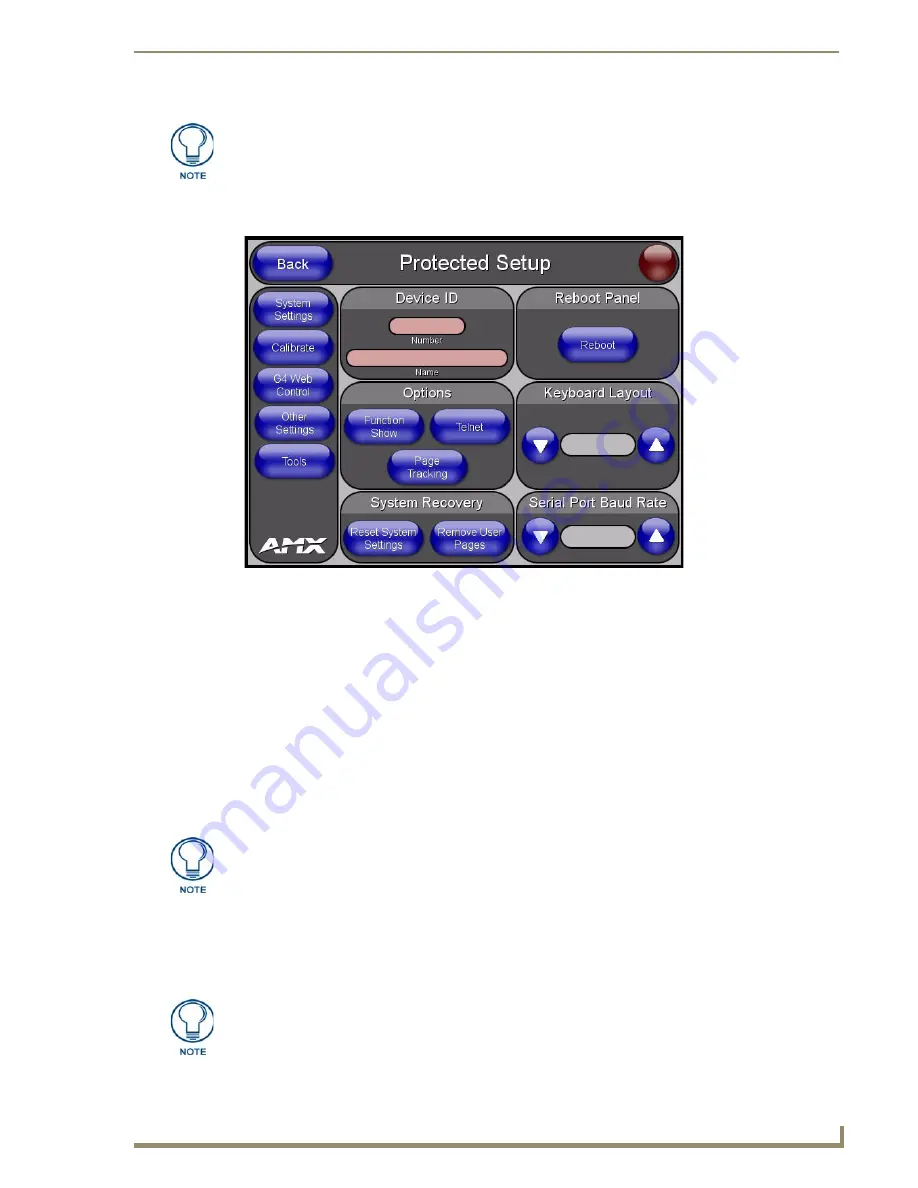
Configuring the TPI-PRO/DVI
37
TPI-PRO/DVI (Total Presentation Interface)
6.
Press the
Protected Setup
button (located on the lower-left of the panel page) to open the
Protected Setup
7.
Enter
1988
in the
Password
field and press
Done
when finished.
8.
Press the on-screen
Reboot
button to cycle power to the TPI-PRO/DVI and incorporate the new settings.
The touch monitor goes blank for a few seconds during the reboot process.
Calibrating the TPI-PRO/DVI Using a Serial Touch Monitor
1.
Connect a DB9 cable from a touch monitor to the DB-9 touch input connector on the back of the
TPI-PRO/DVI.
2.
Press the POWER button on the front panel to reboot the TPI-PRO/DVI and allow the unit to detect the
new hardware.
3.
Press the CALIBRATE button on the front panel. This process opens a calibration page that uses a series
of crosshair coordinate intersections to calibrate the touch monitor (using the newly selected touch
driver).
4.
Press the crosshairs (on the
Calibration
page) to set the calibration points on the monitor.
5.
After the "
Calibration Successful.
" message appears, press anywhere to return to the Setup page. If the
calibration fails, return to the Protected Setup page and select another touch input driver.
It is recommended that you calibrate the TPI-PRO/DVI before its initial use, after
completing a firmware download, and after switching Touch Input Drivers (and touch
devices.)
FIG. 32
Protected Setup page
If the wrong touch driver is selected prior to the calibration process, press any
front-panel button to exit the calibration process and re-select another touch driver. If
you are using a non-touch enabled monitor, DO NOT PRESS THE CALIBRATE
BUTTON. Refer to the Setting the Output Resolution
adjustment procedures.
It is recommended that you calibrate the TPI-PRO/DVI before its initial use, after
completing a firmware download, and after switching touch input drivers (and touch
devices.)
Summary of Contents for TPI-PRO-4
Page 14: ...xii TPI PRO Total Presentation Interface Table of Contents ...
Page 76: ...TPI PRO DVI Configuration Pages 70 TPI PRO DVI Total Presentation Interface ...
Page 172: ...Terminal Telnet Commands 166 TPI PRO DVI Total Presentation Interface ...
Page 180: ...Upgrading Firmware 174 TPI PRO DVI Total Presentation Interface ...
Page 208: ...Supported Input and Output Modes 202 TPI PRO DVI Total Presentation Interface ...
Page 214: ...Appendix 208 TPI PRO DVI Total Presentation Interface ...
Page 217: ...Troubleshooting 203 TPI PRO Total Presentation Interface ...






























