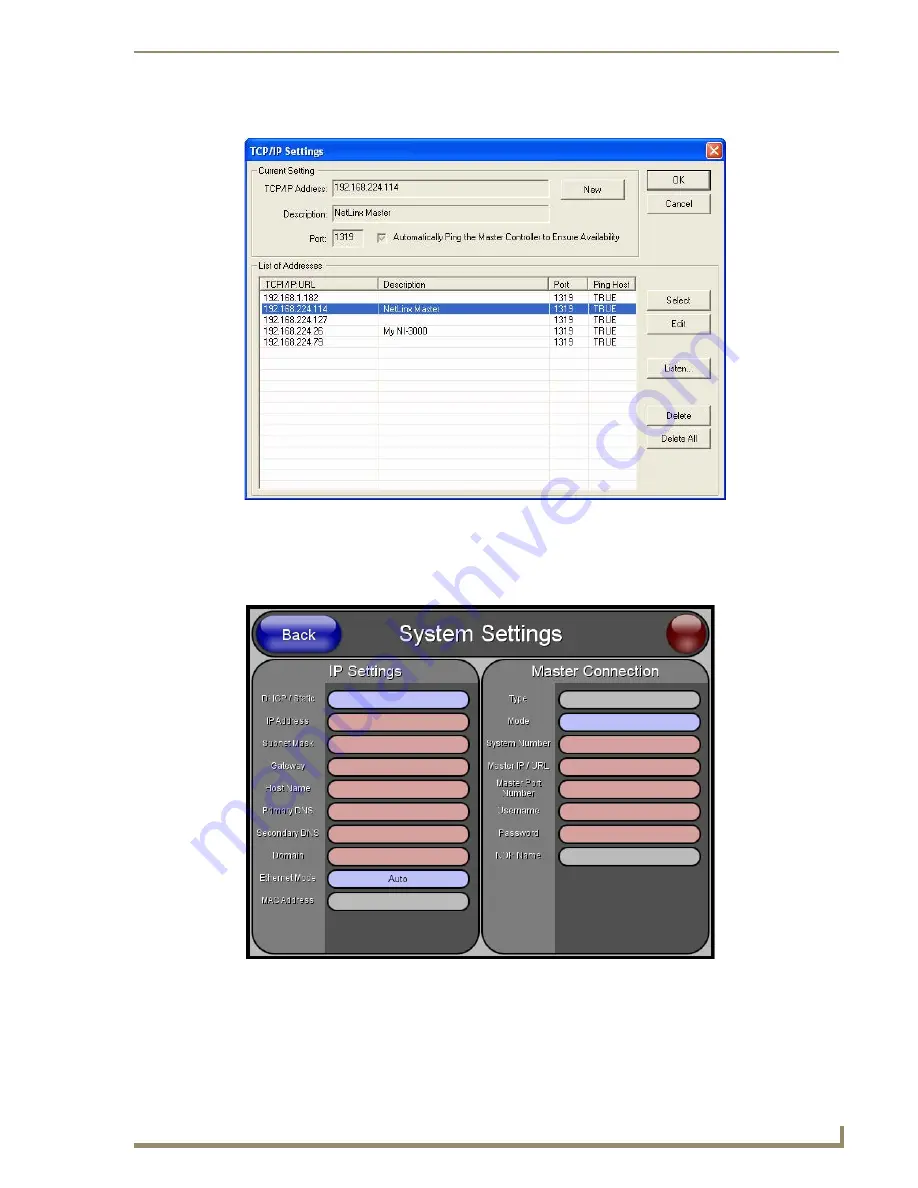
Configuring Communication Settings
43
TPI-PRO/DVI (Total Presentation Interface)
c.
Click
Edit Settings
to open the
TCP/IP Settings
dialog (FIG. 40):
d.
Note the
Master IP/URL
, and
Master Port Number
for the connected NetLinx Master.
3.
Press the
System Settings
button (on the
Protected Setup
page - see FIG. 36) to open the
System Settings
4.
Set the
Master Connection
settings to match those of the target NetLinx Master.
5.
Press the
Back
button to return to the
Protected Setup
page.
6.
Reboot
FIG. 40
NetLinx Studio - TCP/IP Settings dialog
FIG. 41
System Settings page
Summary of Contents for TPI-PRO-4
Page 14: ...xii TPI PRO Total Presentation Interface Table of Contents ...
Page 76: ...TPI PRO DVI Configuration Pages 70 TPI PRO DVI Total Presentation Interface ...
Page 172: ...Terminal Telnet Commands 166 TPI PRO DVI Total Presentation Interface ...
Page 180: ...Upgrading Firmware 174 TPI PRO DVI Total Presentation Interface ...
Page 208: ...Supported Input and Output Modes 202 TPI PRO DVI Total Presentation Interface ...
Page 214: ...Appendix 208 TPI PRO DVI Total Presentation Interface ...
Page 217: ...Troubleshooting 203 TPI PRO Total Presentation Interface ...






























