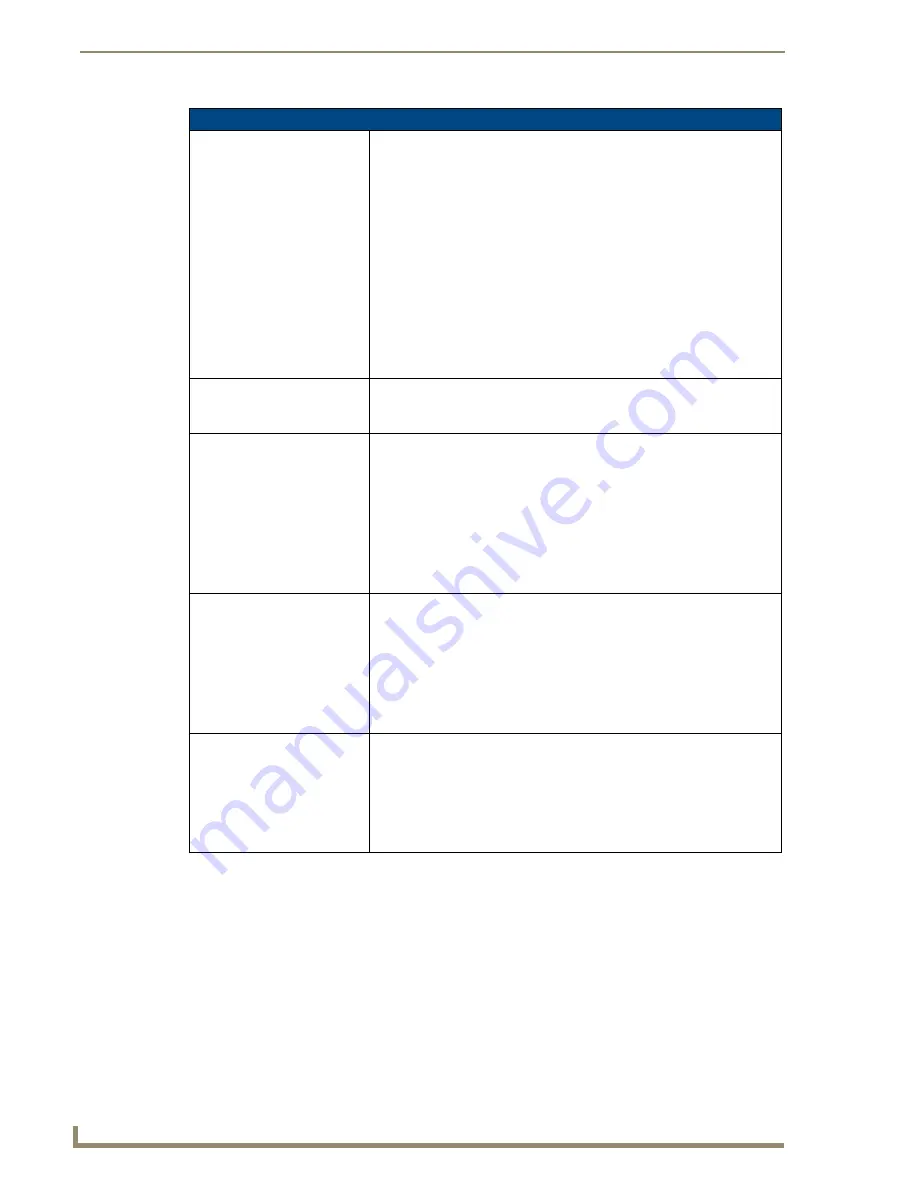
NetLinx Programming
154
TPI-PRO/DVI (Total Presentation Interface)
TakeNote Send Commands (Cont.)
^TNA-TOOLTYPE
Sets the tool type for drawing
Some of the commands are simple aliases for convenience. For instance,
diamond is the same as polygon,4.
Syntax:
SEND_COMMAND <DEV>,"'^TNA-TOOLTYPE,<tool>,[num sides]'"
Variable:
tool = One of the following values: free, line, text, rectangle, ellipse,
selector, pointer, triangle, diamond, hexagon, polygon, pushpin, uparrow,
downarrow, leftarrow, rightarrow.
num sides = The number of sides when <tool> is set to polygon.
Example 1:
SEND_COMMAND Panel,"'^TNA-TOOLTYPE,uparrow'"
Example 2:
SEND_COMMAND Panel,"'^TNA-TOOLTYPE,polygon,7'"
^TNA-UNDO
Undoes the previous TakeNote
action
Syntax:
SEND_COMMAND <DEV>,"'^TNA-UNDO'"
^TNB-CANVASCOLOR
Sets the canvas color
Valid values are the textual representation (case insensitive), or 0-2.
Syntax:
SEND_COMMAND <DEV>,"'^TNB-<addr>,CANVASCOLOR,<canvas>'"
Variable:
addr = The address of the device
canvas = Screen(0), White(1), Black(2)
Example:
SEND_COMMAND Panel,"'^TNB-5,CANVASCOLOR,White'"
^TNB-CLEAR
Clears the current session
Syntax:
SEND_COMMAND <DEV>,"'^TNB-<addr>,CLEAR,<all>'"
Variable:
addr = The address of the device
all = 0-1. 0 clears the current session. 1 clears the entire canvas.
Example:
SEND_COMMAND Panel,"'^TNB-5,CLEAR,0'"
^TNB-FLUSH
Flushes the current call stack
and clears the screen.
Syntax:
SEND_COMMAND <DEV>,"'^TNB-<addr>,FLUSH'"
Variable:
addr = The address of the device
Example 1:
SEND_COMMAND Panel,"'^TNB-5,FLUSH'"
Summary of Contents for TPI-PRO-4
Page 14: ...xii TPI PRO Total Presentation Interface Table of Contents ...
Page 76: ...TPI PRO DVI Configuration Pages 70 TPI PRO DVI Total Presentation Interface ...
Page 172: ...Terminal Telnet Commands 166 TPI PRO DVI Total Presentation Interface ...
Page 180: ...Upgrading Firmware 174 TPI PRO DVI Total Presentation Interface ...
Page 208: ...Supported Input and Output Modes 202 TPI PRO DVI Total Presentation Interface ...
Page 214: ...Appendix 208 TPI PRO DVI Total Presentation Interface ...
Page 217: ...Troubleshooting 203 TPI PRO Total Presentation Interface ...















































