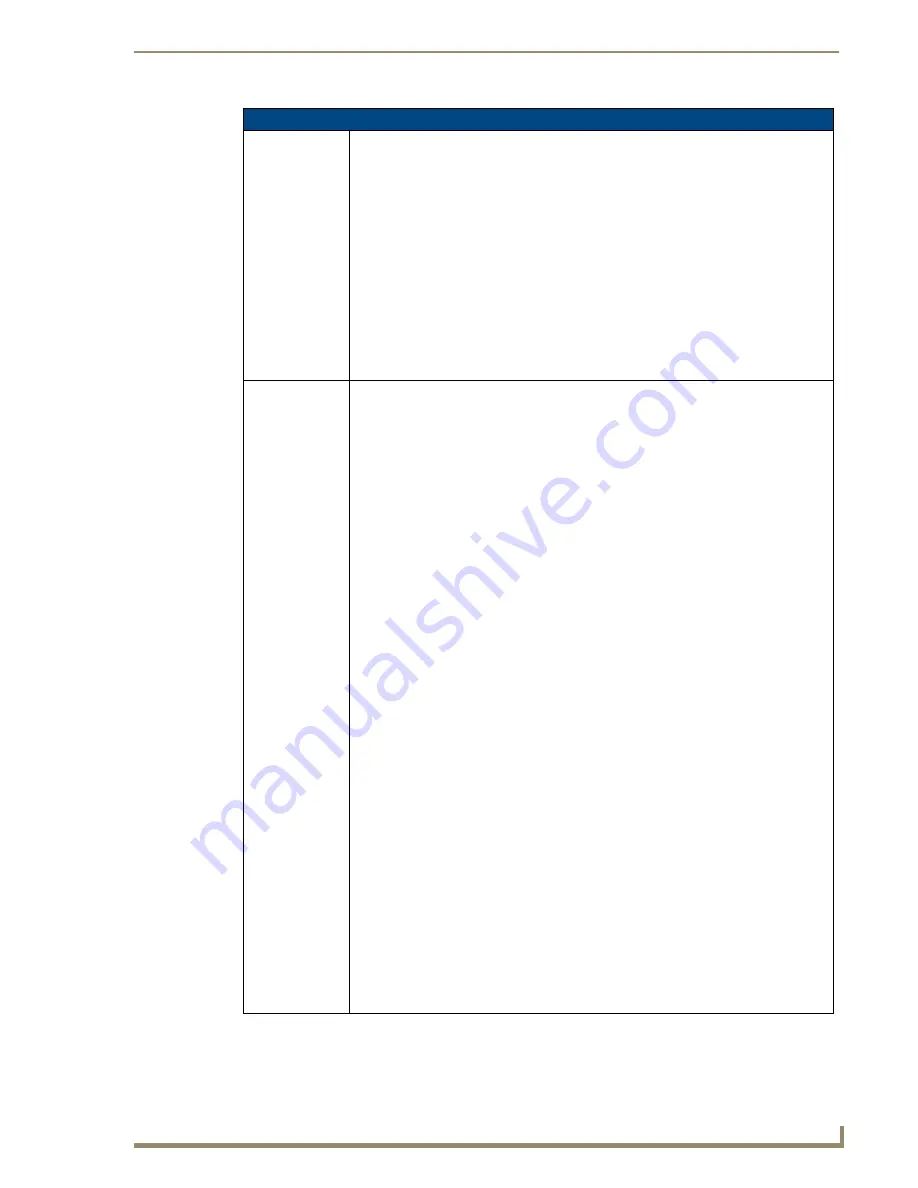
NetLinx Programming
137
TPI-PRO/DVI (Total Presentation Interface)
Input Commands (Cont.)
^MPS (Cont.)
Example:
SEND_COMMAND Panel,"'^MPS-2'"
Sets the mouse pass-thru via the Input 2 USB port.
Note: When this command is given, it causes all mice connected to the G4 product and
any mice on a computer connected via USB output to reset to position 0,0.
Note: The functionality of the ^MPS and ^KPS commands can be emulated using a USB
Keyboard plugged into the TPI-PRO/DVI by using the following keystroke combinations:
Keystroke Combo Equivalent Command
CTLR+ALT+KEYBOARD0 ^MPS-0 and ^KPS-0
CTLR+ALT+KEYBOARD1 ^MPS-1 and ^KPS-1
CTLR+ALT+KEYBOARD2 ^MPS-2 and ^KPS-2
CTLR+ALT+KEYBOARD3 ^MPS-3 and ^KPS-3
CTLR+ALT+KEYBOARD4 ^MPS-4 and ^KPS-4
^PPS
Set the pass-thru
for a selected
source input.
Sets USB Port pass through, including mouse, keyboard and touch.
Note: The ^PPS command replaces the separate ^MPS, ^KPS commands that were used
on the TPI-4 (pass through cannot be selected based on device). The command may only
be used AFTER the HUB has been recognized and enumerated by the remote PC.
Syntax:
SEND_COMMAND <DEV>,"'^PPS-<pass data>'"
Variables:
• pass data =
0 = Pass data to G4 application (default).
1 = Pass data to device on port 1.
2 = Pass data to device on port 2.
3 = Pass data to device on port 3.
4 = Pass data to device on port 4.
5 = Pass data to master. Mouse buttons passed as a custom event.
Keyboard passed as a string.
6 = Pass data to master. Mouse buttons and movements passed as a custom event.
Keyboard passed as a string.
Example:
SEND COMMAND Panel,"'^PPS-3'"
Sets USB pass-thru to the device on port 3.
Note: When using the ^PPS command to enable USB Port pass through, a mouse
connected to the TPI-PRO/DVI will no longer be available to G4. The mouse will solely
interact with the remote PC. Any keyboard inputs will be sent to the remote PC, while G4
will trap for certain keystroke combinations described below.
Any touch inputs will be processed by G4 and sent to the remote PC until something turns
off the ^PPS command (either by ^PPS-0 or keystroke combinations described below.
The functionality of the ^PPS can be emulated using a USB Keyboard plugged into the
TPI-PRO/DVI by using keystroke combinations.
Keystroke Combo Equivalent Command
CTLR+ALT+NUMPAD1 ^PPS-1
CTLR+ALT+NUMPAD2 ^PPS-2
CTLR+ALT+NUMPAD3 ^PPS-3
CTLR+ALT+NUMPAD4 ^PPS-4
CTLR+ALT+NUMPAD0 ^PPS-0
CTLR+ALT+ESC ^PPS-0
Summary of Contents for TPI-PRO-4
Page 14: ...xii TPI PRO Total Presentation Interface Table of Contents ...
Page 76: ...TPI PRO DVI Configuration Pages 70 TPI PRO DVI Total Presentation Interface ...
Page 172: ...Terminal Telnet Commands 166 TPI PRO DVI Total Presentation Interface ...
Page 180: ...Upgrading Firmware 174 TPI PRO DVI Total Presentation Interface ...
Page 208: ...Supported Input and Output Modes 202 TPI PRO DVI Total Presentation Interface ...
Page 214: ...Appendix 208 TPI PRO DVI Total Presentation Interface ...
Page 217: ...Troubleshooting 203 TPI PRO Total Presentation Interface ...






























