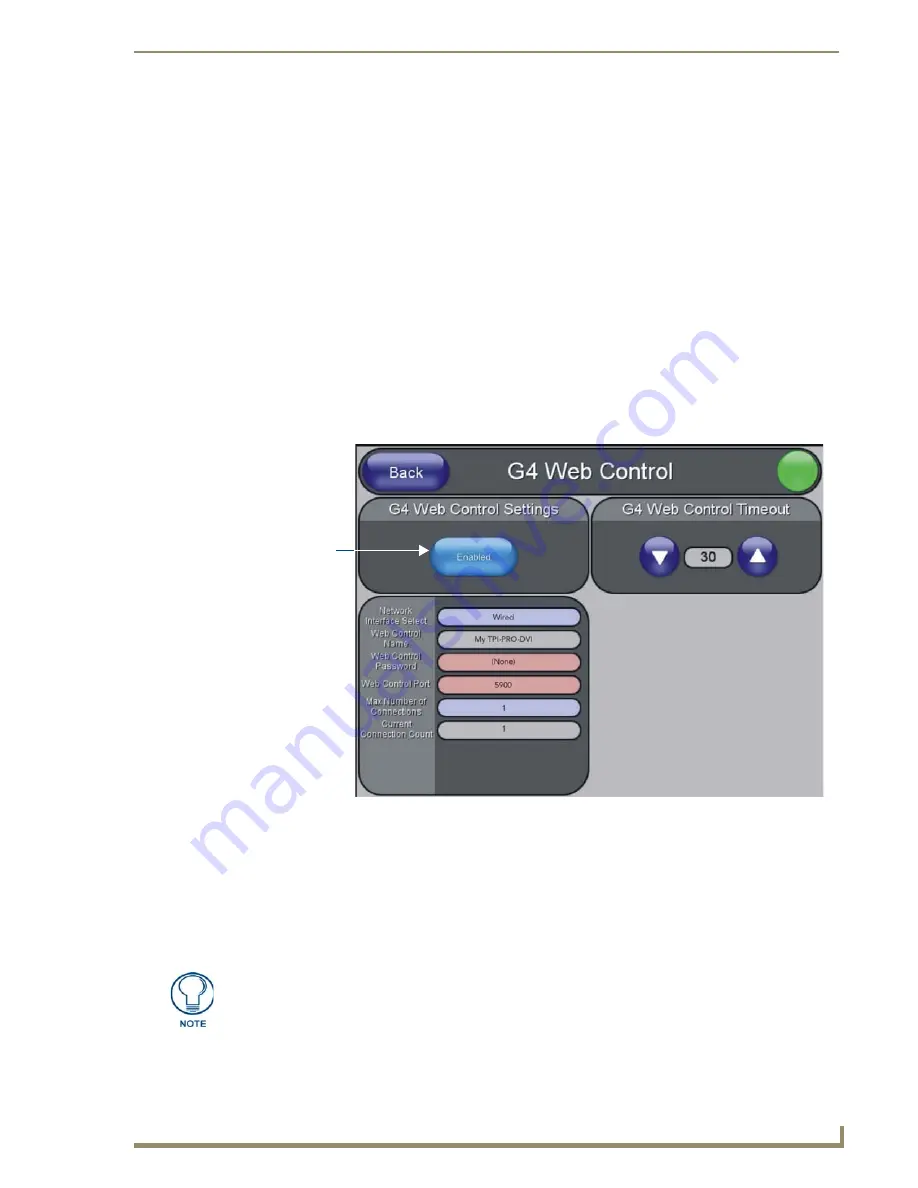
Using G4 Web Control®
175
TPI-PRO/DVI (Total Presentation Interface)
Using G4 Web Control
®
Overview
G4 Web Control
allows you to use a PC to interact with an AMX G4 Touch Panel (including the
TPI-PRO/DVI) via the web. The TPI-PRO/DVI can support up to four simultaneous G4 Web Control
connections.
Refer to the
Protected Setup - G4 Web Control Page
section on page 77 for descriptions of all of the
options on the
G4 Web. Control
page.
Refer to the
NI Series NetLinx Integrated Controllers WebConsole & Programming Guide
for more
detailed information on NetLinx Security.
Verify your NetLinx Master has the latest firmware (*.KIT) file loaded.
Verify your NetLinx Master’s IP Address and System Number have been properly entered into the
Master Connection section of the
System Settings
page (see the
Configuring the Master Connection
1.
Open the
G4 Web Control
page (FIG. 93):
a.
Press the front panel SETUP pushbutton to open the
Setup
page.
b.
Press
Protected Setup
to open the
Protected Setup
page. This page is password-protected:
Use the on-screen keypad to enter the default password -
1988.
Press
Done
to close the keypad.
c.
Press
G4 Web Control
to open the
G4 Web Control
page.
2.
Press
Enable/Enabled
until it toggles to
Enabled
(as shown in FIG. 93).
FIG. 93
G4 Web Control page
Press to toggle
Enable / Enabled
The Network Interface Select field is read-only - the TPI-PRO/DVI uses "Wired" as
the default method of communication to the web.
The "Wireless option" is unavailable for the TPI-PRO/DVI.
Summary of Contents for TPI-PRO-4
Page 14: ...xii TPI PRO Total Presentation Interface Table of Contents ...
Page 76: ...TPI PRO DVI Configuration Pages 70 TPI PRO DVI Total Presentation Interface ...
Page 172: ...Terminal Telnet Commands 166 TPI PRO DVI Total Presentation Interface ...
Page 180: ...Upgrading Firmware 174 TPI PRO DVI Total Presentation Interface ...
Page 208: ...Supported Input and Output Modes 202 TPI PRO DVI Total Presentation Interface ...
Page 214: ...Appendix 208 TPI PRO DVI Total Presentation Interface ...
Page 217: ...Troubleshooting 203 TPI PRO Total Presentation Interface ...
















































