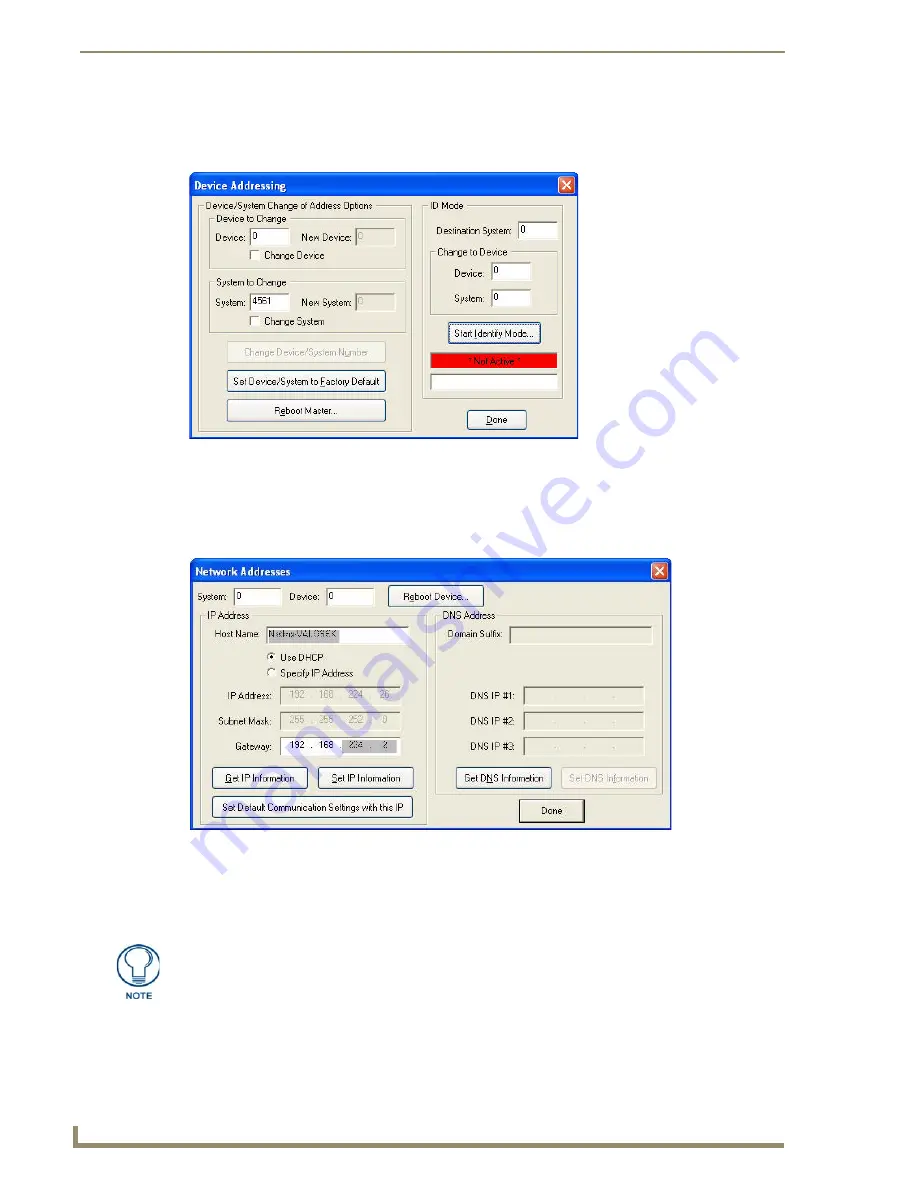
Configuring Communication Settings
48
TPI-PRO/DVI (Total Presentation Interface)
If the TPI-PRO/DVI does not appear in the Online Tree in NetLinx Studio, make sure that the
NetLinx Master System Number, which can be derived from NetLinx Studio’s
Device Addressing
dialog (FIG. 46), is assigned correctly.
2.
Press the
Master IP/URL
button to open the on-screen keyboard, and enter the Master’s IP address or
URL. This information can be
obtained from the
Networking Addresses
dialog in NetLinx Studio:
a.
In NetLinx Studio, select
Diagnostics > Network Addresses
to open the
Network Addresses
dialog
b.
Click
Get IP Information
to retrieve IP information from the NetLinx Master.
3.
Click
Done
to accept the new value and return to the
System Configuration
page.
4.
Press the
Back
button to open the
Protected Setup
page.
5.
Reboot
FIG. 46
NetLinx Studio - Device Addressing dialog
FIG. 47
NetLinx Studio - Network Addresses dialog
If the Master has been secured, a Username and Password are required.
Summary of Contents for TPI-PRO-4
Page 14: ...xii TPI PRO Total Presentation Interface Table of Contents ...
Page 76: ...TPI PRO DVI Configuration Pages 70 TPI PRO DVI Total Presentation Interface ...
Page 172: ...Terminal Telnet Commands 166 TPI PRO DVI Total Presentation Interface ...
Page 180: ...Upgrading Firmware 174 TPI PRO DVI Total Presentation Interface ...
Page 208: ...Supported Input and Output Modes 202 TPI PRO DVI Total Presentation Interface ...
Page 214: ...Appendix 208 TPI PRO DVI Total Presentation Interface ...
Page 217: ...Troubleshooting 203 TPI PRO Total Presentation Interface ...






























