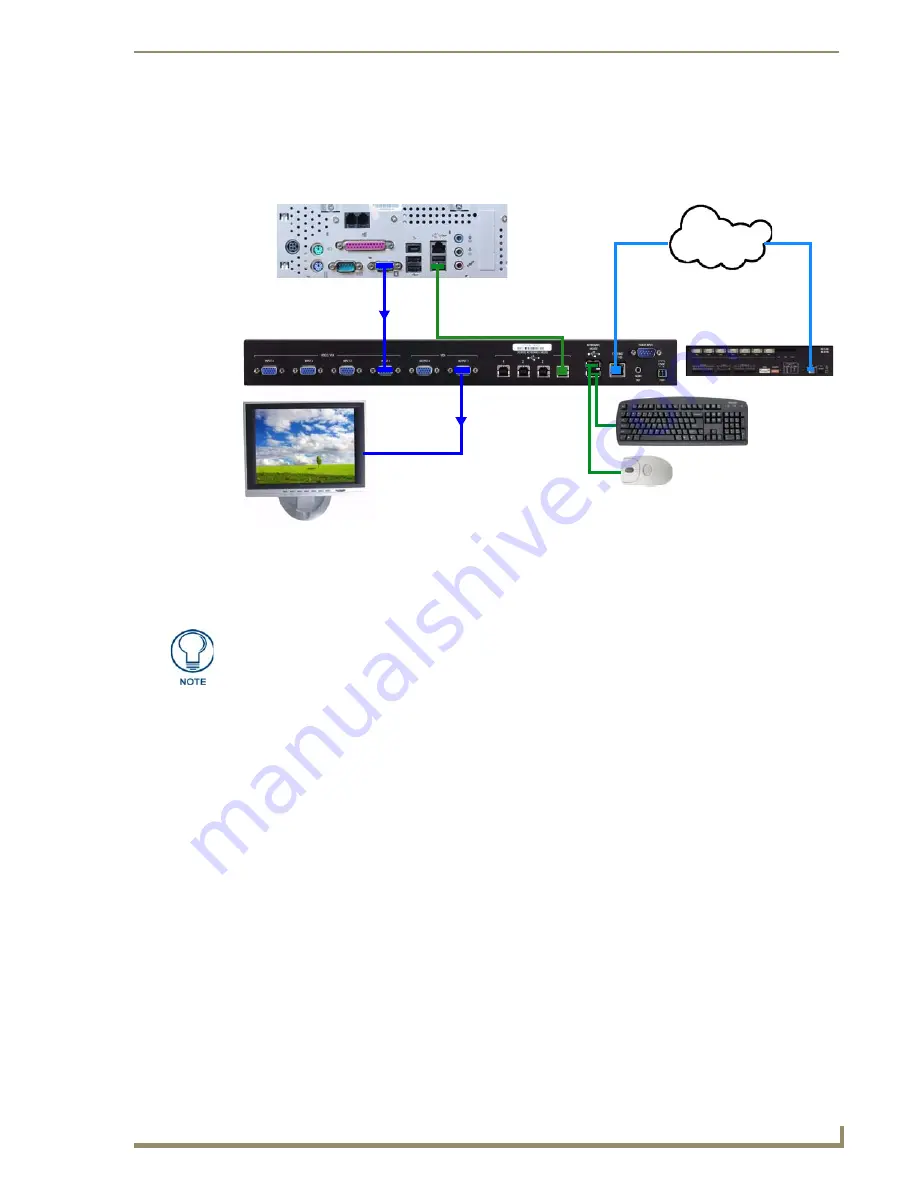
System Installation
21
TPI-PRO (Total Presentation Interface)
5.
Apply power to the TPI-PRO.
Mouse Pass-Thru Control
FIG. 26 illustrates a typical installation for using mouse pass-thru control.
To enable a touch response on a panel page routed through a computer, you must enable pass-thru control.
Pass-thru control enables the TPI-PRO to act as a control bridge between a computer and a monitor (typically
with no touch features).
Configuring the TPI-PRO for Pass-Through Control
You can control a PC by routing the mouse control through the TPI-PRO and displaying the results on a
non-touch enabled monitor. In this scenario, the TPI-PRO is virtually non-existent as it is akin to connecting
the monitor and mouse directly to the rear of the computer, thus the term "pass-through control".
In essence, the PC views the TPI-PRO as an adapter connected to a USB touch input device (as shown in
FIG. 26 on page 21).
1.
Discharge any acquired static electricity by touching a grounded metal object; disconnect the incoming
power connector from the rear of the TPI-PRO.
2.
Connect a USB mouse to one of the Type-A USB ports on the front or rear of the TPI-PRO.
3.
Connect a USB cable from a USB port on the PC to one of the Type-B USB ports on the rear of the
TPI-PRO (labelled SOURCE KEYBOARD/MOUSE)
.
4.
Connect a video output on the PC to the VIDEO/VGA Input connector on the rear of the TPI-PRO that
corresponds to the Type-B USB port to which the PC is connected. For example:
If the PC is connected to Type-B USB port #1, then the video output on the PC must be connected
to INPUT 1.
If the PC is connected to Type-B USB port #2, then the video output on the PC must be connected
to INPUT 2.
If the PC is connected to Type-B USB port #3, then the video output on the PC must be connected
to INPUT 3 (inputs 3 & 4 available only on the TPI-PRO-4).
FIG. 26
Example 2: Mouse Pass-Thru Control
PC
PC Monitor
Type-B USB cable connects the
LAN
NetLinx Master
USB Mouse
USB Keyboard
PC and TPI (control is on panel
pages on the PC and displayed
on the monitor)
TPI OUTPUT 1 connects to
USB Touch input devices connect to
KEYBOARD/MOUSE USB Ports on TPI
non touch-enabled monitor
VGA output from PC
connects to TPI INPUT 1
If you experience problems introducing new devices, install the drivers on the remote
PC according to manufacturer suggestions with the device connected directly to the
remote PC.
Summary of Contents for TPI-PRO-4
Page 14: ...xii TPI PRO Total Presentation Interface Table of Contents ...
Page 76: ...TPI PRO DVI Configuration Pages 70 TPI PRO DVI Total Presentation Interface ...
Page 172: ...Terminal Telnet Commands 166 TPI PRO DVI Total Presentation Interface ...
Page 180: ...Upgrading Firmware 174 TPI PRO DVI Total Presentation Interface ...
Page 208: ...Supported Input and Output Modes 202 TPI PRO DVI Total Presentation Interface ...
Page 214: ...Appendix 208 TPI PRO DVI Total Presentation Interface ...
Page 217: ...Troubleshooting 203 TPI PRO Total Presentation Interface ...
















































