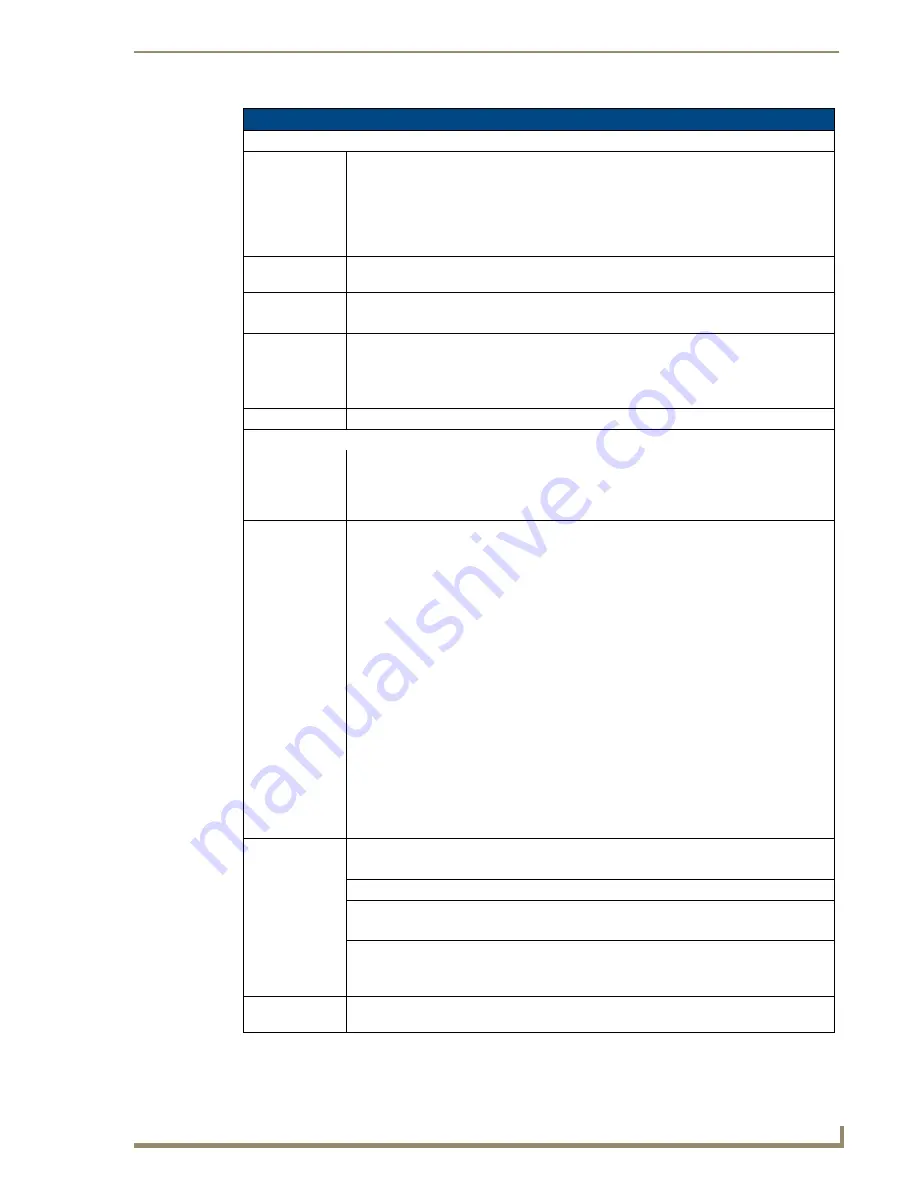
Protected Setup Page
75
TPI-PRO/DVI (Total Presentation Interface)
Refer to the
Configuring the Master Connection Settings
Connection on the NetLinx Master
section on page 47 for instructions on using the System Settings page.
Protected Setup - System Settings Page (Cont.)
IP Settings (Cont.):
• Primary DNS:
Sets the address of the primary DNS server being used by the TPI-PRO/DVI for host name
lookups.
•
DNS (Domain Name System)
is software that lets users locate computers on a local
network or the Internet (TCP/IP network) by host and domain.
• The DNS server maintains a database of host names for its’ domain and their
corresponding IP Addresses.
• Secondary
DNS:
Sets the secondary DNS value to the TPI-PRO/DVI.
• Domain:
Sets the unique name on the Internet to the TPI-PRO/DVI for DNS look-up.
• The TPI-PRO/DVI belongs to the DNS domain.
• Ethernet Mode:
Sets the speed of the Ethernet connection to the TPI-PRO/DVI.
• The choices are: Auto (default), 10 Half Duplex, 10 Full Duplex, 100 Half Duplex, or
100 Full Duplex.
• Default =
Auto
. This setting is recommended for most situations.
• MAC Address:
Displays a read-only field that is factory set by AMX for the built-in Ethernet interface.
Master Connection:
• Ethernet Type:
Sets the NetLinx Master to communicate to the TPI-PRO/DVI via Ethernet. Ethernet uses a
CAT-5 cable (10/100Base T terminated in an RJ-45 connector) to network computers
together and is used in most LAN (local area networks).
This description is also used to refer to both wired and wireless communication.
• Type:
Cycles between the different connection modes (URL, Listen, Auto, NDP (UDP), and URL
(UDP))
•
URL
- In this mode, enter the IP Address or DNS Name of the NetLinx Master, as well as
the Master Port Number, and Username/Password (if required).
The
System Number
field is read-only because the TPI-PRO/DVI obtains this
information from the communicating Master.
•
Listen
- In this mode, add the TPI-PRO/DVI address into the URL List in NetLinx Studio
and set the connection mode to Listen.
This mode allows the TPI-PRO/DVI to "listen" for the Master’s communication signals.
The System Number and Master IP/URL fields are read-only.
•
Auto
- In this mode, enter the System Number and a username/password (if applicable).
This mode is used when both the TPI-PRO/DVI and the NetLinx Master are on the same
Subnet and the Master has its UDP feature enabled.
The Master IP/URL field is read-only.
•
NDP (UDP)
- In this mode, enter the IP/URL, Master Port Number, and username/
password (if used) on the Master.
•
URL (UDP)
- In this mode, enter the IP/URL, Master Port Number, and username/
password (if used) on the Master.
• System
Number:
Allows you to enter a system number.
• Default value is
0
(zero).
• Master IP/URL:
Sets the Master IP or URL of the NetLinx Master.
• Master Port
Number:
Allows you to enter the port number used with the NetLinx Master.
• Default value is
1319
.
• Username/
Password:
If the target Master has been previously secured, enter the alpha-numeric string (into each
field) assigned to a pre-configured user profile on the Master.
This profile should have the pre-defined level of access/configuration rights.
• NDP Name:
Displays the Name that is shown on the Master's Manage NetLinx Web Page associated
with the device File Name (read-only).
Summary of Contents for TPI-PRO-4
Page 14: ...xii TPI PRO Total Presentation Interface Table of Contents ...
Page 76: ...TPI PRO DVI Configuration Pages 70 TPI PRO DVI Total Presentation Interface ...
Page 172: ...Terminal Telnet Commands 166 TPI PRO DVI Total Presentation Interface ...
Page 180: ...Upgrading Firmware 174 TPI PRO DVI Total Presentation Interface ...
Page 208: ...Supported Input and Output Modes 202 TPI PRO DVI Total Presentation Interface ...
Page 214: ...Appendix 208 TPI PRO DVI Total Presentation Interface ...
Page 217: ...Troubleshooting 203 TPI PRO Total Presentation Interface ...
















































