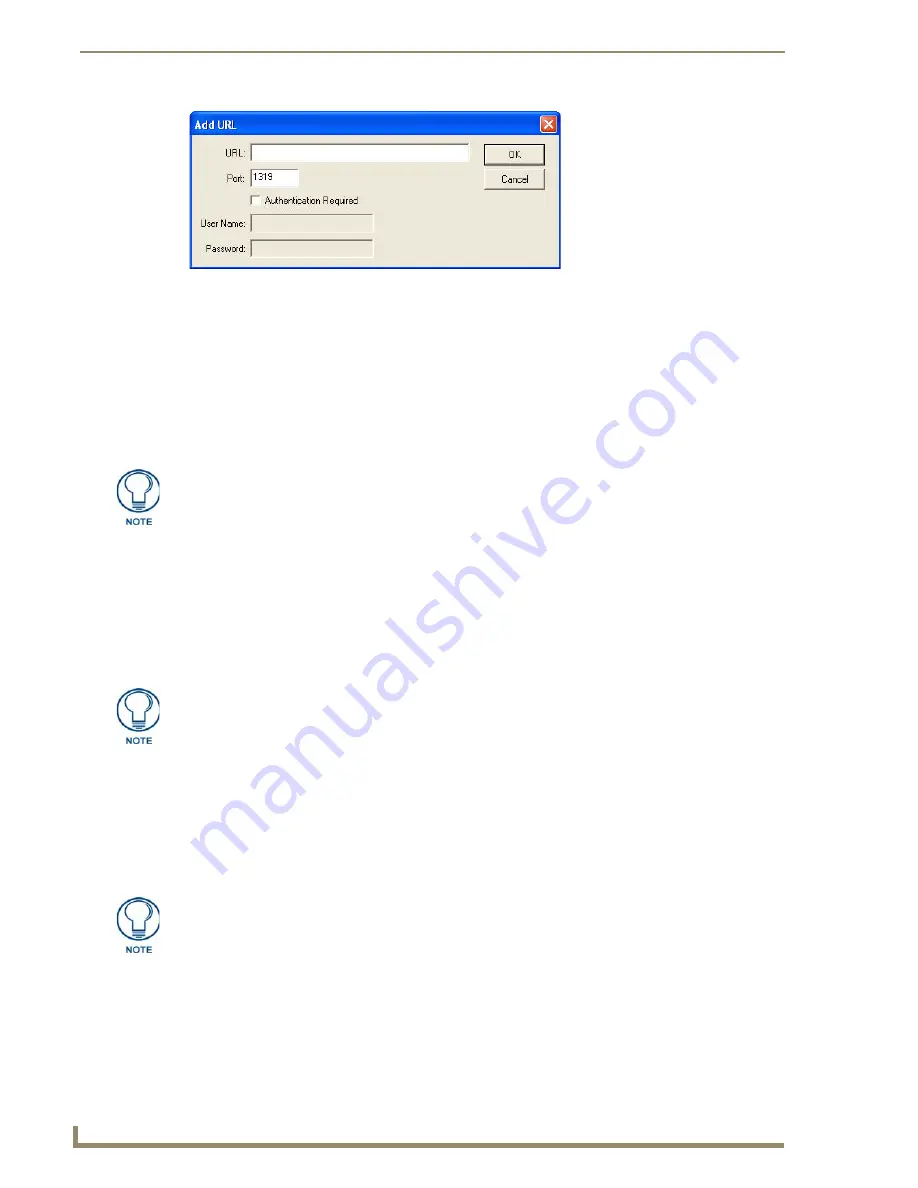
Configuring Communication Settings
50
TPI-PRO/DVI (Total Presentation Interface)
10.
Click
OK
to add this IP Address to the Master’s URL List and close the
Add URL
dialog.
11.
In the
URL Listing
dialog, click
Done
to save changes and close the dialog.
12.
Reboot
NetLinx Master Ethernet IP Address - Auto Mode
Auto
mode instructs the TPI-PRO/DVI to search for a Master with the same System Number and residing on
the same Subnet as the TPI-PRO/DVI.
To place the TPI-PRO/DVI in Auto mode, you must enter the System Number of the NetLinx Master.
1.
In the
System Settings
page, press
Mode
until the option cycles to
Auto
.
2.
Press the
System Number
to open the on-screen keypad, and enter the System Number of the NetLinx
Master.
The Master’s System Number can be derived from NetLinx Studio’s
Device Addressing
dialog (see
Do not alter the IP settings on the
System Settings
page for AUTO connection mode.
3.
Press the
Back
button to open the
Protected Setup
page.
4.
Reboot
5.
Press the SETUP pushbutton (on the front panel) to open the
Setup
page and confirm there is an active
connection.
NetLinx Master Ethernet IP Address - NDP (UDP) Mode
In
NDP (UDP)
mode, a connection is established via the NetLinx Master’s on-board WebConsole to bind the
TPI-PRO/DVI to the Master.
1.
In the
System Settings
page, press
Mode
until the option cycles to
NDP (UDP)
.
2.
Reboot
3.
Open the Master’s online WebConsole:
a.
Open a web browser on a PC that has access to the Master to which you want to connect
b.
Enter the IP address of the Master in the browser’s Address bar.
FIG. 49
NetLinx Studio - Add URL dialog
The NetLinx Master and the TPI-PRO/DVI must share the same Subnet.
If the Master has been secured, a Username and Password are required.
Refer to the NI Series NetLinx Integrated Controllers - WebConsole & Programming
Guide (available at www.amx.com) for a full description of the on-board WebConsole.
Summary of Contents for TPI-PRO-4
Page 14: ...xii TPI PRO Total Presentation Interface Table of Contents ...
Page 76: ...TPI PRO DVI Configuration Pages 70 TPI PRO DVI Total Presentation Interface ...
Page 172: ...Terminal Telnet Commands 166 TPI PRO DVI Total Presentation Interface ...
Page 180: ...Upgrading Firmware 174 TPI PRO DVI Total Presentation Interface ...
Page 208: ...Supported Input and Output Modes 202 TPI PRO DVI Total Presentation Interface ...
Page 214: ...Appendix 208 TPI PRO DVI Total Presentation Interface ...
Page 217: ...Troubleshooting 203 TPI PRO Total Presentation Interface ...






























