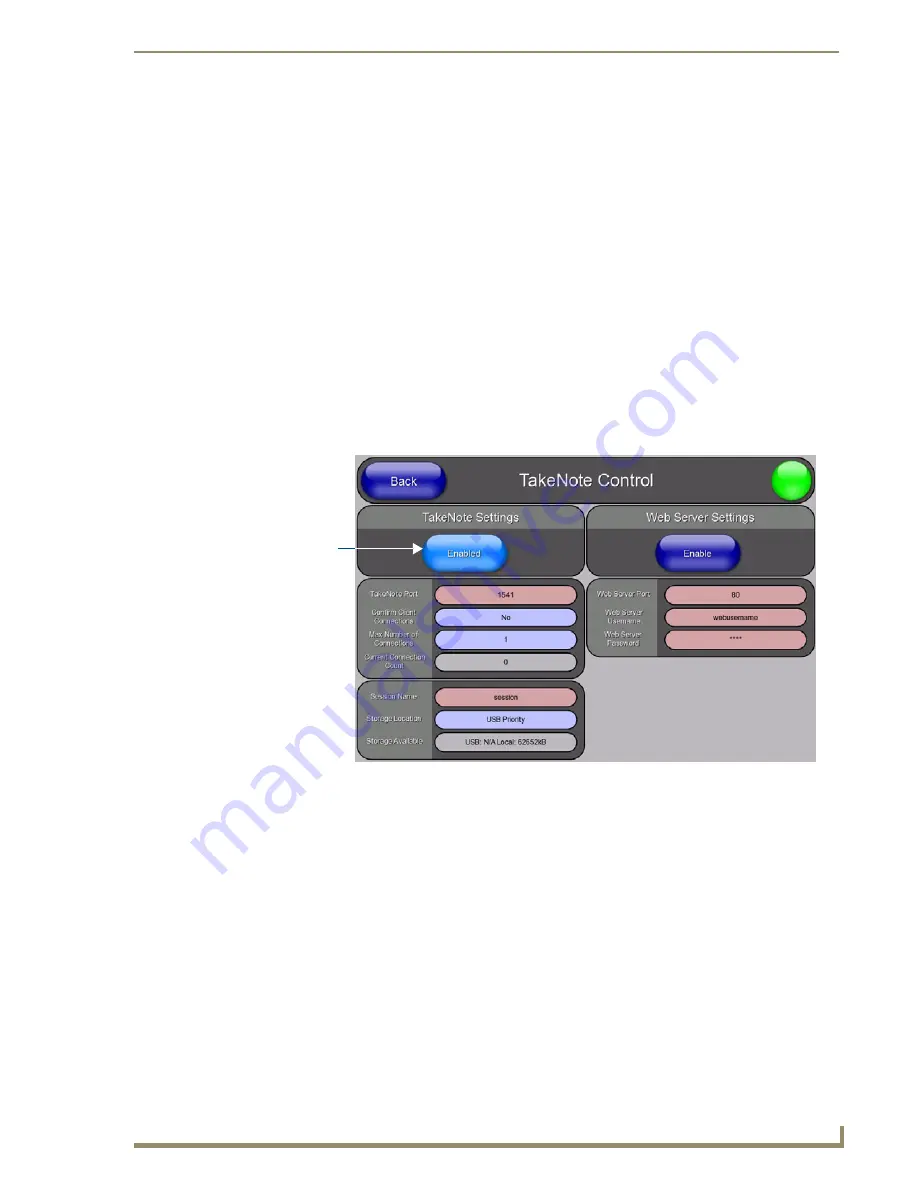
Using Takenote™
179
TPI-PRO/DVI (Total Presentation Interface)
Using Takenote™
Overview
The TakeNote application allows you to create on-screen annotations over the displayed video sources, using a
Pointing device (i.e. USB mouse or touch screen) connected to a TPI-PRO or TPI-PRO-DVI.
Protected Setup - TakeNote Control Page
section on page 85 for descriptions of all of
the options on the
TakeNote Control
page.
Verify your NetLinx Master has the latest firmware (*.KIT) file loaded.
Verify your NetLinx Master’s IP Address and System Number have been properly entered into the
Master Connection section of the
System Settings
page (see the
Configuring the Master Connection
Enabling TakeNote on the TPI-PRO/DVI
The TakeNote feature of the TPI-PRO/DVI must be enabled before TakeNote can be used:
1.
Open the
TakeNote Control
page (FIG. 98):
a.
Press the front panel SETUP pushbutton to open the
Setup
page.
b.
Press
Protected Setup
to open the
Protected Setup
page. This page is password-protected:
Use the on-screen keypad to enter the default password -
1988.
Press
Done
to close the keypad.
c.
Press
TakeNote
to open the
TakeNote Control
page.
2.
Press
Enable/Enabled
until it toggles to
Enabled
(as shown in FIG. 98).
Starting a TakeNote Session
Once TakeNote has been Enabled, it is ready to use:
1.
Click
Back
in the Protected Setup page to return to the Setup Page.
2.
Click
Exit
in the Setup Page to close the Setup page.
3.
When TakeNote is enabled, the TakeNote icon is displayed in the upper-right corner of the display area
(FIG. 99):
FIG. 98
TakeNote Control page
Press to toggle
Enable / Enabled
Summary of Contents for TPI-PRO-4
Page 14: ...xii TPI PRO Total Presentation Interface Table of Contents ...
Page 76: ...TPI PRO DVI Configuration Pages 70 TPI PRO DVI Total Presentation Interface ...
Page 172: ...Terminal Telnet Commands 166 TPI PRO DVI Total Presentation Interface ...
Page 180: ...Upgrading Firmware 174 TPI PRO DVI Total Presentation Interface ...
Page 208: ...Supported Input and Output Modes 202 TPI PRO DVI Total Presentation Interface ...
Page 214: ...Appendix 208 TPI PRO DVI Total Presentation Interface ...
Page 217: ...Troubleshooting 203 TPI PRO Total Presentation Interface ...
















































