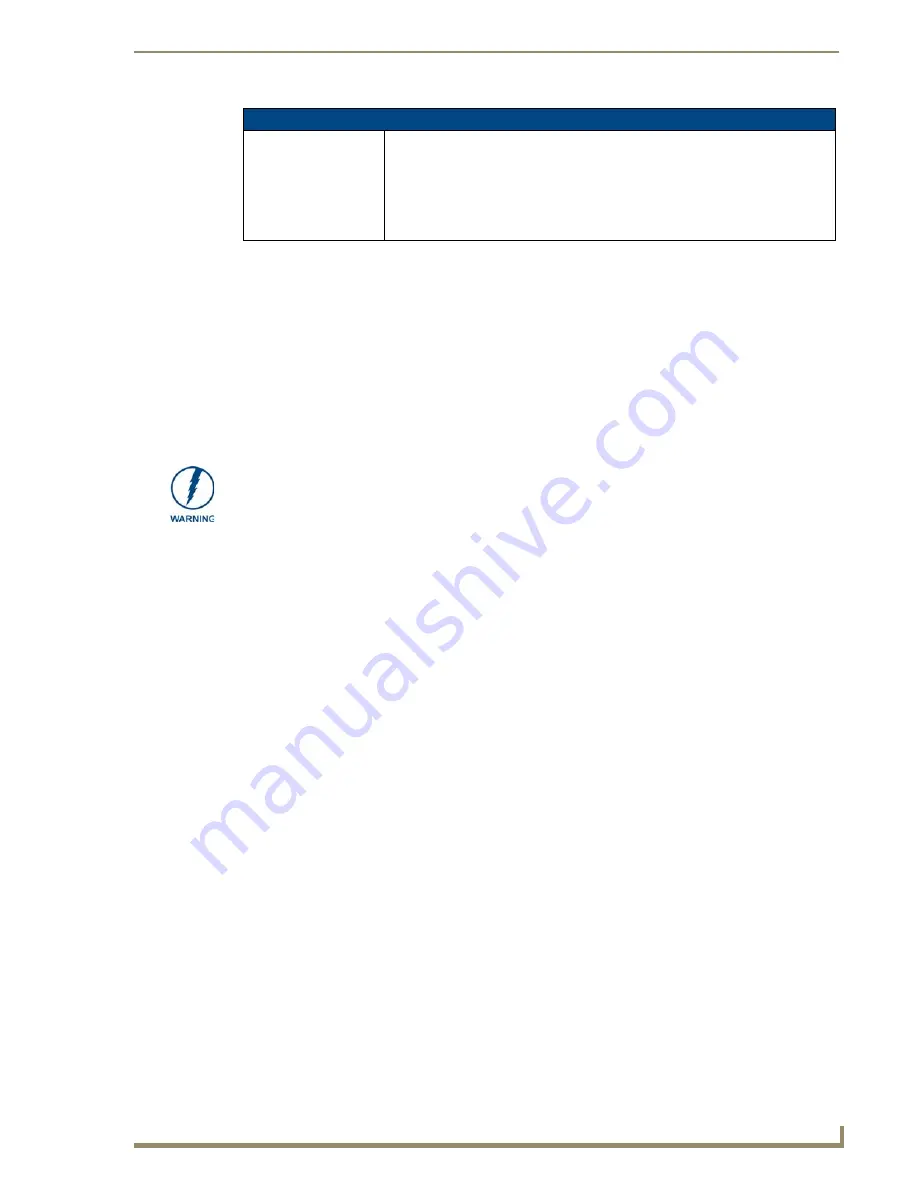
TPI-PRO (Total Presentation Interface)
5
TPI-PRO (Total Presentation Interface)
Supported Input and Output Modes
Refer to the
Supported Input and Output Modes
section on page 199 for a detailed listing of Input and Output
modes supported by the TPI-PRO/DVI.
Supported Touch Monitors and USB Touch Drivers
Go to
http://www.amx.com//techdocs/TPI-PRO.Supported.Touch.Monitors.xls
to view/download the most
recent List of Touch Monitors and USB Touch Drivers Tested with the TPI-PRO.
Rack-Mounting the TPI-PRO
Safety Instructions
Connect the unit only to a properly-rated supply circuit.
DO NOT stand other units directly on top of the TPI-PRO when it is rack mounted, as this will
place excessive strain on the mounting brackets.
ALWAYS
ensure that the rack enclosure is adequately ventilated.
Adequate ventilation is critical for proper operation of the TPI-PRO-DVI.
The TPI-PRO-DVI uses the bottom cover as a heat sink. In most installations it will be
necessary to have some amount of airflow across the bottom cover.
It is good practice to leave 1 RU of empty space above and below the unit.
Placing the unit low in the rack, using vented spacer panels and keeping other heat-
generating equipment away from the unit can also be beneficial.
Depending on the rack enclosure and the surrounding air temperature, it may also be
necessary to incorporate rack fans to increase air flow across the bottom of the unit.
The TPI-PRO occupies one rack unit in a standard 19" equipment rack.
The included mounting brackets can be rotated 90° in any direction to accommodate several different
mounting options, including tabletop, under/over the table, and vertical wall mounting.
The following steps apply to all of these mounting options.
1.
Discharge any static electricity from your body by touching a grounded metal object.
2.
Position and install the mounting brackets, as shown in FIG. 2 on page 6, using the supplied mounting
screws.
TPI-PRO Specifications (Cont.)
• Other AMX
Equipment:
• PSN6.5: Power Supply with 3.5 mm mini-Phoenix connector (FG423-40)
• CC-HD15M-HD15M – HD-15 Male to HD-15 Male, 6’ cable (FG10-2170-01)
• CC-HD15M-RCAM3 – HD-15 to 3x Male RCA connectors for component or
composite sources (FG10-2170-03)
• CC-HD15M-SVIDM – HD-15 Male to S-Video Male connector, 6’ cable
(FG10-2170-04)
Read the Safety Instructions before rack-mounting the TPI-PRO.
Summary of Contents for TPI-PRO-4
Page 14: ...xii TPI PRO Total Presentation Interface Table of Contents ...
Page 76: ...TPI PRO DVI Configuration Pages 70 TPI PRO DVI Total Presentation Interface ...
Page 172: ...Terminal Telnet Commands 166 TPI PRO DVI Total Presentation Interface ...
Page 180: ...Upgrading Firmware 174 TPI PRO DVI Total Presentation Interface ...
Page 208: ...Supported Input and Output Modes 202 TPI PRO DVI Total Presentation Interface ...
Page 214: ...Appendix 208 TPI PRO DVI Total Presentation Interface ...
Page 217: ...Troubleshooting 203 TPI PRO Total Presentation Interface ...
















































