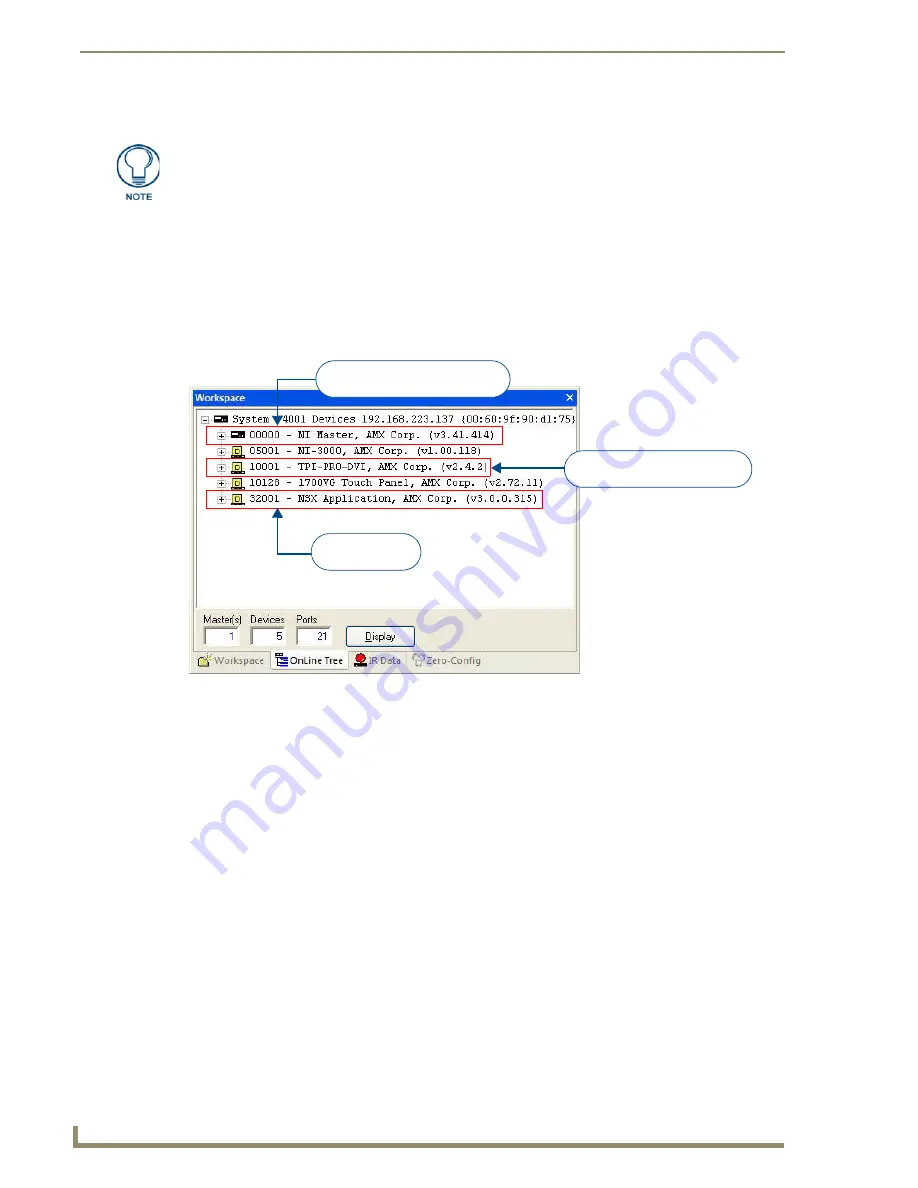
Upgrading Firmware
172
TPI-PRO/DVI (Total Presentation Interface)
3.
Click
Done
to accept the new value and return to the
System Settings
page.
4.
Reboot
Upgrade the TPI-PRO/DVI Firmware
Check www.amx.com for the latest firmware (*.KIT file) for the TPI-PRO/DVI. Firmware updates are
available for registered AMX Dealers to download from the
Tech Center
section of the website.
1.
Use the
OnLine Tree
in NetLinx Studio to view the devices on the System. Verify the TPI-PRO/DVI
appears in the OnLine Tree tab of the Workspace window (FIG. 91).
Click on the
Display
button to open the Online Tree context menu, and select
Refresh System
to
refresh the device tree.
The default System value is
1
.
The default TPI-PRO/DVI device number is
10001
.
2.
Download the appropriate firmware (*.KIT) file to your PC.
3.
In NetLinx Studio select
Tools > Firmware Transfers > Send to NetLinx Device
to open the
Send to
NetLinx Device
dialog (FIG. 92).
Do not alter the Master Port Number value (1319). This default value is used by
NetLinx.
FIG. 91
NetLinx Workspace window (showing connected TPI-PRO/DVI)
TPI-PRO/DVI - firmware version
and device number
NetLinx Master - firmware version
and device number
NetLinx Studio -
version number
Summary of Contents for TPI-PRO-4
Page 14: ...xii TPI PRO Total Presentation Interface Table of Contents ...
Page 76: ...TPI PRO DVI Configuration Pages 70 TPI PRO DVI Total Presentation Interface ...
Page 172: ...Terminal Telnet Commands 166 TPI PRO DVI Total Presentation Interface ...
Page 180: ...Upgrading Firmware 174 TPI PRO DVI Total Presentation Interface ...
Page 208: ...Supported Input and Output Modes 202 TPI PRO DVI Total Presentation Interface ...
Page 214: ...Appendix 208 TPI PRO DVI Total Presentation Interface ...
Page 217: ...Troubleshooting 203 TPI PRO Total Presentation Interface ...






























