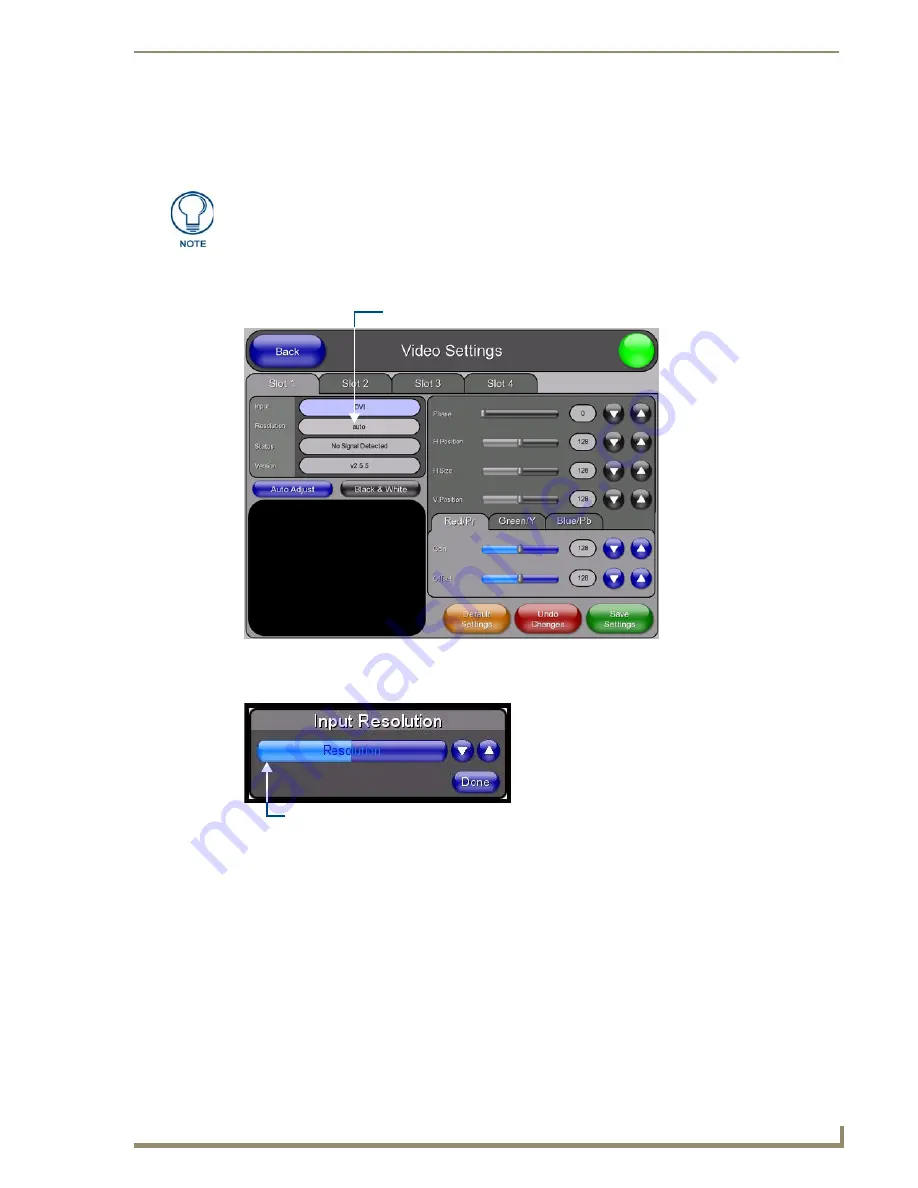
TPI-PRO/DVI Configuration Pages
69
TPI-PRO/DVI (Total Presentation Interface)
Configuring the Input Resolution (VGA & Component only)
If either VGA or Component has been selected as the Input Type, use the
Resolution
option in the
Video
Settings
page to specify the resolution setting for each source input (FIG. 67).
Select any of the available source inputs by selecting the corresponding tab (Slot 1 - Slot 4) at the top of the
page.
Press
Resolution
to access the
Input Resolution
popup page (FIG. 68).
Use the slider on this page to select a known input resolution (use the Up/Down arrows to adjust).
When the slider is set all the way to the left, it selects "
auto
", and the TPI-PRO/DVI automatically
sets the input resolution.
Press
Done
to save the Input resolution setting and close the
Input Resolution
popup page.
The same functionality can be achieved via the "
resolution=
" option of the
^SLT
command (see page 138).
The input resolution for all input types other than VGA and Component are
automatically detected by the TPI-PRO/DVI.
FIG. 67
Video Settings page (Slot 1 tab)
FIG. 68
Input Resolution popup page
Press to open the Input resolution popup page
Position the slider to it’s left-most position
to set Input Resolution to "
auto
"
Summary of Contents for TPI-PRO-4
Page 14: ...xii TPI PRO Total Presentation Interface Table of Contents ...
Page 76: ...TPI PRO DVI Configuration Pages 70 TPI PRO DVI Total Presentation Interface ...
Page 172: ...Terminal Telnet Commands 166 TPI PRO DVI Total Presentation Interface ...
Page 180: ...Upgrading Firmware 174 TPI PRO DVI Total Presentation Interface ...
Page 208: ...Supported Input and Output Modes 202 TPI PRO DVI Total Presentation Interface ...
Page 214: ...Appendix 208 TPI PRO DVI Total Presentation Interface ...
Page 217: ...Troubleshooting 203 TPI PRO Total Presentation Interface ...






























