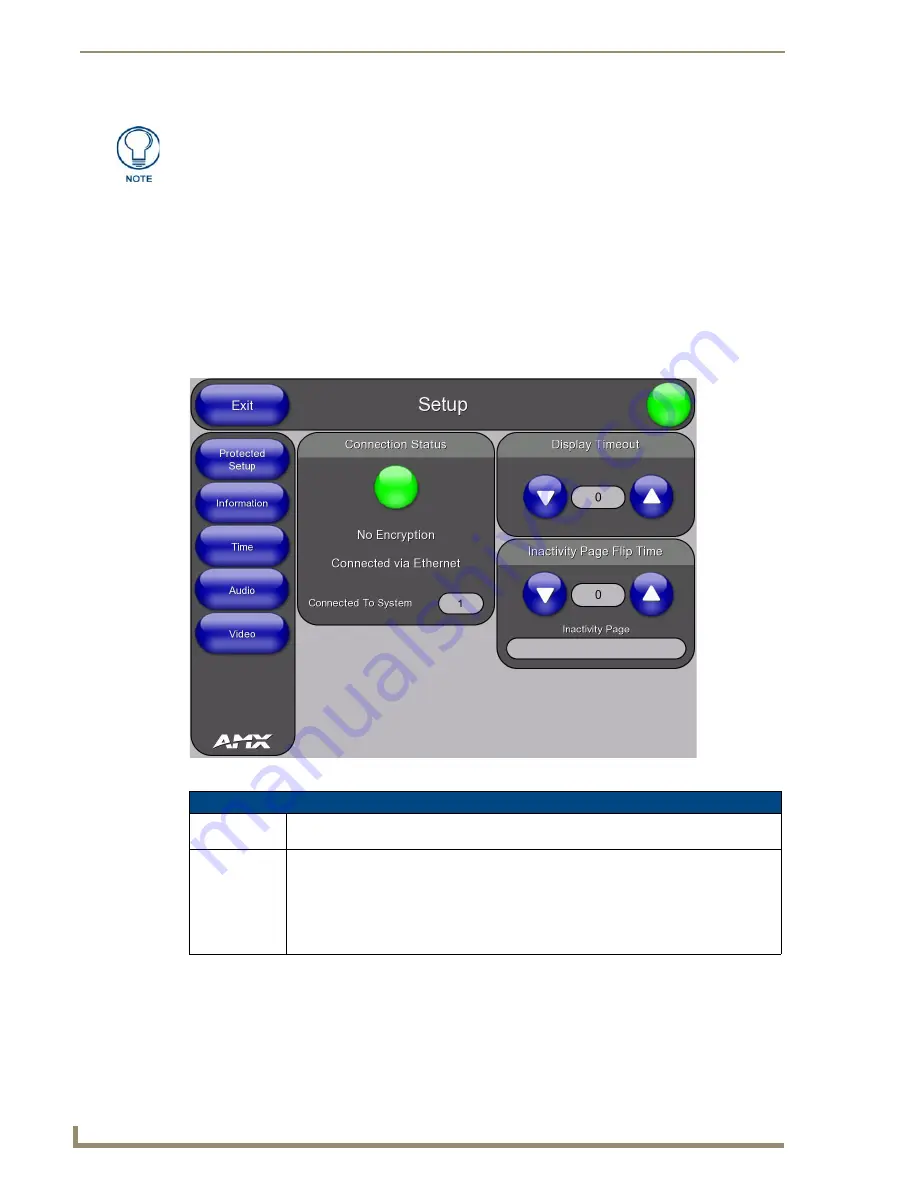
TPI-PRO/DVI Configuration Pages
58
TPI-PRO/DVI (Total Presentation Interface)
Press the crosshairs to calibrate the panel.
When the calibration is complete, the Calibrate Page closes (returning to the last open
Configuration page).
Refer to the
section on page 36 for details.
Setup Page
Press the
SETUP
pushbutton on the front panel (see FIG. 54 on page 55) to access the Setup Page (FIG. 58).
The options on the
Setup
page center around the basic properties used by the touch device connected to the
TPI-PRO/DVI.
Alternatively, the Calibrate Page can be accessed via options on the Protected Setup
Page (see Protected Setup Page
).
FIG. 58
Setup Page
Setup Page
• Exit:
Saves any setting changes made on the page to disk, and returns you to the Main touch
panel page.
• Connection
Status icon:
The icon in the upper-right hand corner provides a visual indication of the connection status,
displayed on every page for convenience.
• The Connection Status icon reflects the connection icon in the Connection Status area of
this page (see below).
• A Lock appears on the icon if the TPI-PRO/DVI has established a connection with a
secured NetLinx Master (
requiring a username and password
).
Summary of Contents for TPI-PRO-4
Page 14: ...xii TPI PRO Total Presentation Interface Table of Contents ...
Page 76: ...TPI PRO DVI Configuration Pages 70 TPI PRO DVI Total Presentation Interface ...
Page 172: ...Terminal Telnet Commands 166 TPI PRO DVI Total Presentation Interface ...
Page 180: ...Upgrading Firmware 174 TPI PRO DVI Total Presentation Interface ...
Page 208: ...Supported Input and Output Modes 202 TPI PRO DVI Total Presentation Interface ...
Page 214: ...Appendix 208 TPI PRO DVI Total Presentation Interface ...
Page 217: ...Troubleshooting 203 TPI PRO Total Presentation Interface ...






























