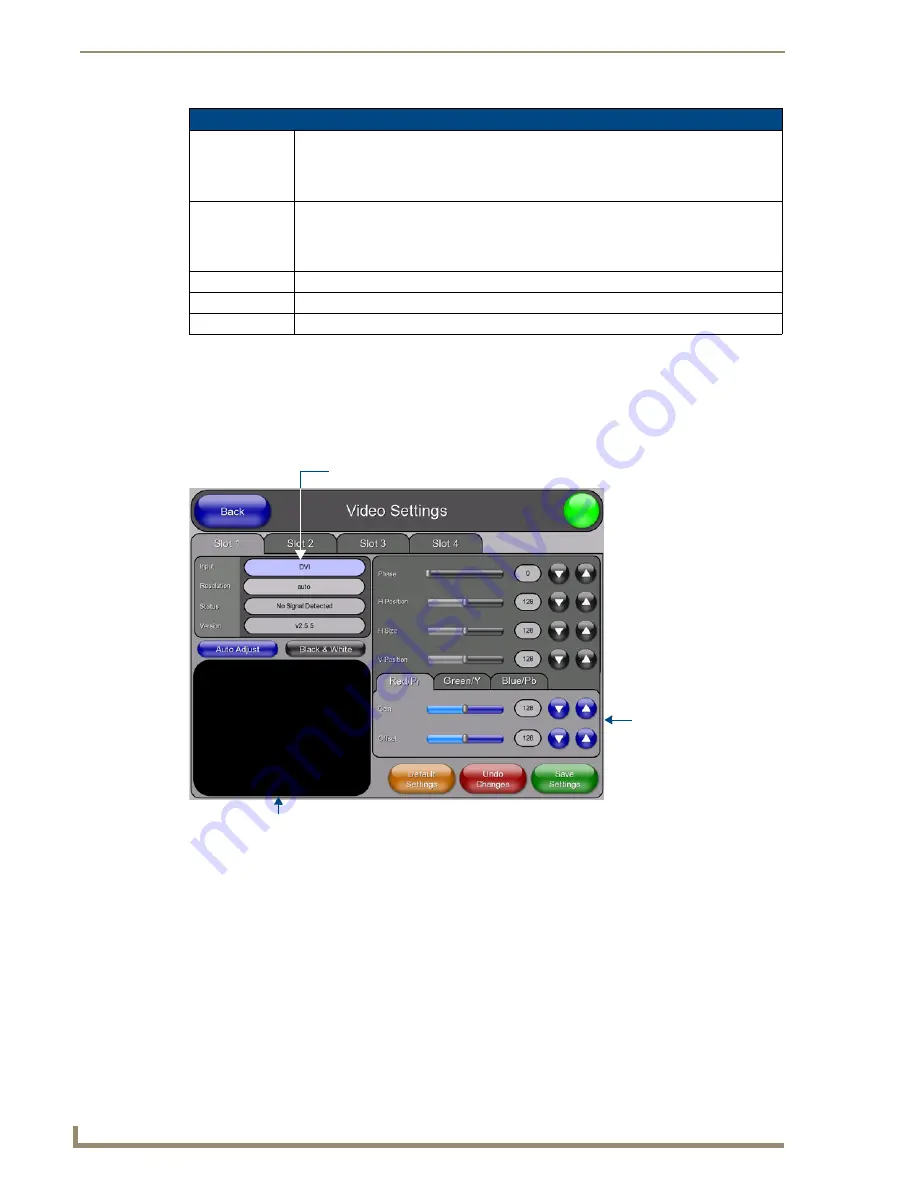
TPI-PRO/DVI Configuration Pages
66
TPI-PRO/DVI (Total Presentation Interface)
Configuring Incoming Video Signals
In the
Video Settings
page, you can select any of the available source inputs by selecting the corresponding tab
(Slot 1 - Slot 4) at the top of the page.
If the selected source input is receiving a video signal, this video is displayed in the Incoming Video Signal
Window. Use the video settings on the right side of the page to adjust the incoming video signal.
When using a a non-touch enabled monitor, the incoming video image often must be adjusted to fit into the
visible screen area. Refer to the
section on page 34 for instructions on adjusting
the position and size on a non-touch enabled monitor.
When using a touch monitor, the TOUCH DRIVER selected should compensate for the visible area. If not,
continue with these steps.
1.
Open the tab (Slot 1 - Slot 4) that corresponds to the Input that you want to adjust.
2.
Press
Input
to cycle through the available Input Type options:
Setup - Video Settings Page (Cont.)
Incoming Video
Signal Window:
The video signal on the TPI-PRO/DVI Input that corresponds to the open tab is displayed in
this video button (Input 1 is displayed on the Slot 1 tab, Input 2 is displayed on the Slot 2
tab, etc).
Press inside the Incoming Video Signal Window to open the
Full Screen Settings
page.
Video
Parameters:
The Video Parameters (i.e.
Brightness
,
Contrast
,
Saturation
, etc.) presented on this page
depend on the Input Type assigned to the selected Input.
See the
section on page 67 for descriptions of all possible Video
Parameters.
Default Settings:
Press to reset all video settings to their default values.
Undo Changes:
Press to disregard any changes made on the page since the last settings were saved.
Save Settings:
Press to save all changes made on this page.
FIG. 65
Video Settings page (Slot 1 tab)
Video settings will vary
depending on the
source input type
Incoming video signal window
Press to cycle through the Input Types
Summary of Contents for TPI-PRO-4
Page 14: ...xii TPI PRO Total Presentation Interface Table of Contents ...
Page 76: ...TPI PRO DVI Configuration Pages 70 TPI PRO DVI Total Presentation Interface ...
Page 172: ...Terminal Telnet Commands 166 TPI PRO DVI Total Presentation Interface ...
Page 180: ...Upgrading Firmware 174 TPI PRO DVI Total Presentation Interface ...
Page 208: ...Supported Input and Output Modes 202 TPI PRO DVI Total Presentation Interface ...
Page 214: ...Appendix 208 TPI PRO DVI Total Presentation Interface ...
Page 217: ...Troubleshooting 203 TPI PRO Total Presentation Interface ...
















































