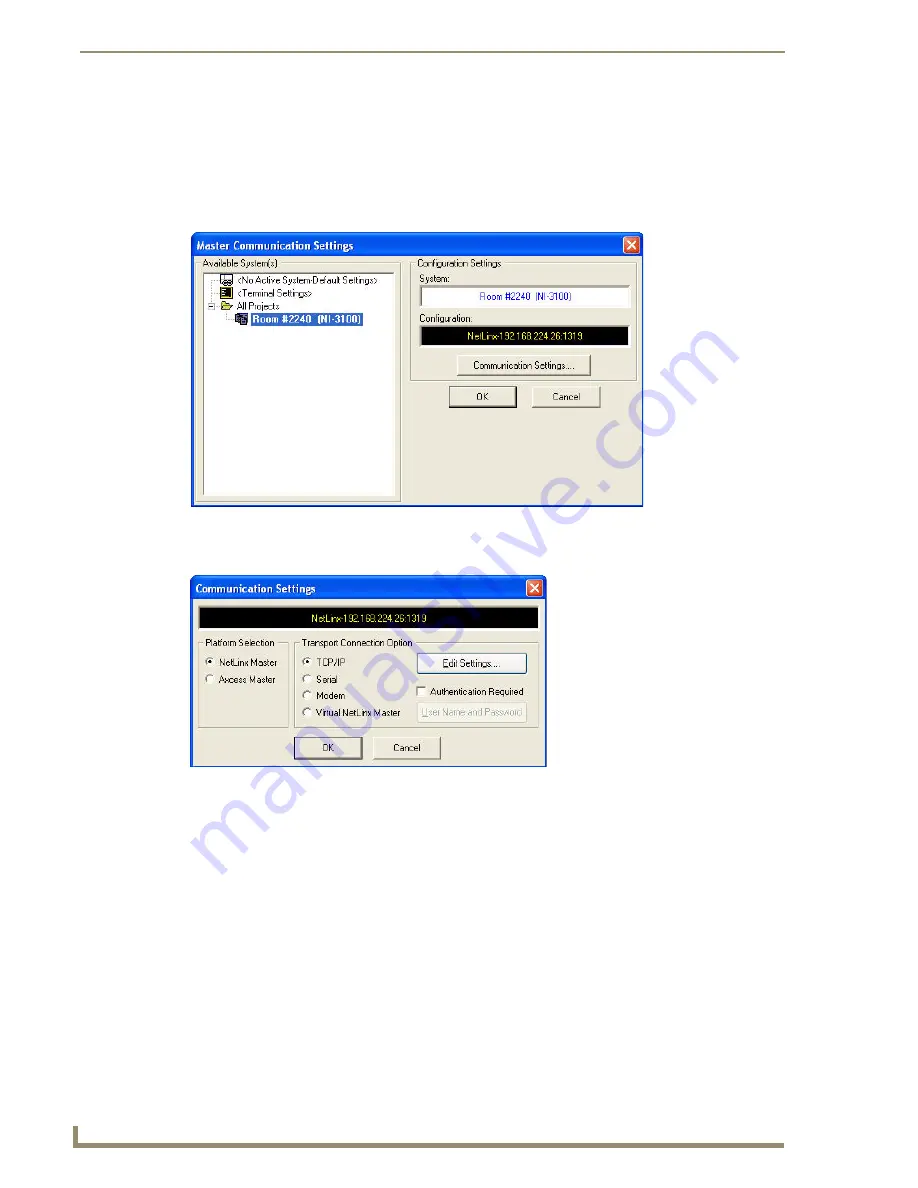
Upgrading Firmware
168
TPI-PRO/DVI (Total Presentation Interface)
Prepare the NetLinx Master for Ethernet Communication
1.
Obtain the IP Address of the NetLinx Master to which the TPI-PRO/DVI is connected.
In NetLinx Studio’s
Online (device) Tree
, select the target NetLinx Master.
Note the Master’s IP address and Gateway information.
2.
In NetLinx Studio, open the
Master Communication Settings
3.
Click
Communications Settings
to open the
Communications Settings
4.
Under
Platform Selection,
select
NetLinx Master
.
5.
Click on
Authentication Required
if the Master is secured, then enter a valid Username and Password.
6.
Under
Transport Connection Option
, select
TCP/IP
.
7.
Click
Edit Settings
to open the
TCP/IP Settings
FIG. 82
NetLinx Studio - Master Communication Settings dialog
FIG. 83
NetLinx Studio - Communication Settings dialog
Summary of Contents for TPI-PRO-4
Page 14: ...xii TPI PRO Total Presentation Interface Table of Contents ...
Page 76: ...TPI PRO DVI Configuration Pages 70 TPI PRO DVI Total Presentation Interface ...
Page 172: ...Terminal Telnet Commands 166 TPI PRO DVI Total Presentation Interface ...
Page 180: ...Upgrading Firmware 174 TPI PRO DVI Total Presentation Interface ...
Page 208: ...Supported Input and Output Modes 202 TPI PRO DVI Total Presentation Interface ...
Page 214: ...Appendix 208 TPI PRO DVI Total Presentation Interface ...
Page 217: ...Troubleshooting 203 TPI PRO Total Presentation Interface ...






























