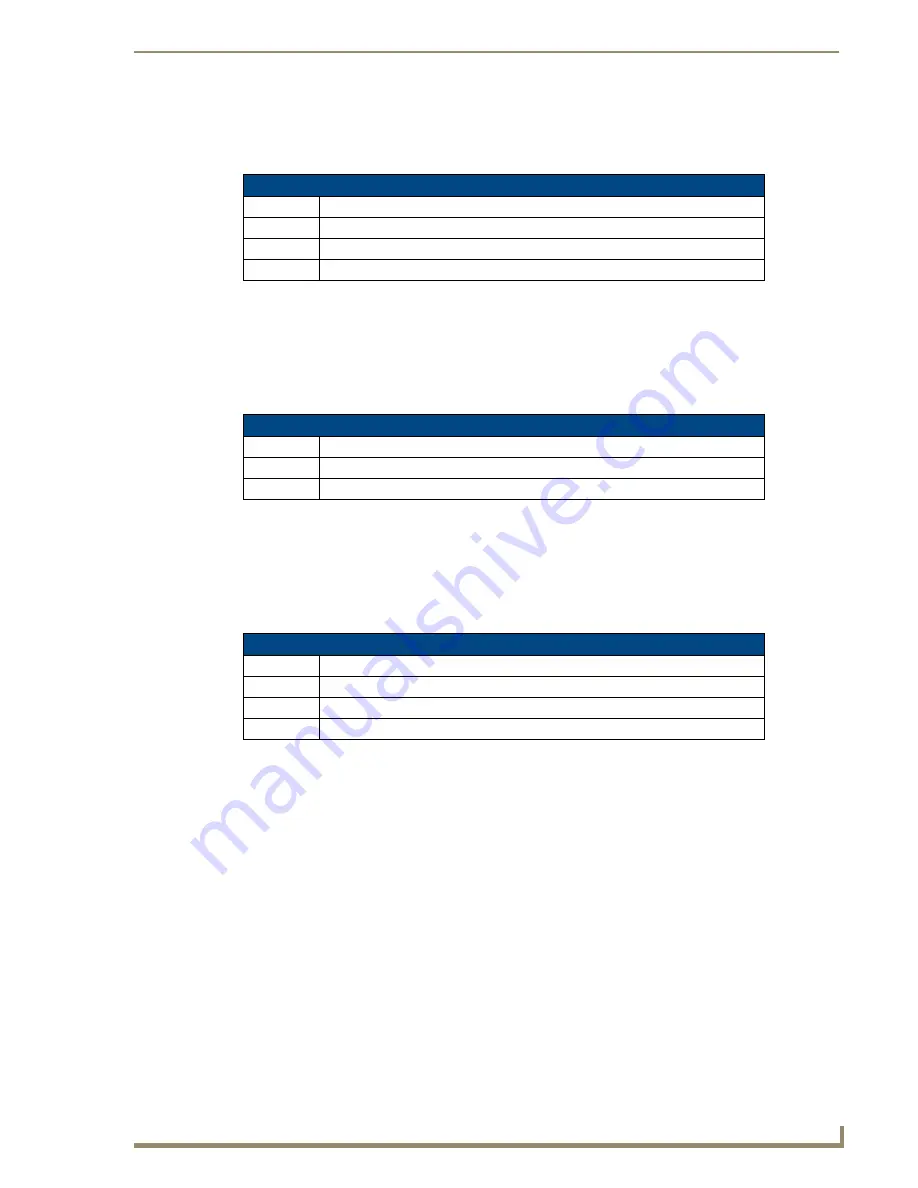
Appendix
205
TPI-PRO/DVI (Total Presentation Interface)
Input Mask Ranges
These ranges allow a user to specify the minimum and maximum numeric value for a field.
Only one range is
allowed per field. Using a range implies a numeric entry ONLY.
An example from the above table:
[0|255]
This allows a user to enter a value from 0 to 255.
Input Mask Next Field Characters
These characters allow you to specify a list of characters that cause the keyboard to move the focus to the next
field when pressed instead of inserting the text into the text area.
An example from the above table:
{.} or {:} or {.:}
Tells the system that after a user hits any of these keys, proceed to the next text area input
box.
Input Mask Operations
Input Mask Operators change the behavior of the filed in the following way:
Input Mask Literals
To define a literal character, enter any character, other than those shown in the above table
(including spaces,
and symbols)
. A back-slash ('\') causes the character that follows it to be displayed as the literal character. For
example,
\A
is displayed just as the letter
A
. To define one of the following characters as a literal character,
precede that character with a back-slash. Text entry operation using Input Masks.
A keyboard entry using normal text entry is straightforward. However, once an input mask is applied, the
behavior of the keyboard needs to change to accommodate the input mask's requirement. When working with
masks, any literal characters in the mask will be "skipped" by any cursor movement including cursor keys,
backspace, and delete.
When operating with a mask, the mask should be displayed with placeholders.
The "-" character should display where you should enter a character.
The arrow keys will move between the "-" characters and allow you to replace them.
The text entry code operates as if it is in the overwrite mode.
If the cursor is positioned on a character already entered and you type in a new (and valid)
character, the new character replace the old character.
There is no shifting of characters.
Input Mask Ranges
Character Meaning
[
Start range
]
End range
|
Range Separator
Input Mask Next Field Char
Character Meaning
{
Start Next Field List
}
End Next Field List
Input Mask Operators
Character Meaning
<
Forces all characters to be converted to lowercase
>
Forces all characters to be converted to uppercase
^
Sets the overflow flag for this field
Summary of Contents for TPI-PRO-4
Page 14: ...xii TPI PRO Total Presentation Interface Table of Contents ...
Page 76: ...TPI PRO DVI Configuration Pages 70 TPI PRO DVI Total Presentation Interface ...
Page 172: ...Terminal Telnet Commands 166 TPI PRO DVI Total Presentation Interface ...
Page 180: ...Upgrading Firmware 174 TPI PRO DVI Total Presentation Interface ...
Page 208: ...Supported Input and Output Modes 202 TPI PRO DVI Total Presentation Interface ...
Page 214: ...Appendix 208 TPI PRO DVI Total Presentation Interface ...
Page 217: ...Troubleshooting 203 TPI PRO Total Presentation Interface ...








































