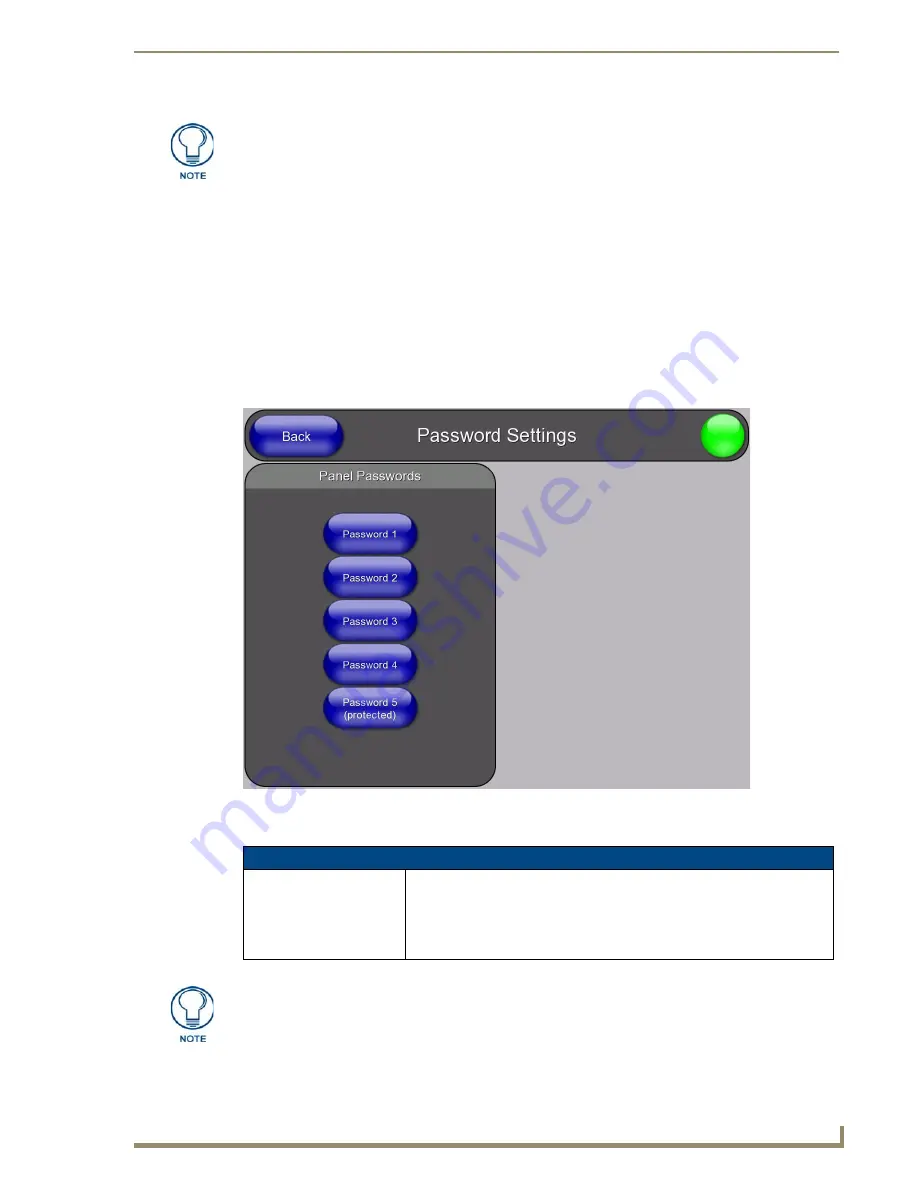
Protected Setup Page
81
TPI-PRO/DVI (Total Presentation Interface)
Clearing the Image Cache
Press
Clear Cache
.
This clears all image cache currently stored on the panel (both Flash and RAM).
Checking Image Cache Status
All status information is located in the
Image Cache Status
section of the
Cache
page.
Protected Setup (Other Settings) - Password Settings Page
Select
Passwords
from the
Other Settings
slider (see FIG. 73 on page 78) to access the
Password Settings
Page
The options in the
Password Settings
page allow you to assign passwords for the panel pages:
The maximum amount of flash that can be allocated for caching is 75% of available
flash.
FIG. 75
Protected Setup (Other Settings) - Password Settings Page
Protected Setup (Other Settings) - Password Settings Page
Panel Passwords:
Accesses the alphanumeric values associated to particular password sets.
• PASSWORD 1, 2, 3, 4, 5 (protected) buttons open a keyboard where you can
enter alphanumeric values associated to a selected password group.
• Clearing Password #5 removes the need to enter a password before
accessing the Protected Setup page.
The default for all five Passwords is "1988".
Summary of Contents for TPI-PRO-4
Page 14: ...xii TPI PRO Total Presentation Interface Table of Contents ...
Page 76: ...TPI PRO DVI Configuration Pages 70 TPI PRO DVI Total Presentation Interface ...
Page 172: ...Terminal Telnet Commands 166 TPI PRO DVI Total Presentation Interface ...
Page 180: ...Upgrading Firmware 174 TPI PRO DVI Total Presentation Interface ...
Page 208: ...Supported Input and Output Modes 202 TPI PRO DVI Total Presentation Interface ...
Page 214: ...Appendix 208 TPI PRO DVI Total Presentation Interface ...
Page 217: ...Troubleshooting 203 TPI PRO Total Presentation Interface ...






























