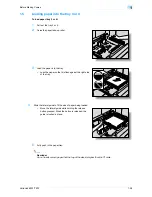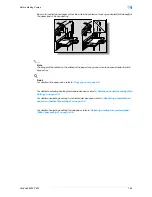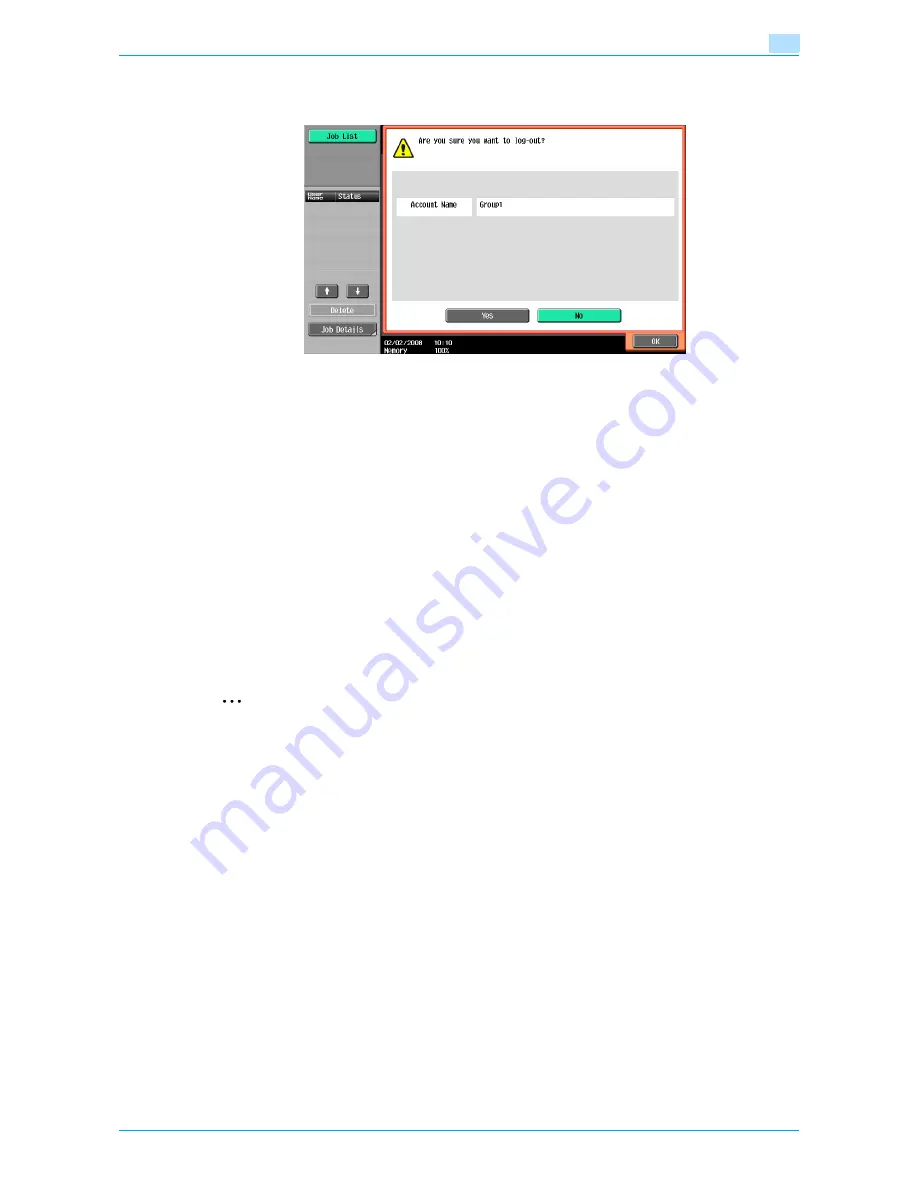
VarioLink 6022/7522
1-41
Before Making Copies
1
7
When you are finished printing, press the [Access] key.
A message appears, requesting confirmation to log off.
8
Touch [Yes], and then touch [OK].
The account track screen appears.
!
Detail
The accounts can be managed in Administrator Settings mode, available from the Utility mode. Settings
should be specified by the administrator.
If "Account Track Input Method" on the General Settings screen of Administrator Settings mode was
set to "Password Only", log on is possible by only entering the password. For details, refer to
"User
Authentication/Account Track" on page 11-29
.
For details on specifying account track settings, refer to
"Selecting an authentication method" on
page 11-60
.
1.3.12
Controlling use of this machine with authentication unit (biometric type)
An authentication unit (biometric type) can be used with this machine to perform authentication. The
authentication unit (biometric type) authenticates the user by scanning the vein patterns in the finger.
2
Note
1-to-many authentication: Authentication is performed simply by positioning the finger.
1-to-1 authentication: Authentication is performed by typing in the user name and positioning the finger.
!
Detail
To use biometric authentication, register the vein patterns in the finger in advance.
For details on specifying authentication settings for the authentication unit (biometric type) and on
registering finger vein patterns, refer to chapter 12, "Authentication Unit (Biometric Type AU-101)" of
this manual.
Содержание VarioLink 6022
Страница 1: ...Océ VarioLink 6022 VarioLink 7522 Copy Operations User s Guide Printing for Professionals ...
Страница 18: ...VarioLink 6022 7522 x 15 Explanation of manual conventions ...
Страница 19: ...VarioLink 6022 7522 x 16 ...
Страница 22: ...1 Before Making Copies ...
Страница 80: ...2 Basic copy operations ...
Страница 107: ...VarioLink 6022 7522 2 28 Basic copy operations 2 Binding Position screen Zoom screen Frame Erase screen ...
Страница 151: ...VarioLink 6022 7522 2 72 Basic copy operations 2 4 Touch OK and then touch OK again ...
Страница 159: ...3 Additional copy operations ...
Страница 189: ...4 Troubleshooting ...
Страница 237: ...5 Specifications ...
Страница 248: ...6 Copy paper originals ...
Страница 278: ...7 Application functions ...
Страница 300: ...VarioLink 6022 7522 7 23 Application functions 7 6 Press the Start key ...
Страница 318: ...VarioLink 6022 7522 7 41 Application functions 7 7 Press the Start key ...
Страница 357: ...8 Replacing toner cartridges and staple cartridges and emptying hole punch scrap box ...
Страница 378: ...9 Care of the machine ...
Страница 385: ...10 Managing jobs ...
Страница 399: ...11 Utility mode ...
Страница 478: ...12 Authentication Unit Biometric Type AU 101 ...
Страница 503: ...13 Authentication Unit IC Card Type AU 201 ...
Страница 529: ...14 Appendix ...
Страница 536: ...15 Index ...
Страница 540: ...Printing for Professionals Beyond the Ordinary ...