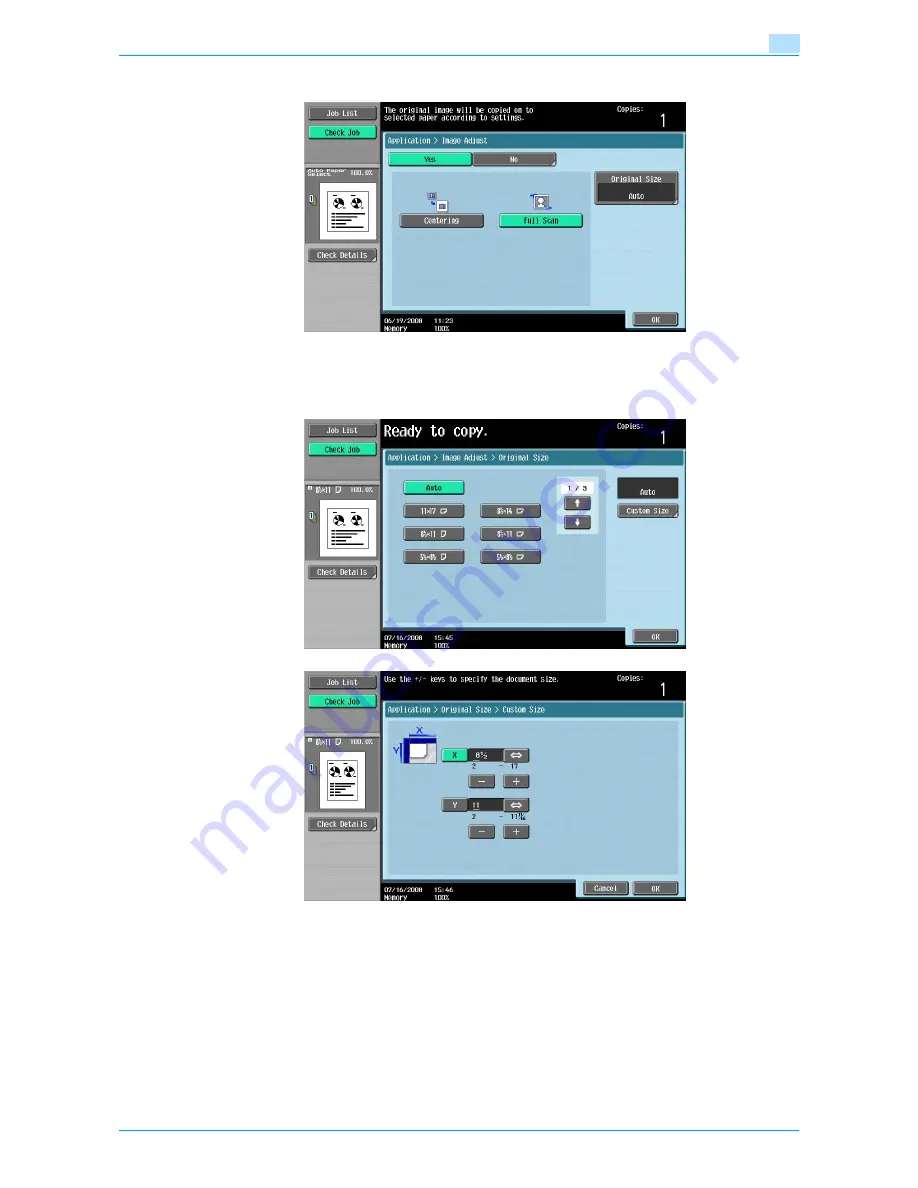
VarioLink 6022/7522
7-40
Application functions
7
–
To cancel the "Setting", touch [No].
4
Check the original size, and then touch [OK].
–
If the original size cannot be detected automatically or to specify the original size, touch [Original
Size], and then specify the original size from any of the screens.
–
Touch [
↑
] or [
↓
] to display a different list of standard sizes.
–
To specify a custom size, touch [Custom Size] to display the Custom Size screen. Touch [X] or [Y]
to select the dimension, and use the keypad to specify the desired value. (To enter a value, press
the [C] (clear) key, and then use the keypad to type in the new value.)
–
If a value outside the allowable range is specified, the message "Input Error" appears. If "Input Error"
appeared or if the value was incorrectly entered, press the [C] (clear) key, and then specify the
correct value.
5
Specify any other desired copy settings.
–
To cancel the setting and select the default, press the [Reset] key.
6
Using the keypad, type in the desired number of copies.
Содержание VarioLink 6022
Страница 1: ...Océ VarioLink 6022 VarioLink 7522 Copy Operations User s Guide Printing for Professionals ...
Страница 18: ...VarioLink 6022 7522 x 15 Explanation of manual conventions ...
Страница 19: ...VarioLink 6022 7522 x 16 ...
Страница 22: ...1 Before Making Copies ...
Страница 80: ...2 Basic copy operations ...
Страница 107: ...VarioLink 6022 7522 2 28 Basic copy operations 2 Binding Position screen Zoom screen Frame Erase screen ...
Страница 151: ...VarioLink 6022 7522 2 72 Basic copy operations 2 4 Touch OK and then touch OK again ...
Страница 159: ...3 Additional copy operations ...
Страница 189: ...4 Troubleshooting ...
Страница 237: ...5 Specifications ...
Страница 248: ...6 Copy paper originals ...
Страница 278: ...7 Application functions ...
Страница 300: ...VarioLink 6022 7522 7 23 Application functions 7 6 Press the Start key ...
Страница 318: ...VarioLink 6022 7522 7 41 Application functions 7 7 Press the Start key ...
Страница 357: ...8 Replacing toner cartridges and staple cartridges and emptying hole punch scrap box ...
Страница 378: ...9 Care of the machine ...
Страница 385: ...10 Managing jobs ...
Страница 399: ...11 Utility mode ...
Страница 478: ...12 Authentication Unit Biometric Type AU 101 ...
Страница 503: ...13 Authentication Unit IC Card Type AU 201 ...
Страница 529: ...14 Appendix ...
Страница 536: ...15 Index ...
Страница 540: ...Printing for Professionals Beyond the Ordinary ...






























