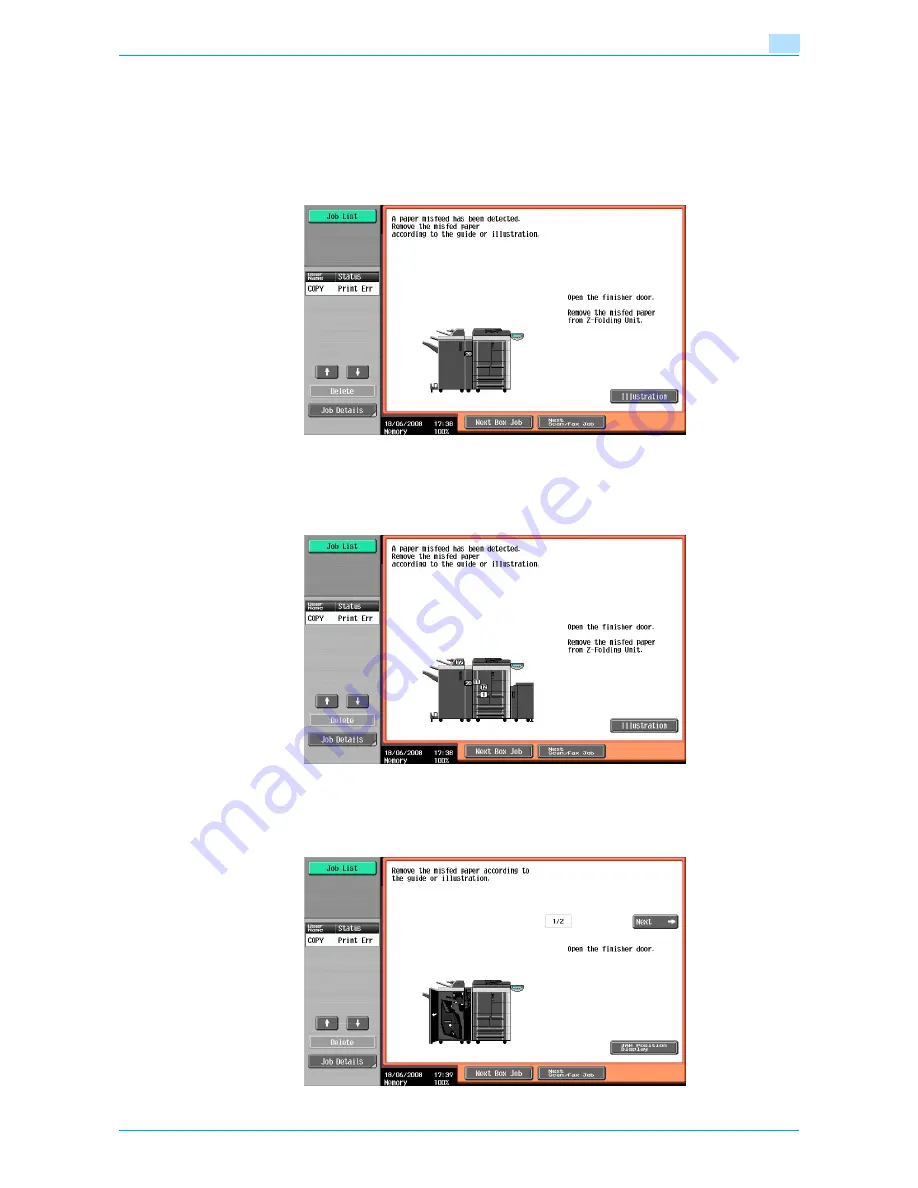
VarioLink 6022/7522
4-4
Troubleshooting
4
4.2
When the message "misfeed detected." appears
If a misfeed occurs during printing, the message "A paper misfeed has been detected. Remove the paper
according to the guide or illustration." appears, and the location of the misfeed is indicated by a number
accompanied with the procedure for clearing misfed paper on the screen.
At this time, printing cannot continue until the misfeed is adequately cleared.
Misfeed Location screen
4.2.1
Location of paper misfeed and illustration
If paper misfeeds have occurred at multiple locations, multiple numbers appear or flash. The flashing number
indicates the location where the paper misfeed should be cleared first.
Touching the [Illustration] key on the Misfeed Location screen displays another screen with the message
"Remove the misfed paper according to the guide or illustration.", and also with a description and illustration
for clearing misfed paper.
Содержание VarioLink 6022
Страница 1: ...Océ VarioLink 6022 VarioLink 7522 Copy Operations User s Guide Printing for Professionals ...
Страница 18: ...VarioLink 6022 7522 x 15 Explanation of manual conventions ...
Страница 19: ...VarioLink 6022 7522 x 16 ...
Страница 22: ...1 Before Making Copies ...
Страница 80: ...2 Basic copy operations ...
Страница 107: ...VarioLink 6022 7522 2 28 Basic copy operations 2 Binding Position screen Zoom screen Frame Erase screen ...
Страница 151: ...VarioLink 6022 7522 2 72 Basic copy operations 2 4 Touch OK and then touch OK again ...
Страница 159: ...3 Additional copy operations ...
Страница 189: ...4 Troubleshooting ...
Страница 237: ...5 Specifications ...
Страница 248: ...6 Copy paper originals ...
Страница 278: ...7 Application functions ...
Страница 300: ...VarioLink 6022 7522 7 23 Application functions 7 6 Press the Start key ...
Страница 318: ...VarioLink 6022 7522 7 41 Application functions 7 7 Press the Start key ...
Страница 357: ...8 Replacing toner cartridges and staple cartridges and emptying hole punch scrap box ...
Страница 378: ...9 Care of the machine ...
Страница 385: ...10 Managing jobs ...
Страница 399: ...11 Utility mode ...
Страница 478: ...12 Authentication Unit Biometric Type AU 101 ...
Страница 503: ...13 Authentication Unit IC Card Type AU 201 ...
Страница 529: ...14 Appendix ...
Страница 536: ...15 Index ...
Страница 540: ...Printing for Professionals Beyond the Ordinary ...






























