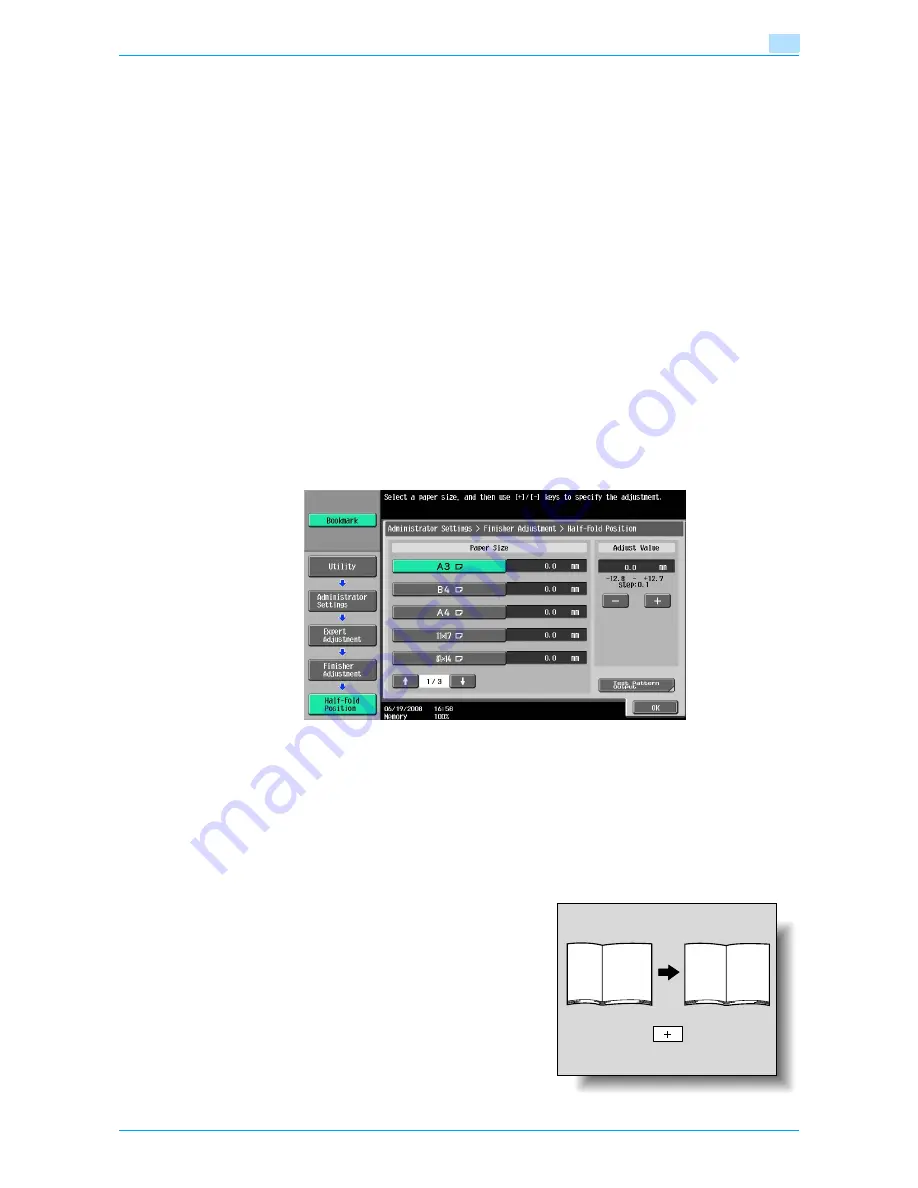
VarioLink 6022/7522
11-41
Utility mode
11
!
Detail
For details on the "Center Staple & Fold" setting, refer to
"Binding copies at the center ("Center
Staple & Fold" setting)" on page 2-67
.
0
Before making any adjustments, use the "Half-Fold" setting to print a single sample copy. Perform the
adjustment while checking the sample that was created.
1
Display the Administrator Settings screen.
–
For details on displaying the Administrator Settings screen, refer to
"Displaying the Administrator
Settings screen" on page 11-36
.
2
Touch [1 System Settings].
The System Settings screen appears.
3
Touch [7 Expert Adjustment].
The Expert Adjustment screen appears.
4
Touch [5 Finisher Adjustment].
The Finisher Adjustment screen appears.
5
Touch [2 Half-Fold Position].
The Half-Fold Position screen appears.
6
Touch the button for the paper size to be adjusted.
–
If the paper size to be adjusted is not displayed, touch [
↑
] and [
↓
] until the desired paper size is
displayed.
7
Compare the width of the left pages of the copy sample with the width of the right pages to check for
the center of the paper.
–
If the folding position is too far to the left of the center of the paper, touch [+] to increase the
adjustment (between 0.1 mm and 12.7 mm).
–
Each time [+] or [-] is touched, the value is increased or decreased by one increment.
Содержание VarioLink 6022
Страница 1: ...Océ VarioLink 6022 VarioLink 7522 Copy Operations User s Guide Printing for Professionals ...
Страница 18: ...VarioLink 6022 7522 x 15 Explanation of manual conventions ...
Страница 19: ...VarioLink 6022 7522 x 16 ...
Страница 22: ...1 Before Making Copies ...
Страница 80: ...2 Basic copy operations ...
Страница 107: ...VarioLink 6022 7522 2 28 Basic copy operations 2 Binding Position screen Zoom screen Frame Erase screen ...
Страница 151: ...VarioLink 6022 7522 2 72 Basic copy operations 2 4 Touch OK and then touch OK again ...
Страница 159: ...3 Additional copy operations ...
Страница 189: ...4 Troubleshooting ...
Страница 237: ...5 Specifications ...
Страница 248: ...6 Copy paper originals ...
Страница 278: ...7 Application functions ...
Страница 300: ...VarioLink 6022 7522 7 23 Application functions 7 6 Press the Start key ...
Страница 318: ...VarioLink 6022 7522 7 41 Application functions 7 7 Press the Start key ...
Страница 357: ...8 Replacing toner cartridges and staple cartridges and emptying hole punch scrap box ...
Страница 378: ...9 Care of the machine ...
Страница 385: ...10 Managing jobs ...
Страница 399: ...11 Utility mode ...
Страница 478: ...12 Authentication Unit Biometric Type AU 101 ...
Страница 503: ...13 Authentication Unit IC Card Type AU 201 ...
Страница 529: ...14 Appendix ...
Страница 536: ...15 Index ...
Страница 540: ...Printing for Professionals Beyond the Ordinary ...






























