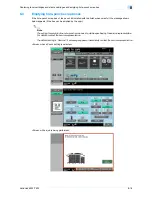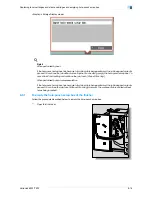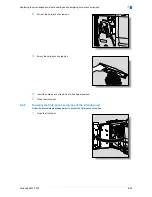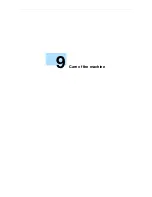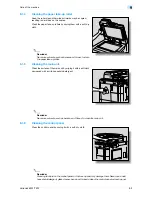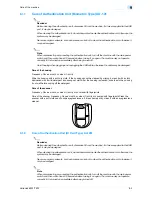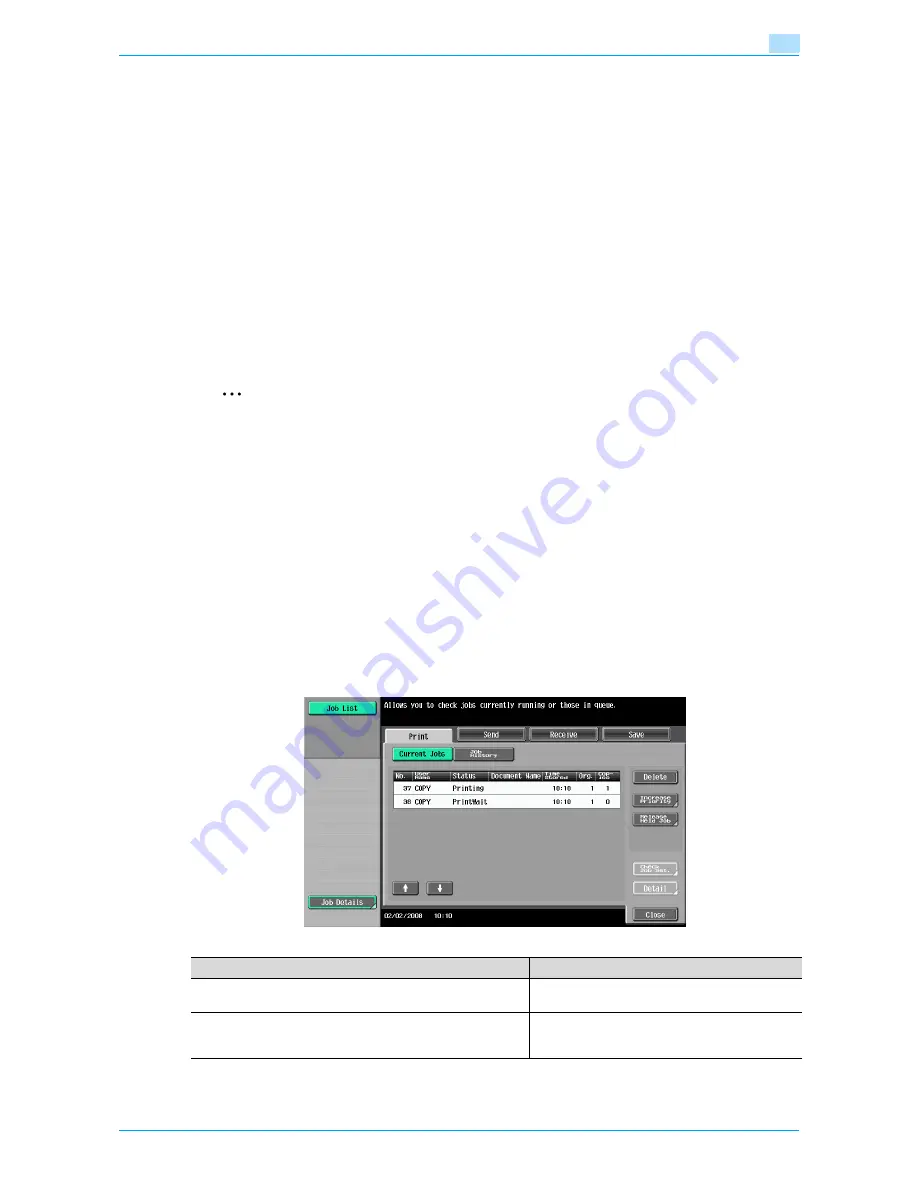
VarioLink 6022/7522
10-3
Managing jobs
10
10.1.3
Job List screens
From the Job List screen, lists of jobs being performed by this machine and the jobs that have been
performed in addition to the job details can be viewed, and the job settings can be changed.
!
Detail
To display the Job List screen, touch [Job List] in the left panel, and then touch [Job Details].
From the Job List screen, the following tabs for the various functions can be displayed.
-
Print
Lists print jobs for copying, computer printing, and received faxes.
-
Send
Lists fax and scanner transmission jobs.
-
Receive
Lists fax transmission jobs.
-
Save
Lists jobs for saving documents in user boxes.
2
Note
As the factory default, the Current Jobs list on the Print tab is displayed in the Job List screen.
The screen for each function listed above can be displayed from any other Job List screen. However, if a
different tab is selected while a setting is being changed, that setting is canceled.
A Current Jobs list and a Job History list can be displayed for each function.
-
Current Jobs:
Lists jobs that are queued and being performed, allowing you to check the current status of the
machine.
-
Job History:
Lists jobs that have been completed, including jobs that were not performed due to an error, allowing
you to check the history and result of all jobs.
The type of jobs to be displayed can be selected from the Current Jobs list and Job History list. For example,
the lists of stored jobs and active jobs can be displayed in the Current Jobs list on the Print tab, and the lists
of deleted jobs, completed jobs and all jobs can be displayed in the Job History list. The types of jobs that
can be selected differ depending on the selected tab.
The function of each button in the Job List screens is described below.
Button name
Description
[Print] button
Touch to display the Print tab of the Job List
screen.
[Send] button
Touch to display the Send tab of the Job List
screen. For details, refer to the User’s Guide [Net-
work Scan/Fax/Network Fax Operations].
Содержание VarioLink 6022
Страница 1: ...Océ VarioLink 6022 VarioLink 7522 Copy Operations User s Guide Printing for Professionals ...
Страница 18: ...VarioLink 6022 7522 x 15 Explanation of manual conventions ...
Страница 19: ...VarioLink 6022 7522 x 16 ...
Страница 22: ...1 Before Making Copies ...
Страница 80: ...2 Basic copy operations ...
Страница 107: ...VarioLink 6022 7522 2 28 Basic copy operations 2 Binding Position screen Zoom screen Frame Erase screen ...
Страница 151: ...VarioLink 6022 7522 2 72 Basic copy operations 2 4 Touch OK and then touch OK again ...
Страница 159: ...3 Additional copy operations ...
Страница 189: ...4 Troubleshooting ...
Страница 237: ...5 Specifications ...
Страница 248: ...6 Copy paper originals ...
Страница 278: ...7 Application functions ...
Страница 300: ...VarioLink 6022 7522 7 23 Application functions 7 6 Press the Start key ...
Страница 318: ...VarioLink 6022 7522 7 41 Application functions 7 7 Press the Start key ...
Страница 357: ...8 Replacing toner cartridges and staple cartridges and emptying hole punch scrap box ...
Страница 378: ...9 Care of the machine ...
Страница 385: ...10 Managing jobs ...
Страница 399: ...11 Utility mode ...
Страница 478: ...12 Authentication Unit Biometric Type AU 101 ...
Страница 503: ...13 Authentication Unit IC Card Type AU 201 ...
Страница 529: ...14 Appendix ...
Страница 536: ...15 Index ...
Страница 540: ...Printing for Professionals Beyond the Ordinary ...