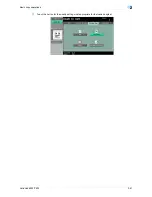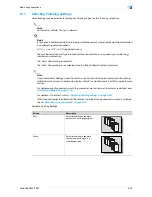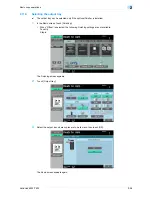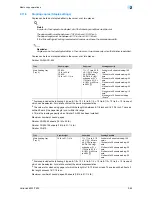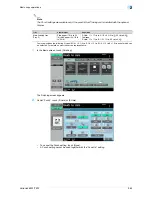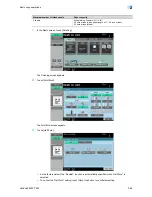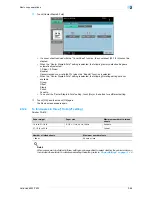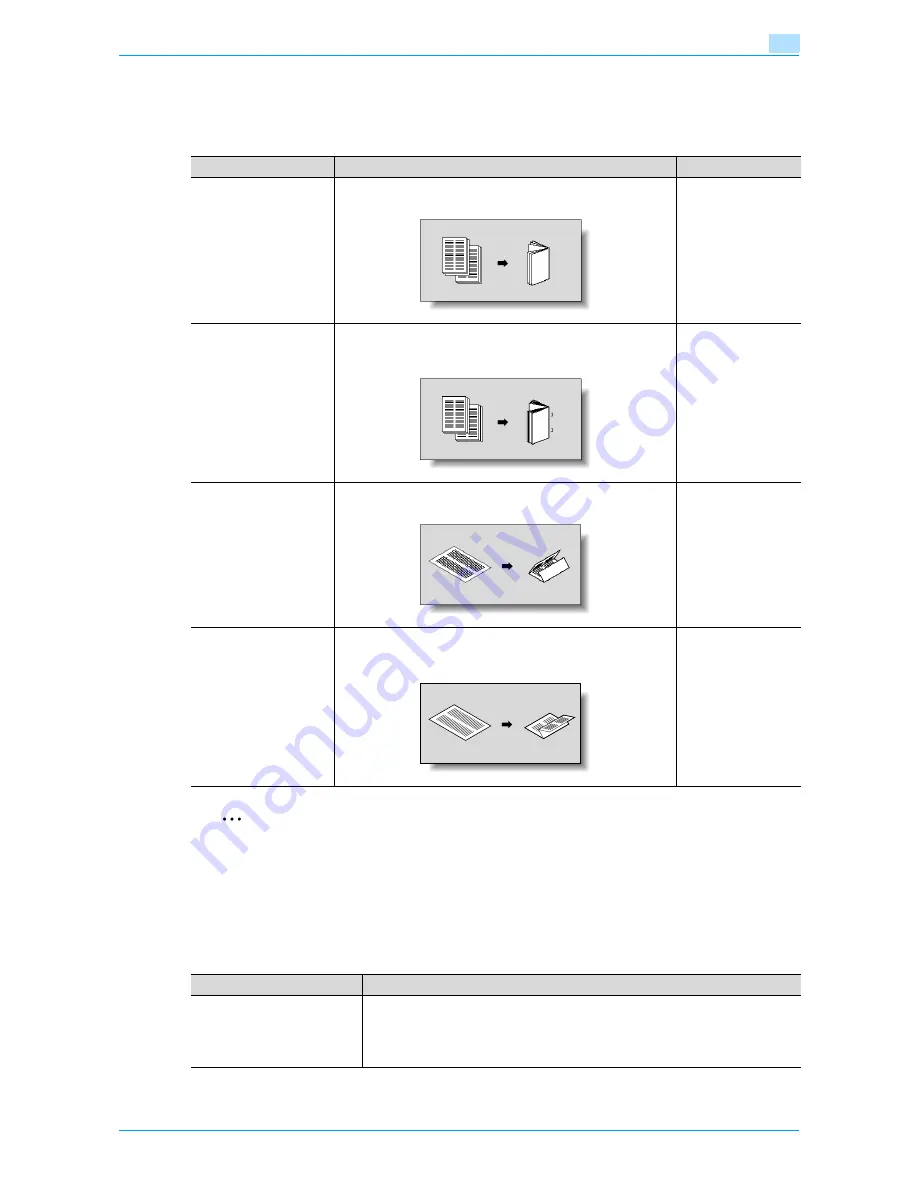
VarioLink 6022/7522
2-65
Basic copy operations
2
2.12
Selecting a folding setting
By installing optional equipments, copies can be folded, or folded and bound with staples at the same time,
and then fed out. Available settings differ depending on the optional equipments installed.
2
Note
Copies can be folded in half or in three or bound at the center only if Finisher FS-610 is installed.
Z-folding is available when the Z folding unit is installed with the finisher. For details, refer to
"Z-Folding
and outputting papers ("Z-Fold" setting)" on page 2-70
.
2.12.1
Folding copies in half ("Half-Fold" setting)
Finisher FS-610
Setting
Description
Compatible models
Half-Fold
Select this setting to fold copies in half before feeding them out.
(Refer to
page 2-65
.)
FS-610
Center Staple & Fold
Select this setting to staple copies at two places along the center,
then fold the copies in half before feeding them out. (Refer to
page 2-67
.)
FS-610
Tri-Fold
Select this setting to fold copies in three before feeding them out.
(Refer to
page 2-68
.)
FS-610
Z-Fold
Select this setting to fold copies in half along the center, and ad-
ditionally mountain-fold one of the halves before feeding them
out.
FS-524
FS-525
FS-610
Paper weight
Paper size
Plain paper
(16 lb to 24 lb)
Standard sizes:
11 × 17
w
, 8-1/2 × 14
w
, 8-1/2 × 11
w
, A3
w
, B4
w
, A4
w
, 8K
w
, wide paper (11 ×
17W
w
,8-1/2 × 11W
w
, A3W
w
, B4W
w
, A4W
w
)
Custom sizes:
8-1/4 × 11 to 12-3/8 × 18-1/16
Содержание VarioLink 6022
Страница 1: ...Océ VarioLink 6022 VarioLink 7522 Copy Operations User s Guide Printing for Professionals ...
Страница 18: ...VarioLink 6022 7522 x 15 Explanation of manual conventions ...
Страница 19: ...VarioLink 6022 7522 x 16 ...
Страница 22: ...1 Before Making Copies ...
Страница 80: ...2 Basic copy operations ...
Страница 107: ...VarioLink 6022 7522 2 28 Basic copy operations 2 Binding Position screen Zoom screen Frame Erase screen ...
Страница 151: ...VarioLink 6022 7522 2 72 Basic copy operations 2 4 Touch OK and then touch OK again ...
Страница 159: ...3 Additional copy operations ...
Страница 189: ...4 Troubleshooting ...
Страница 237: ...5 Specifications ...
Страница 248: ...6 Copy paper originals ...
Страница 278: ...7 Application functions ...
Страница 300: ...VarioLink 6022 7522 7 23 Application functions 7 6 Press the Start key ...
Страница 318: ...VarioLink 6022 7522 7 41 Application functions 7 7 Press the Start key ...
Страница 357: ...8 Replacing toner cartridges and staple cartridges and emptying hole punch scrap box ...
Страница 378: ...9 Care of the machine ...
Страница 385: ...10 Managing jobs ...
Страница 399: ...11 Utility mode ...
Страница 478: ...12 Authentication Unit Biometric Type AU 101 ...
Страница 503: ...13 Authentication Unit IC Card Type AU 201 ...
Страница 529: ...14 Appendix ...
Страница 536: ...15 Index ...
Страница 540: ...Printing for Professionals Beyond the Ordinary ...