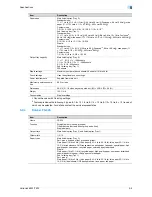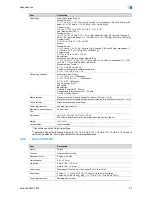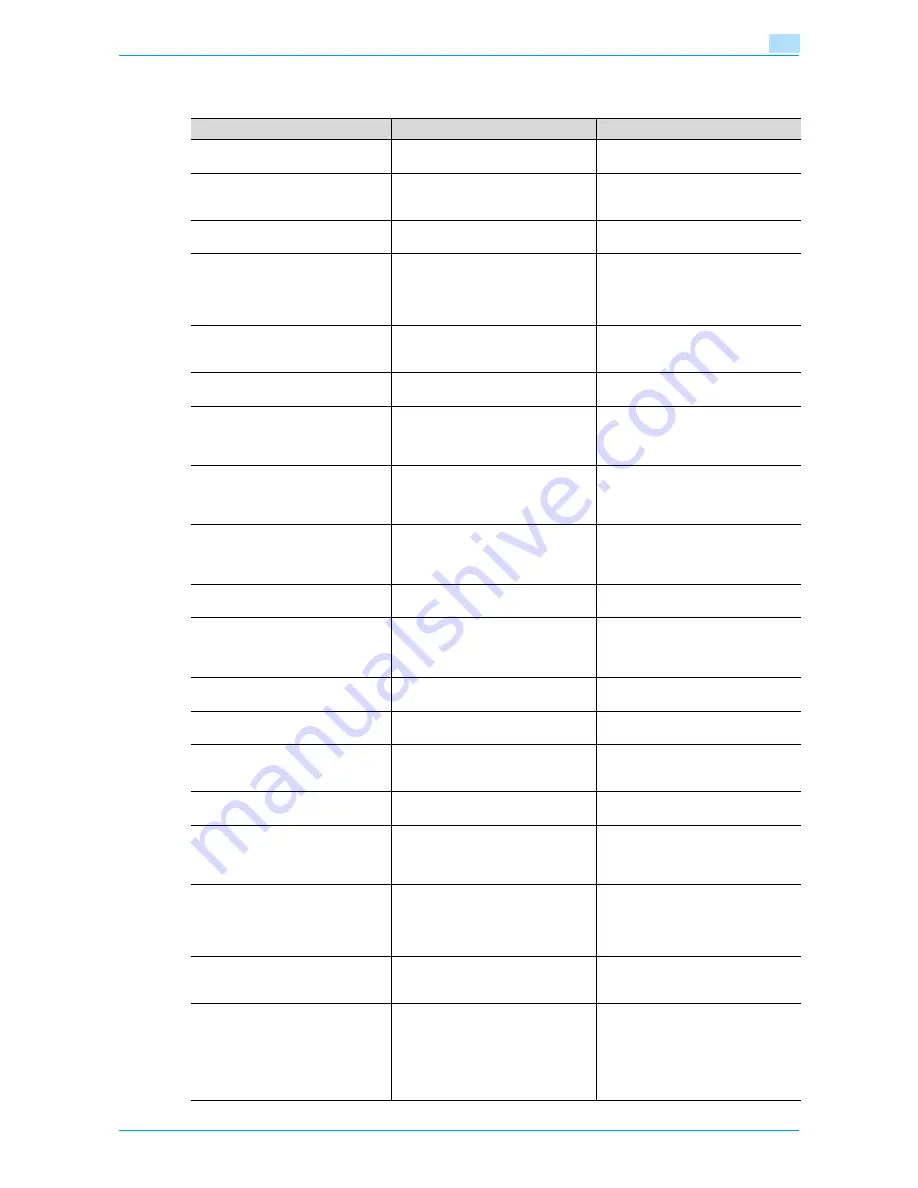
VarioLink 6022/7522
4-47
Troubleshooting
4
4.4
Main messages and their remedies
Message
Cause
Remedy
Originals left on original glass.
The original was left on the original
glass.
Remove the original from the original
glass.
Paper of matching size is not availa-
ble.
Select the paper size.
Paper of a suitable size is not loaded
in a paper tray.
Either select paper of a different size
or load paper of a suitable size.
Load paper into the bypass tray.
Paper of a suitable size is not loaded
in the bypass tray.
Load paper of the appropriate size
into the bypass tray.
The original size cannot be detect-
ed.
Select the paper size.
1: The original is not positioned cor-
rectly.
2: An original with a non-standard
size or with a size too small to be de-
tected is loaded.
1: Position the original correctly.
2: Select the correct paper size.
The image will not fit on selected pa-
per.
Change the direction of the original.
The image does not fit in the paper.
Load the original turned 90 degrees.
Cannot be set with XXX.
Functions that cannot be used to-
gether are selected.
Make copies using only one of the
functions.
The output tray has reached its ca-
pacity.
Remove all paper from the tray indi-
cated by
→
.
Since the maximum amount of cop-
ies for the indicated finisher output
tray has been exceeded, the machine
is unable to make copies.
Remove all paper from the indicated
tray.
Enter User Name and password,
and then touch [Login] or press the
[Access] key.
User authentication settings have
been specified. Copies cannot be
made unless a user name and its cor-
rect password are entered.
Type in your user name and pass-
word. (See
p. 1-35
.)
Enter Account Name and password,
and then touch [Login] or press the
[Access] key.
Account track settings have been
specified. Copies cannot be made
unless an account name and its cor-
rect password are entered.
Type in your user name and pass-
word. (See
p. 1-38
.)
Your account has reached its maxi-
mum allowance.
The limit on the number of pages that
can be printed has been reached.
Contact the administrator of the ma-
chine.
The part indicated by
→
is open.
Ensure that it is properly closed.
Since a machine door or cover is
open or an option is not installed cor-
rectly, the machine is unable to make
copies.
Make sure that all doors and covers
are closed and that all options are in-
stalled correctly.
Install toner cartridge, and close all
doors.
The toner cartridge is not installed
correctly.
Reinstall the supplies or parts, or
contact your service representative.
Replenish paper.
The indicated tray has run out of pa-
per.
Load paper into the indicated tray.
(See
p. 1-47
,
p. 1-48
, and
p. 1-53
.)
No more staples.
Replace the staple cartridge, or can-
cel stapling.
The staples have run out.
Replace the staple cartridge.
(See
p. 8-6
.)
Misfeed detected.
Since a paper misfeed occurred, the
machine is unable to make copies.
Clear the paper misfeed. (See
p. 4-4
.)
Reinsert the following # of originals.
After clearing a paper misfeed, it is
necessary to reload certain pages of
the original that have already been
fed through the ADF.
Load the indicated original pages into
the ADF.
An internal error occurred. Open
and then close the front door. If the
trouble code appears again contact
your Service Rep.
The machine malfunctioned and is
unable to make copies.
Clear the error by following the on-
screen instructions. If the error can-
not be cleared or released, contact
your service representative with the
error code displayed on the screen.
Malfunction detected.
Please call your Service Rep.
The machine malfunctioned and is
unable to make copies.
Inform your service representative of
the code displayed on the touch pan-
el.
Now Downloading Program Data
from Firmware server.
1: CS Remote Care was activated by
the service representative.
2: Internet ISW is being downloaded.
Do not turn off the machine with the
[Power] (auxiliary power) key while
this message is displayed.
After turning off the machine with the
[Power] (auxiliary power) key, turn off
the main power switch, and then con-
tact the service representative.
Содержание VarioLink 6022
Страница 1: ...Océ VarioLink 6022 VarioLink 7522 Copy Operations User s Guide Printing for Professionals ...
Страница 18: ...VarioLink 6022 7522 x 15 Explanation of manual conventions ...
Страница 19: ...VarioLink 6022 7522 x 16 ...
Страница 22: ...1 Before Making Copies ...
Страница 80: ...2 Basic copy operations ...
Страница 107: ...VarioLink 6022 7522 2 28 Basic copy operations 2 Binding Position screen Zoom screen Frame Erase screen ...
Страница 151: ...VarioLink 6022 7522 2 72 Basic copy operations 2 4 Touch OK and then touch OK again ...
Страница 159: ...3 Additional copy operations ...
Страница 189: ...4 Troubleshooting ...
Страница 237: ...5 Specifications ...
Страница 248: ...6 Copy paper originals ...
Страница 278: ...7 Application functions ...
Страница 300: ...VarioLink 6022 7522 7 23 Application functions 7 6 Press the Start key ...
Страница 318: ...VarioLink 6022 7522 7 41 Application functions 7 7 Press the Start key ...
Страница 357: ...8 Replacing toner cartridges and staple cartridges and emptying hole punch scrap box ...
Страница 378: ...9 Care of the machine ...
Страница 385: ...10 Managing jobs ...
Страница 399: ...11 Utility mode ...
Страница 478: ...12 Authentication Unit Biometric Type AU 101 ...
Страница 503: ...13 Authentication Unit IC Card Type AU 201 ...
Страница 529: ...14 Appendix ...
Страница 536: ...15 Index ...
Страница 540: ...Printing for Professionals Beyond the Ordinary ...